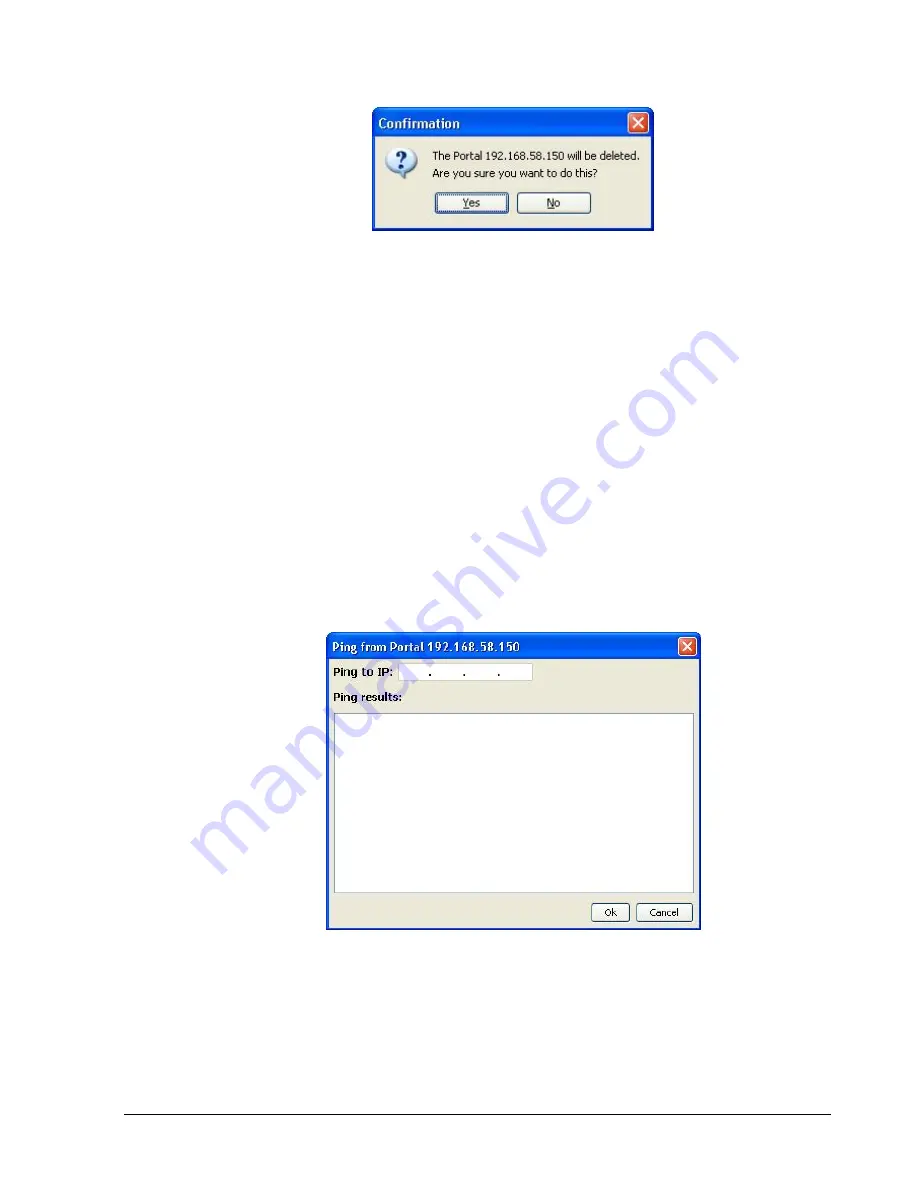
xStack Storage Management Center Software User’s Guide
109
Figure 7-6. Precautionary Message when Deleting a Portal
3.
Click OK to delete the portal or click Cancel to keep it.
7.4.3
Pinging from a Network Portal
If you encounter or suspect a problem with a network portal, you can originate an outgoing
ping from the network portal to a destination device.
To ping from the network portal:
1.
In the Network Settings View, click a network portal in the Main Display.
2.
Perform one of the following steps:
–
On the Network menu, click Ping from Portal.
–
In the Network Actions panel, click Ping from Portal.
–
Press the right mouse button and click Ping from Portal from the shortcut menu.
Any of these steps displays the Ping from Portal dialog box (see Figure 7-7).
Figure 7-7. Ping from Portal Dialog Box
3.
In the Ping to field, type the IP address of the destination device you want to ping.
4.
Click OK.
The results of the ping appear in the
Ping Results
field.
5.
If the ping is successful, click the Close button. If the ping fails, verify that the network
portal's IP address is not active elsewhere on the network.
Содержание DSN-500
Страница 9: ...xStack Storage Management Center Software User s Guide ix This Page Left Intentionally Blank ...
Страница 10: ......
Страница 90: ...80 Chapter 5 Managing Physical Storage This Page Left Intentionally Blank ...
Страница 107: ...xStack Storage Management Center Software User s Guide 97 Figure 6 18 Advanced Settings Tab ...
Страница 110: ...100 Chapter 6 System Administration This Page Left Intentionally Blank ...
Страница 130: ...120 Chapter 8 Performing System Actions THIS PAGE LEFT INTENTIONALLY BLANK ...
Страница 134: ...124 Chapter 9 Best Practices This Page Left Intentionally Blank ...
Страница 142: ...132 Appendix A Menu Summary THIS PAGE LEFT INTENTIONALLY BLANK ...
Страница 146: ...136 Appendix B Factory Default Settings THIS PAGE LEFT INTENTIONALLY BLANK ...
















































