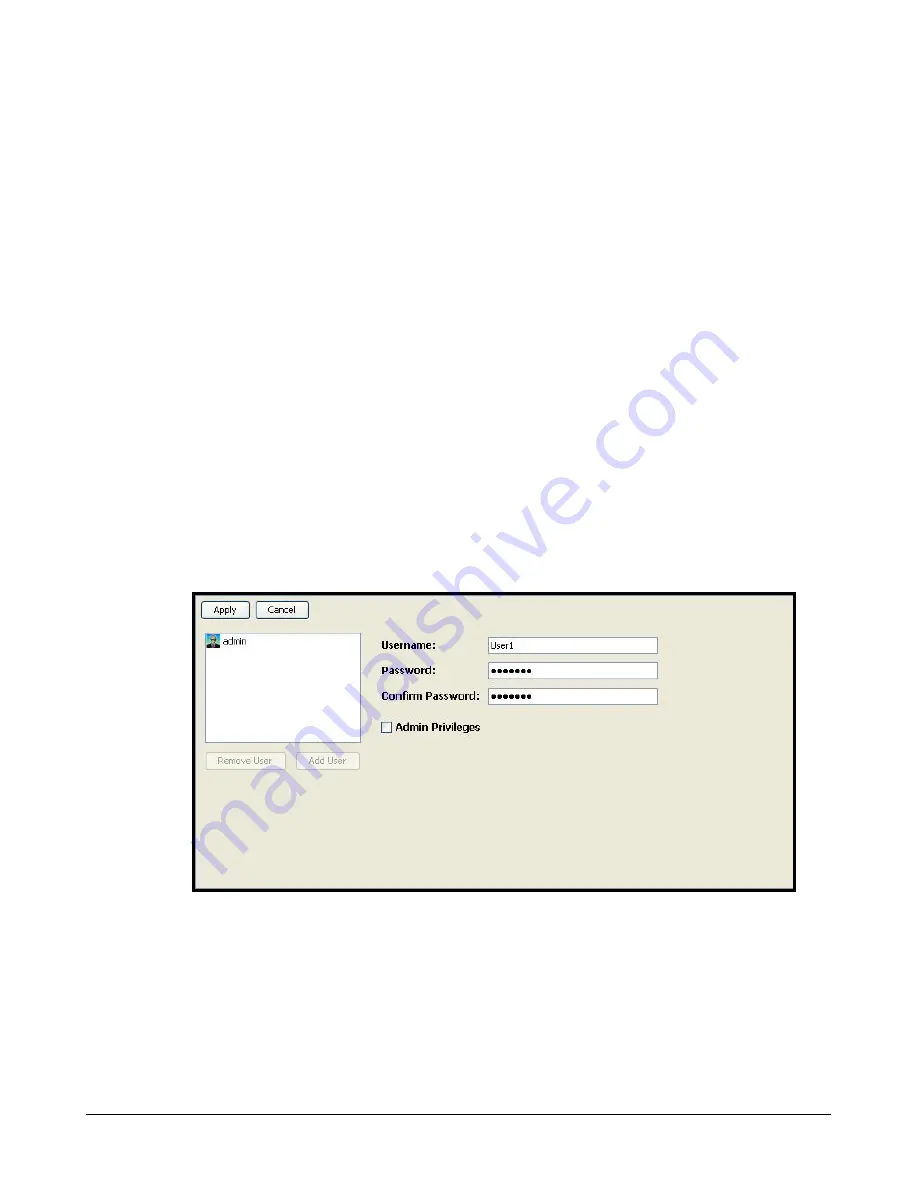
xStack Storage Management Center Software User’s Guide
31
3.4.3
Adding User Accounts
A user account consists of a unique user name and password. Individuals with user accounts can
modify passwords only.
To add user accounts:
1.
In Volume View, click System Administration in the View panel.
2.
Click the User Accounts tab.
The
User Accounts
tab displays your user account settings (an example is shown in Figure
3-13).
3.
Click the Add User button.
4.
In the User Name field, replace the name shown with the name of the user whose account you
are creating.
5.
Uncheck Admin Privileges to deny permission for administrative activities.
6.
In the New Password field, enter the case-sensitive password that this user must specify to
log in to the xStack Storage Management Center.
The
Confirm New Password
field becomes available.
7.
In the Confirm New Password field, re-enter the same case-sensitive login password that you
typed in the previous step. Figure 3-14 shows an example of how the User Accounts tab
appears when adding a user account named User1.
Figure 3-14. User Accounts Tab
8.
Click the Add button.
The user account is added to the list at the left side of the tab.
9.
To add more user accounts, repeat steps 3 through 8.
Содержание DSN-500
Страница 9: ...xStack Storage Management Center Software User s Guide ix This Page Left Intentionally Blank ...
Страница 10: ......
Страница 90: ...80 Chapter 5 Managing Physical Storage This Page Left Intentionally Blank ...
Страница 107: ...xStack Storage Management Center Software User s Guide 97 Figure 6 18 Advanced Settings Tab ...
Страница 110: ...100 Chapter 6 System Administration This Page Left Intentionally Blank ...
Страница 130: ...120 Chapter 8 Performing System Actions THIS PAGE LEFT INTENTIONALLY BLANK ...
Страница 134: ...124 Chapter 9 Best Practices This Page Left Intentionally Blank ...
Страница 142: ...132 Appendix A Menu Summary THIS PAGE LEFT INTENTIONALLY BLANK ...
Страница 146: ...136 Appendix B Factory Default Settings THIS PAGE LEFT INTENTIONALLY BLANK ...






























