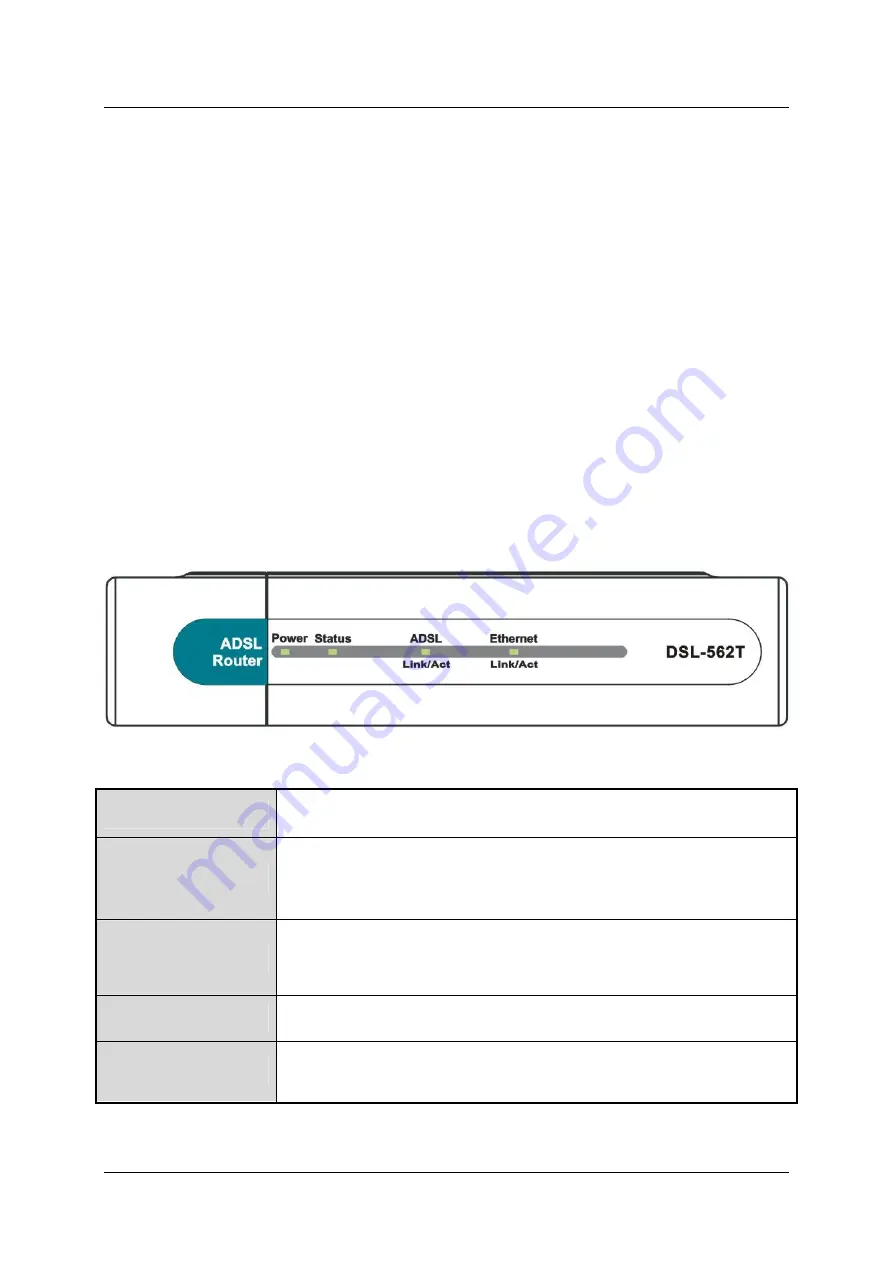
DSL-562T ADSL Router User
’
s Guide
4
Packing List
Open the shipping carton and carefully remove all items. In addition to this User's Guide, ascertain that you have:
•
One DSL-562T ADSL Router
•
One twisted-pair telephone cable used for ADSL connection
•
One straight-through Ethernet cable
•
One USB cable
•
One AC power adapter suitable for your electric service
•
An Installation CD-ROM containing the USB drivers and this User
’
s Guide
•
One Quick Installation Guide
Front Panel Display
Place the Router in a location that permits an easy view of the LED indicators on the front panel.
The LED indicators on the front panel include the
Power
,
Status
,
ADSL Link/Act
,
Ethernet Link/Act
, and
USB Link/Act
indicators. The ADSL, Ethernet, and USB indicators monitor link status and activity (Link/Act).
Power
Steady green light indicates the unit is powered on. When the device is
powered off this remains dark.
Status
Lights steady green during power on self-test (POST). Once the connection
status has been settled, the light will blink green. If the indicator lights
steady green after the POST, the system has failed and the device should
be rebooted.
ADSL: Link/Act
Steady green light indicates a valid ADSL connection. This will light after the
ADSL negotiation process has been settled. A blinking green light indicates
activity on the WAN (ADSL) interface.
Ethernet: Link/Act
A solid green light indicates a valid link on startup. This light will blink when
there is activity currently passing through the Ethernet port.
USB: Link/Act
Steady green light indicates a valid USB connection. A blinking green light
indicates activity on the USB interface.
Содержание DSL-562T
Страница 1: ...DSL 562T ADSLRouter User s Manual First Edition April 2004 651D562T 025 ...
Страница 12: ...DSL 562T DSL Router User s Manual xii 4 Click the Next button DSL 562T 5 Click the Next button DSL 562T ...
Страница 14: ......
Страница 84: ......
Страница 89: ......
















































