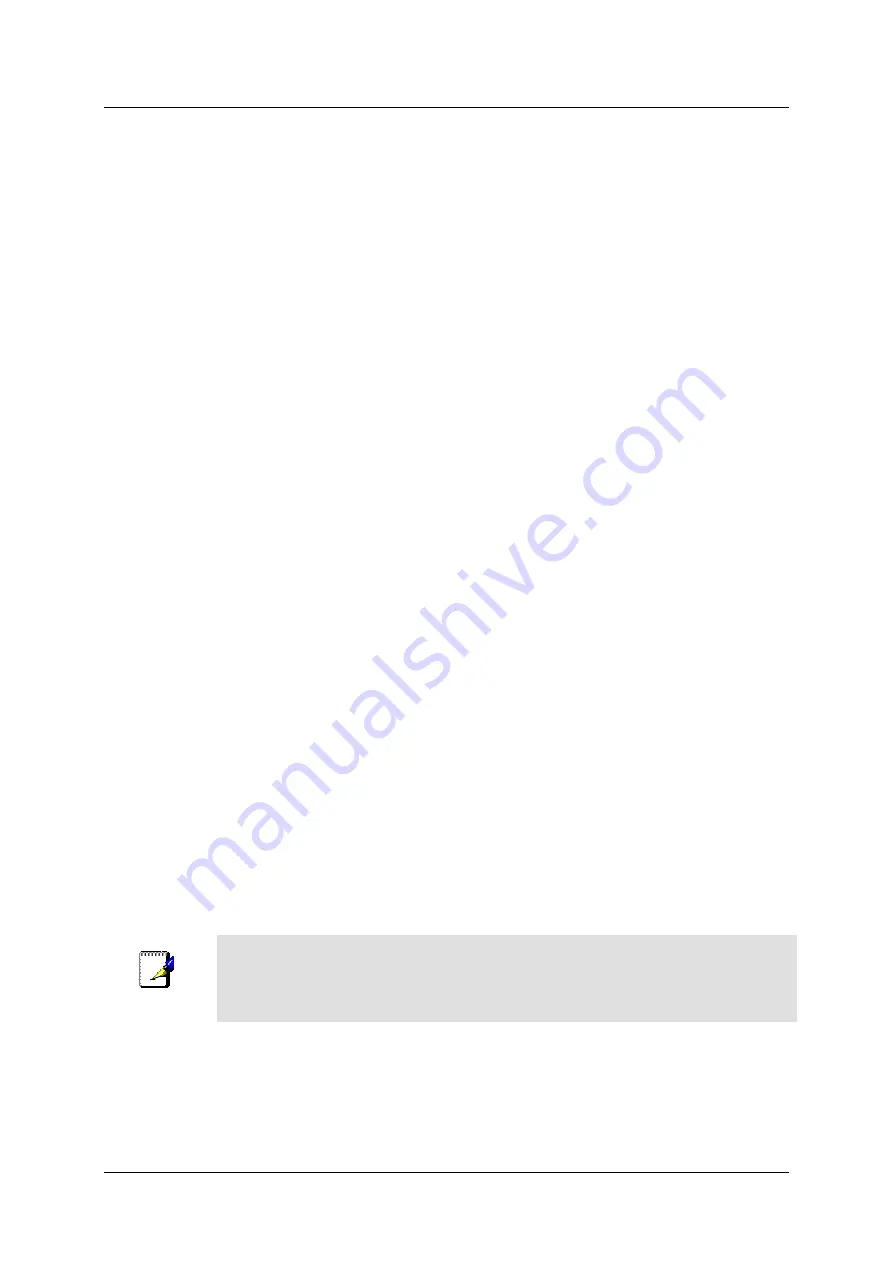
DSL-562T ADSL Router User
’
s Guide
26
To configure the WAN connection for CLIP, perform the steps listed below. Some of the settings do not need to
be changed when you first set up the device but can be changed later if you choose.
1. Click the
Connection 1
button under
WAN Setup
to view the default
PPPoA Connection Setup
configuration menu.
2. Select
CLIP
from the
Type:
pull-down menu. This action will change the menu so it offers different
settings for configuration.
3. Type in a
Name:
in the space provided (
conn_1_CLIP_8_35
is used in the above example).
4. Under
Options
, enable
NAT
and/or
Firewall
by selecting the appropriate checkbox.
This option is not
available for a Bridge connection.
5. Based upon the information your ISP provided, enter the
IP Address
(e.g. 168.128.1.1), the Subnet
Mask
(e.g. 255.255.255.0),
ARP Server
(e.g. 168.128.1.2) and the
Default Gateway
(e.g. 168.128.1.1).
6. If you are told to change the
VPI
or
VCI
values, type in the values given to you by your service
provider. Many users will be able to use the default settings.
7. Leave the default
QoS
values if you are unsure or the ISP did not provide this information.
8. Do not change the
PCR
or
SCR
values unless you are required to do so. If you are told to change these,
type in the values given to you by your service provider.
9. Click the
Apply
button when you have entered all the information. The web browser will briefly go
blank. You are now finished changing setting for the primary WAN connection known as Connection 1.
It is now necessary to save the changes you just made and restart the Router.
10. To save the changes made to Connection 1, click the
Tools
tab and then click on the
System
Commands
button. Click on the
Save All
button to store the configuration settings. Click on
Back
button to return to the System Commands menu.
11. Check the WAN connection status. Click the
Status
tab and then the
Connection Status
button. Look
under
WAN
to view the
State
of Connection 1, it should read
Connected
. If the WAN connection state
does not appear to
Connected
after a few minutes, go back to the Connection 1 Setup menu, check the
settings and make sure they are correct.
Create a New Connection
An alternative method of changing the connection type used by the Router is to create a new connection.
Creating a new connection will not change the Connection 1 settings, it will make a new set of coneciton
configuration settings. The new set created will be labeled
Connection 2
, additional connections created will be
likewise labeled Connection 3, Connection 4 and so on. Use the method described here to create up to 8 different
connection configuration sets. At any time you may reconfigure the settings for any previously created
connection by clicking on the menu button for the connection displayed under the
WAN Setup
heading.
Note
Use the New Connection procedure to create new connection used for accounts that
supports multiple virtual connections. For more information on creating and maintaining
virtual connection, see Multiple Virtual Connections in the following chapter on
Advanced Router Management.
Содержание DSL-562T
Страница 1: ...DSL 562T ADSLRouter User s Manual First Edition April 2004 651D562T 025 ...
Страница 12: ...DSL 562T DSL Router User s Manual xii 4 Click the Next button DSL 562T 5 Click the Next button DSL 562T ...
Страница 14: ......
Страница 84: ......
Страница 89: ......
















































