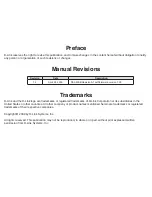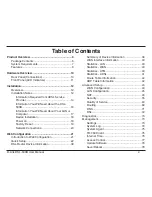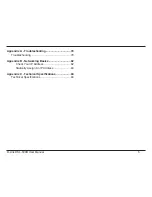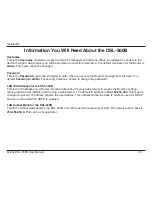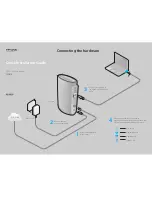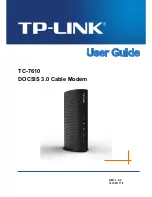12
D-Link DSL-500B User Manual
Installation
Installation
This section will walk you through the installation process. Placement of the ADSL Router is very important. Do not
place the Router in an enclosed area such as a closet, cabinet, or in the attic or garage. Place the ADSL Router in a
location where it can be easily connected to Ethernet devices, the telephone line as well as to a power source.
Overview
Please read and make sure you understand all the prerequisites for proper installation of your new Router.
Have all the necessary information and equipment on hand before beginning the installation.
In order to establish a connection to the Internet it will be necessary to provide information to the Router that will
be stored in its memory. For some users, only their account information (Username and Password) is required. For
others, various parameters that control and define the Internet connection will be required. You can print out the
two pages below and use the tables to list this information. This way you have a hard copy of all the information
needed to setup the Router. If it is necessary to reconfigure the device, all the necessary information can be easily
accessed. Be sure to keep this information safe and private.
Low Pass Filters
Since ADSL and telephone services share the same copper wiring to carry their respective signals, a filtering
mechanism may be necessary to avoid mutual interference. A low pass filter device can be installed for each
telephone that shares the line with the ADSL line. These filters are easy to install passive devices that connect to
the ADSL device and/or telephone using standard telephone cable. Ask your service provider for more information
about the use of low pass filters with your installation.
Operating Systems
The DSL-500B uses an HTML-based web interface for setup and management. The web configuration manager
may be accessed using any operating system capable of running web browser software, including Windows 98 SE,
Windows ME, Windows 2000, Windows XP, and Windows Vista.
Installation Notes
Содержание DSL-500B
Страница 1: ......