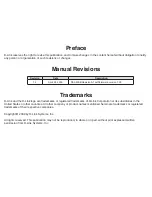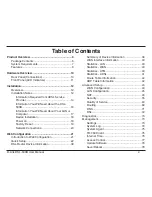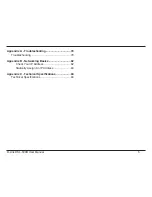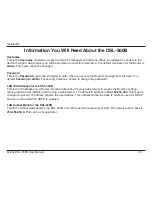6
D-Link DSL-500B User Manual
Product Overview
Product Overview
Warning:
The Router must be used with the power adapter included with the device.
If any of the above items are missing, please contact your reseller.
Twisted-Pair Cable
(for ADSL)
DSL-500B
ADSL Router
Power Adapter
Straight-Through CAT5
Ethernet Cable
CD-ROM with User Manual
Package Contents
Содержание DSL-500B
Страница 1: ......