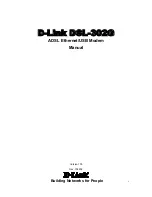1
About This User’s Guide
This user’s guide provides instructions on how to install the DSL-302G ADSL Modem and use it to connect a
computer (or two computers) to the Internet.
If you are using a computer with a functioning Ethernet port, you can use the Quick Installation Guide to
quickly establish your ADSL connection and access the Internet. If you want to use only the USB port for the
initial connection you will find instructions for USB operation in the section titled “USB Driver”
Terminology
This document uses the terms “Modem” (first letter upper case) to refer specifically to the DSL-302G ADSL
Modem, and “modem” (first letter lower case) to refer to all such devices including the DSL-302G. ADSL
service is provided by different types of businesses including telephone service providers, Internet service
providers and other businesses that provide computer network and telecommunications services. The term
“service provider” is used in this guide to refer to any service that sells or leases DSL services and equipment.
Before You Start
Please read and make sure you understand all the prerequisites for proper installation of your new Modem. Have
all the necessary information and equipment on hand before beginning the installation.
Low Pass Filters
ADSL and telephone services share the same copper wire to carry their respective signals, a filtering mechanism
may be necessary to avoid mutual interference. It may be necessary to install a low pass filter device (also called
micro-filter or splitter) for each telephone that shares the line with the ADSL line. Micro-filters are easy to
install passive devices that connect to the ADSL device and/or telephone using standard telephone cable. Ask
your service provider for more information about the use of low pass filters with your installation.
VPI and VCI Settings
For some installations, it will be necessary to configure certain settings used by the Modem for connection to the
Internet. If your Modem has not already been configured to the specific requirements of your ADSL account,
you will have to change these settings using the Configuration Utility software included with the device.
If necessary, your service provider will provide two numbers, a Virtual Path Identifier (VPI) and a Virtual
Channel Identifier (VCI) that are needed for proper configuration of the Modem. These numbers are used to
manage the service provider’s network infrastructure.