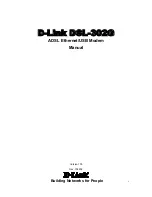DSL-302G ADSL Ethernet Modem User’s Guide
4
LED Indicators
The LED Indicators read as follows:
Power
Steady green light indicates the unit is powered on.
Status
Lights steady green during the ADSL negotiation phase & connection stage.
ADSL: Link
Steady green light indicates a valid ADSL connection. This will light after the ADSL
negotiation process has been settled.
ADSL: Act
Blinking green light indicates an active WAN session.
Ethernet: Link
Steady green light indicates a valid Ethernet connection.
Ethernet: Act
Blinking green indicates an active Ethernet session.
USB: Link
Steady green light indicates a valid USB connection.
USB: Act
Blinking green indicates an active USB session
Packing List
Open the shipping carton and carefully remove all items. In addition to this User's Guide, ascertain that you have:
1. One DSL-302G ADSL Ethernet Modem
2. One DSL-302G tool kit on CD-ROM containing Autorun Utility, USB Drivers, DSL- 300 Family
Configuration Utility & This User’s Guide file
3. One twisted-pair telephone cable used for ADSL connection
4. One straight-through Ethernet cable
5. USB
cable
6. One AC power adapter suitable for your electric service
7. Two feet used to stand Modem on end
8. Four feet used to flat Modem steady
9. Quick Install Guide