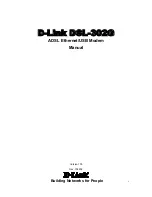DSL-302G ADSL Ethernet Modem User’s Guide
2
Introduction
This section provides a brief description of the Modem, its associated technologies and a list of Modem features.
What is ADSL?
Asymmetric Digital Subscriber Line (ADSL) is an access technology that utilizes ordinary copper telephone
lines to enable broadband high-speed digital data transmission and interactive multimedia applications for
business and residential customers. For ADSL services, it is not necessary expensive new cabling or condition
the line in any way.
ADSL greatly increases the signal carrying capacity of copper telephone lines without interfering with regular
telephone services. For the ADSL user, this means faster downloads and more reliable connectivity. ADSL
devices make it possible to enjoy benefits such as high-speed Internet access without experiencing any loss of
quality or disruption of voice/fax telephone capabilities.
ADSL provides a dedicated service over a single telephone line operating at speeds of up to 8 Mbps downstream
and up to 640 Kbps upstream, depending on local telephone line conditions. A secure point-to-point connection
is established between the user and the central office of the service provider.
D-Link ADSL devices incorporate the recommendations of the ADSL Forum regarding framing, data format,
and upper layer protocols.
Modem Description and Operation
The DSL-302G ADSL Ethernet Modem is easy to install and use. You can use the Modem to connect one
computer using its Ethernet interface, and another computer using the USB interface. The Modem can be
managed through either interface. Once the Modem has been set up, the Ethernet port can be used by any
Ethernet enabled computer to connect to the Internet. To use the USB port, a special device driver must be
installed on any computer connecting to the Modem through the USB interface.
Modem Features
The DSL-302G ADSL Ethernet Modem utilizes the latest ADSL enhancements and technologies to provide a
reliable Internet portal suitable for most small to medium sized offices.
•
Flexible Connectivity
Choose either the USB port or the Fast Ethernet port to connect
•
Multiple User Support
Both port can be used simultaneously to connect two computers
•
Plug and Play USB Installation
The USB driver installs automatically
•
Bridged Ethernet over ATM Support
The DSL-302G supports RFC 1483
•
Installation Wizard
The easy-to-use configuration utility connects you quickly
•
Auto-detect Function
The device complies with the most common standards used for ADSL
connection and automatically selects the correct connection type during the initialization process
•
MIB Support
Built-in MIBs allow SNMP management functions