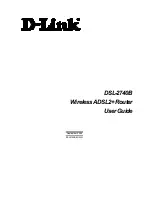DSL-2740B Wireless ADSL Router User Guide
4
Front Panel Display
Place the Router in a location that permits an easy view of the LED indicators on the front panel.
The LED indicators on the front panel include
Power, LAN 1-4
,
WLAN
,
DSL
, and
Internet
. The
LAN, WLAN,
and
Internet
indicators monitor link status and activity.
Power
Steady green light indicates the unit is powered on. When the device is
powered off this remains dark.
LAN
A solid green light indicates a valid link on startup. These lights blink when
there is activity currently passing through the Ethernet port.
WLAN
Steady green light indicates a wireless connection. A blinking green light
indicates activity on the WLAN interface
DSL
Steady green light indicates a valid ADSL connection. This will light after the
ADSL negotiation process has been settled. A blinking green light indicates
activity on the WAN (ADSL) interface.
Internet
Steady green light indicates a successful Internet connection. Steady red
light indicates failed Internet connection. Dark if no WAN protocol is
configured.
Содержание DSL-2740B
Страница 1: ...DSL 2740B WirelessADSL2 Router UserGuide September 2006 ESL2740BEUA1G ...
Страница 5: ...TECHNICAL SPECIFICATIONS 95 CONFIGURING IP SETTINGS ON YOUR COMPUTER 98 LOW PASS FILTERS FOR DSL 104 ...
Страница 27: ...DSL 2740B Wireless ADSL Router User Guide 17 ...
Страница 45: ...35 When you have configured the DNS settings as desired click the Save Settings button ...
Страница 78: ...68 PORT MAPPING Window 2 ...
Страница 92: ...82 SAVE REBOOT Window ...
Страница 96: ...86 WAN Window ATM This window displays ATM information including Cell Count and someError Counters ...
Страница 97: ...87 ATM Window ROUTE This window displays the Routing Table of the router ...
Страница 98: ...88 ROUTE Window ARP This window displays ARP Table of the router s LAN port ...
Страница 100: ...90 DHCP CLIENTS window WLAN STATION This window displays authenticated wireless stations and their status ...
Страница 104: ...94 SYSTEM LOG window 2 ...