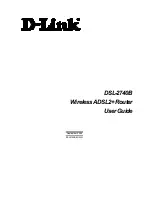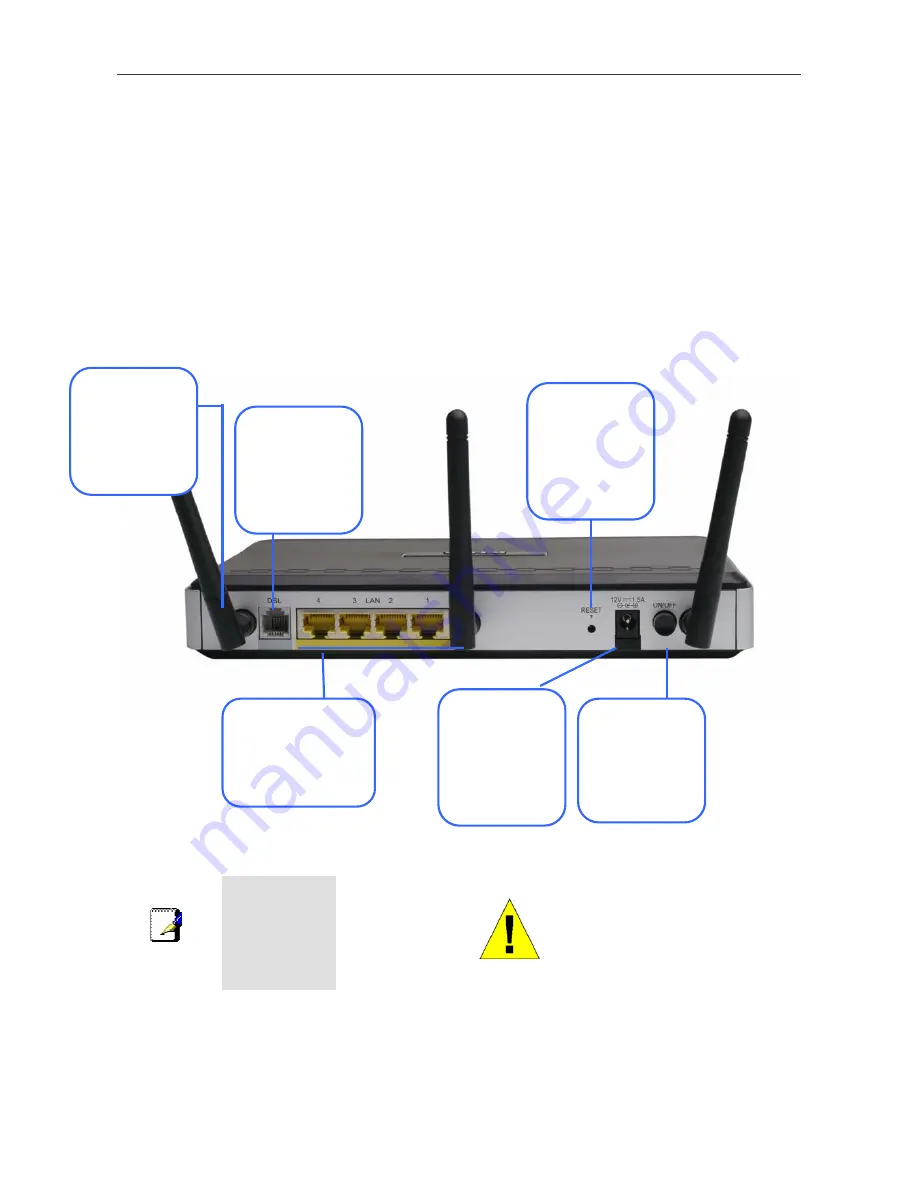
DSL-2740B Wireless ADSL Router User Guide
5
Rear Panel Connections
All cable connections to the Router are made at the rear panel. Connect the power adapter here to power on the Router.
Use the Reset button to restore the settings to the factory default values in the next chapter for instructions on using the
reset button).
Connect network cables:
1.
Insert the ADSL (telephone) cable included with the Router into the ADSL port and then connect the cable to
your telephone line.
2.
Insert one end of the Ethernet cable into one of the LAN ports on the back panel of the Router and the other
end of the cable to an Ethernet Adapter or available Ethernet port on your computer.
WARNING!
Using a power supply with a
different voltage rating will
damage the device and void
the warranty of this product.
Note
To manually
reboot the
Router,
disconnect and
then reconnect
the power.
Antenna
For wireless
operation, mount
the antenna on the
threaded antenna
post.
ADSL port
Use the ADSL
cable to connect to
the your telephone
line (RJ-11 port)
Ethernet ports
Use the Ethernet ports
to connect the Router
to your Ethernet LAN
or Ethernet devices
Reset button
To manually reset,
depress button
with the power on
for at least seven
seconds
Power insert
Use the adapter
shipped with the
Router to connect
to power source
Power button
Push in to power-on
the Router. Push
again to power-off
the Router
Содержание DSL-2740B
Страница 1: ...DSL 2740B WirelessADSL2 Router UserGuide September 2006 ESL2740BEUA1G ...
Страница 5: ...TECHNICAL SPECIFICATIONS 95 CONFIGURING IP SETTINGS ON YOUR COMPUTER 98 LOW PASS FILTERS FOR DSL 104 ...
Страница 27: ...DSL 2740B Wireless ADSL Router User Guide 17 ...
Страница 45: ...35 When you have configured the DNS settings as desired click the Save Settings button ...
Страница 78: ...68 PORT MAPPING Window 2 ...
Страница 92: ...82 SAVE REBOOT Window ...
Страница 96: ...86 WAN Window ATM This window displays ATM information including Cell Count and someError Counters ...
Страница 97: ...87 ATM Window ROUTE This window displays the Routing Table of the router ...
Страница 98: ...88 ROUTE Window ARP This window displays ARP Table of the router s LAN port ...
Страница 100: ...90 DHCP CLIENTS window WLAN STATION This window displays authenticated wireless stations and their status ...
Страница 104: ...94 SYSTEM LOG window 2 ...