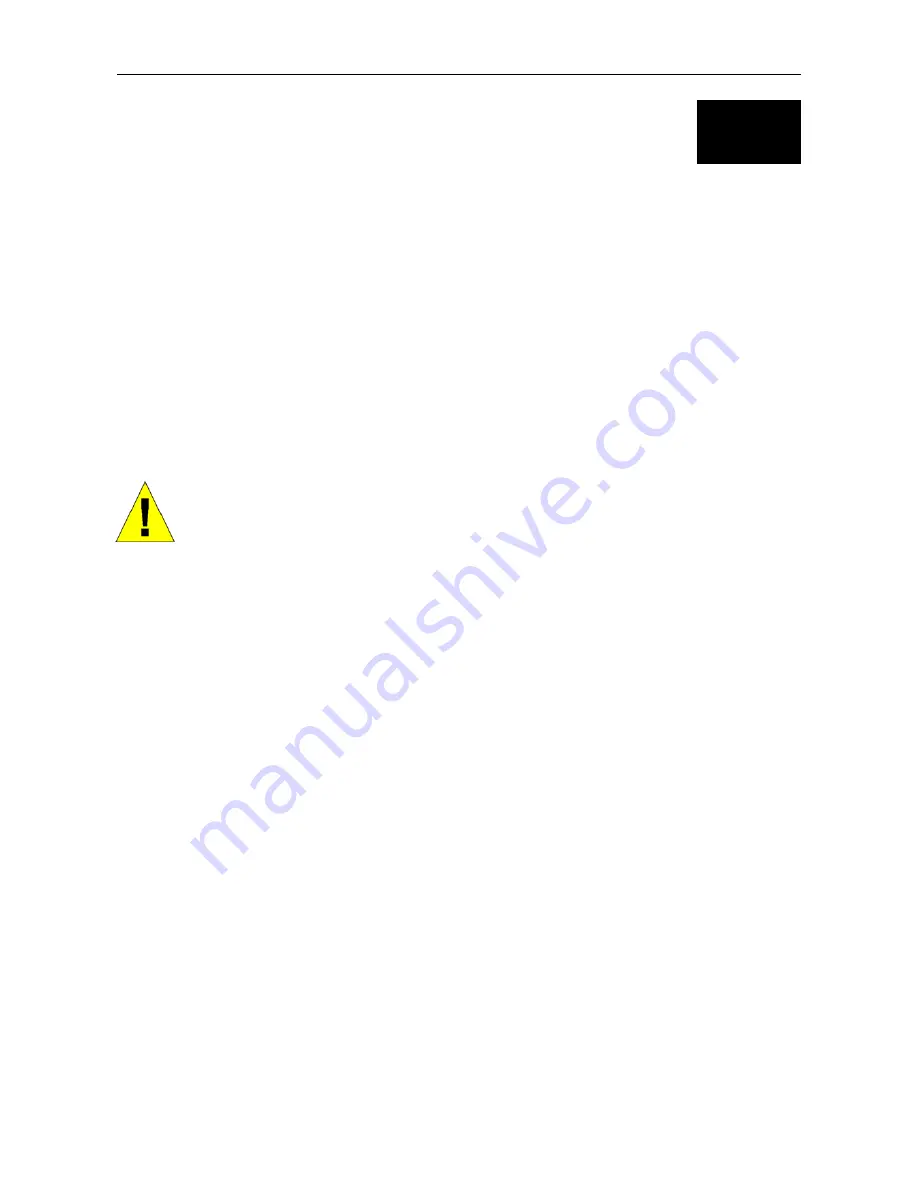
DSL-2740B Wireless ADSL Router User Guide
8
2
Hardware Installation
The DSL-2740B Wireless ADSL Router maintains three separate interfaces, an Ethernet LAN, a wireless LAN and an
ADSL Internet (WAN) connection. Carefully consider the Router’s location suitable for connectivity for your Ethernet
and wireless devices. You must have a functioning broadband connection via a bridge device such as a Cable or ADSL
modem in order to use the Router’s WAN function.
Place the Router in a location where it can be connected to the various devices as well as to a power source. The Router
should not be located where it will be exposed to moisture, direct sunlight or excessive heat. Make sure the cables and
power cord are placed safely out of the way so they do not create a tripping hazard. As with any electrical appliance,
observe common sense safety procedures.
The Router can be placed on a shelf, desktop, or other stable platform. If possible, you should be able to see the LED
indicators on the front if you need to view them for troubleshooting.
Power on Router
CAUTION:
The Router must be used with the power adapter included with the device.
To power on the Router:
1.
Insert the AC Power Adapter cord into the power receptacle located on the rear panel of the Router and plug
the adapter into a suitable nearby power source.
2.
Push down the Power buton, and you should see the Power LED indicator light up and remain lit.
3.
If the Ethernet port is connected to a working device, check the Ethernet Link/Act LED indicators to make sure
the connection is valid. The Router will attempt to establish the ADSL connection, if the ADSL line is
connected and the Router is properly configured this should light up after several seconds. If this is the first
time installing the device, some settings may need to be changed before the Router can establish a connection.
Factory Reset Button
The Router may be reset to the original factory default settings by using a ballpoint or paperclip to gently push down the
reset button in the following sequence: 1. Press and hold the reset button while the device is powered off. 2. Turn on the
power. 3. Wait for 5~8 seconds and then release the reset button. Remember that this will wipe out any settings stored
in flash memory including user account information and LAN IP settings. The device settings will be restored to the
factory default IP address
192.168.1.1
and the subnet mask is
255.255.255.0
, the default management Username is
“admin” and the default Password is “admin.”
Содержание DSL-2740B
Страница 1: ...DSL 2740B WirelessADSL2 Router UserGuide September 2006 ESL2740BEUA1G ...
Страница 5: ...TECHNICAL SPECIFICATIONS 95 CONFIGURING IP SETTINGS ON YOUR COMPUTER 98 LOW PASS FILTERS FOR DSL 104 ...
Страница 27: ...DSL 2740B Wireless ADSL Router User Guide 17 ...
Страница 45: ...35 When you have configured the DNS settings as desired click the Save Settings button ...
Страница 78: ...68 PORT MAPPING Window 2 ...
Страница 92: ...82 SAVE REBOOT Window ...
Страница 96: ...86 WAN Window ATM This window displays ATM information including Cell Count and someError Counters ...
Страница 97: ...87 ATM Window ROUTE This window displays the Routing Table of the router ...
Страница 98: ...88 ROUTE Window ARP This window displays ARP Table of the router s LAN port ...
Страница 100: ...90 DHCP CLIENTS window WLAN STATION This window displays authenticated wireless stations and their status ...
Страница 104: ...94 SYSTEM LOG window 2 ...






























