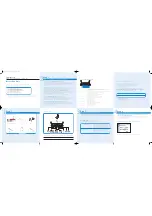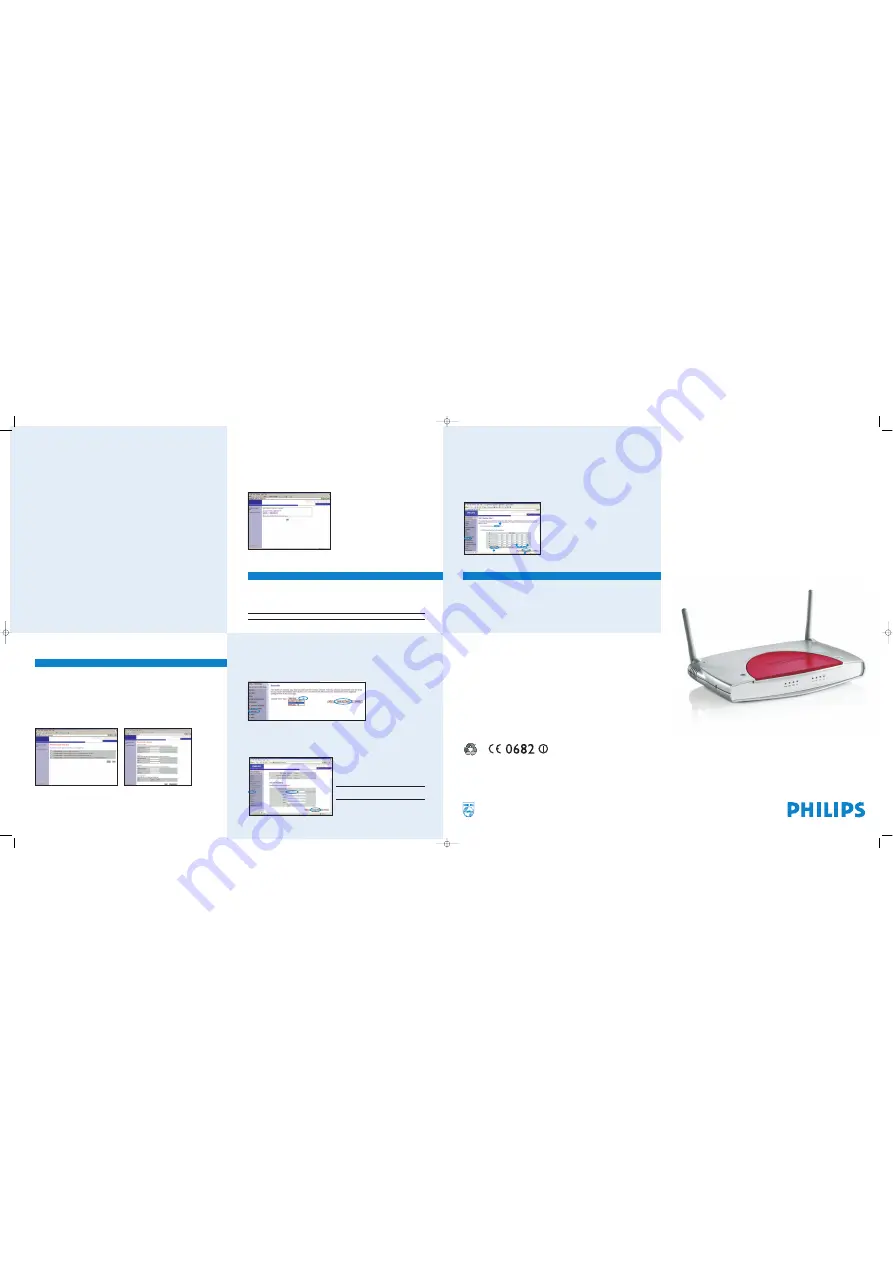
Hereby, Philips Consumer Electronics, BLC P&ACC, declares that this SNV6520 is in compliance with
the essential requirements and other relevant provisions of Directive 1999/EC.
Date of issue: August 2005
Specifications are subject to change without notice
Trademarks owned by Royal Philips Electronics
2005 © Royal Philips Electronics - All rights reserved
www.philips.com
Philips SNV6520
ADSL Modem Multiservices PSTN Voice
Quick Start Guide
To enable WEP, enter
http://192.168.1.1
in the URL Address text box of your Internet browser and
press the Enter key. Login and click on “Advanced Settings” in the left hand menu. Select wireless
>
Security.Then from the pull down menu select “WEP Only” and than click “Save Settings”.
The WEP configuration page will appear.
Leave the “WEP Mode”, “Entry Method”, “Key Provisioning” and “Default Key ID” default values.
Checkmark the box after “Passphrase” and fill in a passphrase. Now you have to click “Save Settings”
on the bottom of the page.This action will automatically generate a series of 4 codes/keys.
To ensure that the other devices in your network
have the same WEP settings, please make sure that
the WEP settings in your other devices are identi-
cal to the generated code behind “Key 1”.
For further information and explanation on securi-
ty, please check the manual on the CD.
2. Specify MAC Filtering (optional)
MAC Filtering allows you to specify which computers are allowed to join the wireless network based on
their unique hardware (MAC) address.To enable this feature, click on Advanced Settings
>
Firewall
>
MAC Filtering. Enable MAC Filtering (MAC address control) by selecting “Yes”
(1)
.
Once it is enabled, only MAC addresses that have been entered in the MAC Filtering Table will be
accepted onto the wireless network. All unlisted addresses will be blocked.
You can enter a MAC Address to the table by scrolling
down and then selecting the computer that you want to
add from the list presented under the DHCP Client List
(2)
. Select the position where you want to copy it
(3)
to
and click “copy to”
(4)
.You can also, when you know the
number, enter the MAC Address in the table directly.
When you are finished adding MAC addresses click the
“Save settings” button
(5)
.
Once it is saved, only the MAC addresses in the list will be accepted onto the Wireless Network.
All other addresses will be blocked.
If your ADSL Modem Multiservices is not able to connect you to the Internet, you may see one or
more of the following messages:
DSL connection is down. Please check the following:
•
Phone line is securely connected to your ADSL Modem Multiservices
•
DSL Sync light on front of your ADSL Modem Multiservicesis green and not blinking
•
Filters have been installed on all phone jacks that have telephone devices connected to them.
Please try again to connect.
Appendix: Problem solving
3. Enable Wireless
The wireless function is enabled by default. If you want to disable the wireless function of the ADSL
Modem Multiservices, you can uncheck the “Enable Wireless” checkbox.
4. Enable Broadcast
The ADSL Modem Multiservices broadcasts its Wireless ID by default.This means that the SSID will
appear as an available network when scanned for by wireless- enabled devices.
If you uncheck this checkbox, you must manually type in the identical SSID in your wireless devices or
clients in order to connect to the ADSL Modem Multiservices network.
5.Wireless ID (SSID)
The Wireless ID is preset to “WiFi_xx?”.The “xx” corresponds with an unique number in your ADSL
Modem Multiservices.You can either leave it as is, or change it. On client PCs’ software, this might also be
called the Network Name.The Wireless ID is used to identify this particular wireless network. Please refer
to the manual of your wireless client on how to connect to the ADSL Modem Multiservices.
6.Telephone Service
The telephone service is disabled by default. If you want to enable the Telephone function of the ADSL
Modem Multiservices you can check the enable box to turn on the “Telephone Service” function.
7. Click the “Save Settings/Next” button.
Once you leave your Telephone Service disabled please click on “Save Settings” and continue with Step 6.
You can now surf to your favorite websites by typing an URL in your browser’s location box or by select-
ing one of your favorite Internet bookmarks. If you enabled the Telephone Service please click on “Next”
and continue with Step 5.
1. Phone Number Selection
Please indicate which number you want to use and click “Next”. For this example scenario with “3
Phone numbers” has been choosen to explain the generic configuration.
2. Phone Number Settings
Enter the telephone number, Login and Password supplied by your Internet Service provider. Repeat
this for each available Phone Number.The ADSL Home Gateway can append telephone numbers to
outgoing calls. Select the number you want to use for each port. Click “Save Settings”.The connection
status page will appear.
3. Click the “Ok” button.
Congratulations! Your Telephone configuration is complete. Click “OK” to continue.
In case of error or dysfunction, use the Back Button of the browser, and repeat the process.
1. Enable WEP Encryption (optional)
WEP is a wireless privacy protection. It will encrypt the data you are transmitting.There are 2 options,
using either 64- or, 128 - bit WEP Encryption (depending on the capability of your client wireless
card).
It is strongly recommended that you enable WEP encryption.
Configure Wireless Security (optional)
5
Step 5
Configure Wireless Security (optional)
6
Step 6
Login failed: Please check your UserName and Password and try again.
To change your Username or Password click on “Advanced Settings”
>
“WAN”
>
ATM PVC
>
VC1.
Network Connection Problems
Cannot ping the ADSL Modem Multiservices from the attached LAN, or the ADSL Modem
Multiservices cannot ping any deviceon the attached LAN
•
Verify that the IP addresses are properly configured. For most applications, you should use the ADSL
Modem Multiservices DHCP function to dynamically assign IP addresses to hosts on the attached
LAN. However, if you manually configure IP addresses on the LAN, verify that the same network
address (network component of the IP address) and subnet mask are used for both the ADSL
Modem Multiservices and any attached LAN devices.
•
Be sure the device you want to ping (or from which you are pinging) has been configured for TCP/IP.
If this problem persists, please contact the help desk (on the number provided by your Internet Service
Provider).
1
2
3
4
5
SNV6520_Belga_ENG 04-08-2005 11:29 Pagina 2