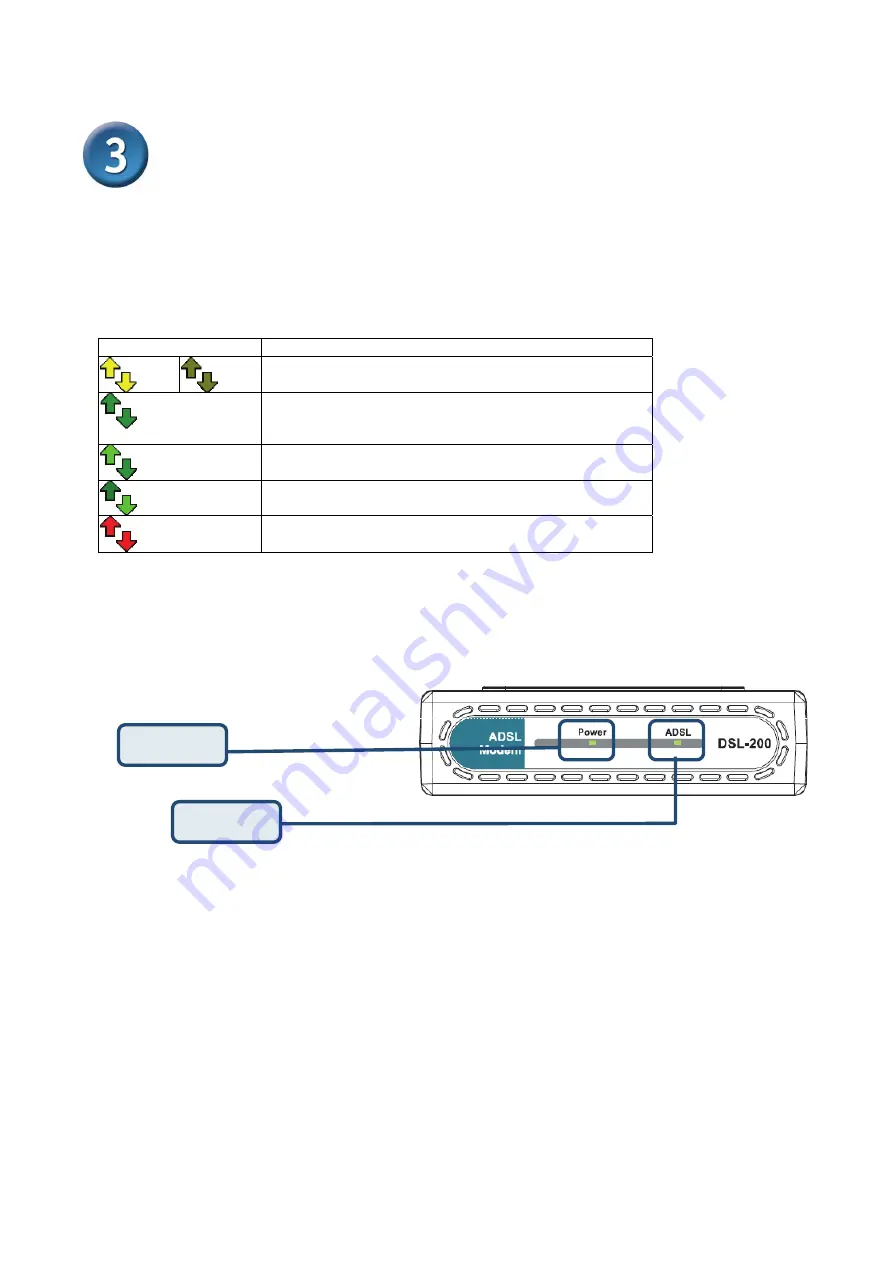
DSL-200 ADSL USB Modem User’s Guide
30
Verify the ADSL Connection
Before you continue to the final step, make sure that the ADSL connection has been established. This can
be done easily using the Modem’s ADSL connection monitoring feature described below.
Desktop Monitoring
A new icon will appear in the System Tray of your desktop. These colored arrows will help you monitor the
status of your ADSL connection. The table below summarizes how to interpret the icon indicator.
System Tray Icon
ADSL Status
Training
Both arrows will alternate yellow and brown in
color while during the negotiation of the ADSL connection.
Connection Established
Both arrows appear dark green
when the connection has been established (and no data is
being passed in either direction).
Transmitting Data
The Up arrow appears light green
when data is being transmitted.
Receiving Data
The Down arrow appears light green
when data is being transmitted.
Error
Two red arrows indicate an error has occurred. The
connection may have been lost.
LED Indicators
The other way to verify that the ADSL connection has been established is to view the ADSL Link indicator
on the Modem. This LED will light up when the ADSL connection has been established. The other LED
indicator on the front of the device, the Power LED will light up when the USB cable is inserted.
Power
ADSL
Содержание DSL-200
Страница 1: ...DSL 200 ADSL USB Modem User s Guide First Edition Jan 2006 RECYCLABLE ...
Страница 50: ......















































