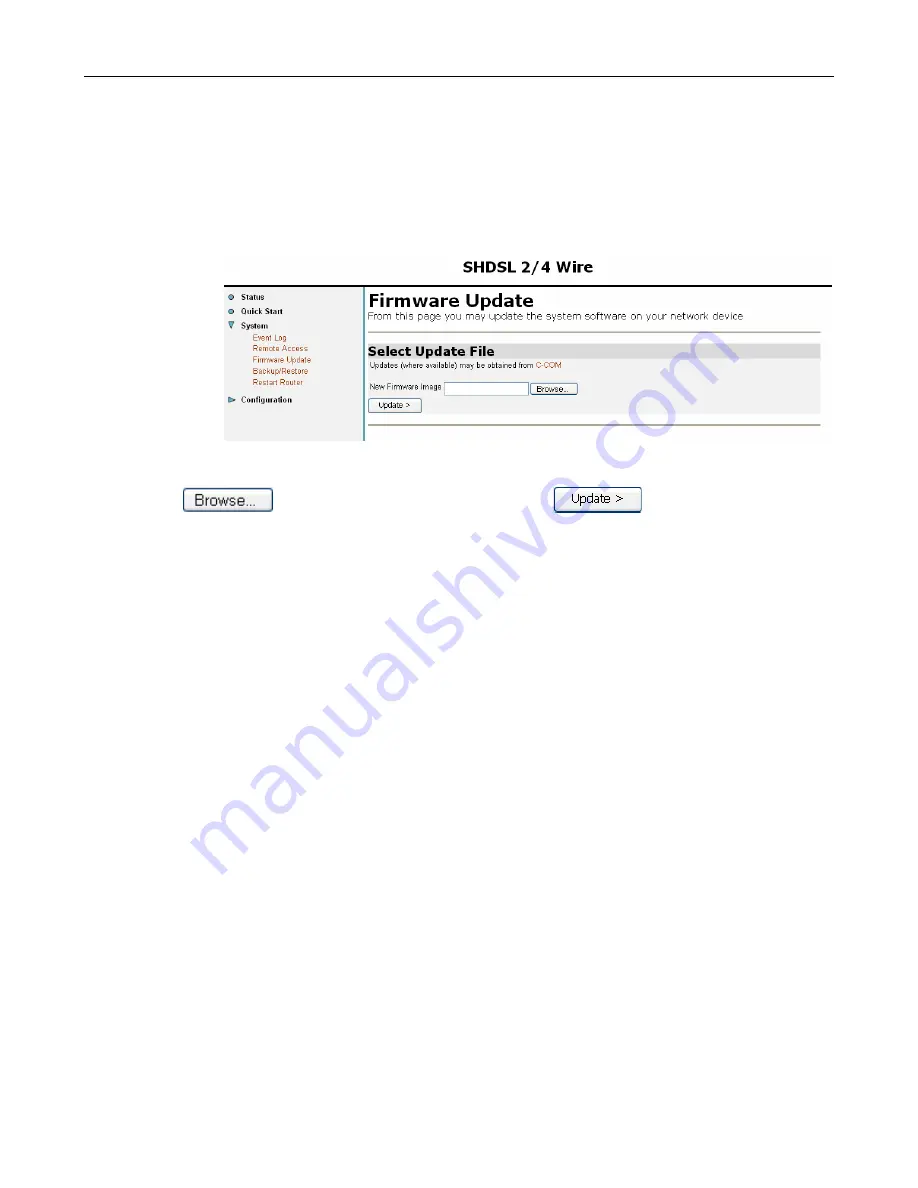
DSL-1500G++ User Manual
-
30
-
3. The Remote Access page is displayed, confirming the number of seconds remaining for
remote access.
3.2.3.4 Firmware Update
This option allows you to upload firmware images to Router using HTTP.
1. From the System menu, click Firmware update. The following page is displayed:
2. Type in the location of the new firmware image that you want to upload, or use
to browse and select the file. Click on
.
3. Once the file has been uploaded to the RAM of your device, it is written to Flash ROM. A
status page is displayed confirming that the upload is complete and telling you how
much of the file (in bytes and as a percentage) has been written to Flash ROM.
4. Once the file has been written to Flash, the Firmware Update page is refreshed. The
page confirms completion of the update and asks you to restart your Router in order to
use the new firmware. Click on Restart Router from system menu.
Note:
Please do not power-off the device while updating firmware or saving your
configuration, power-off the device while updating the system might cause the device
crashed.
3.2.3.5 Backup/restore
This page allows you to backup your configuration to, or restore it from your computer.
Backing up your configuration
1.
From the
System
menu, click on
Backup/restore
. The following page is displayed:






























