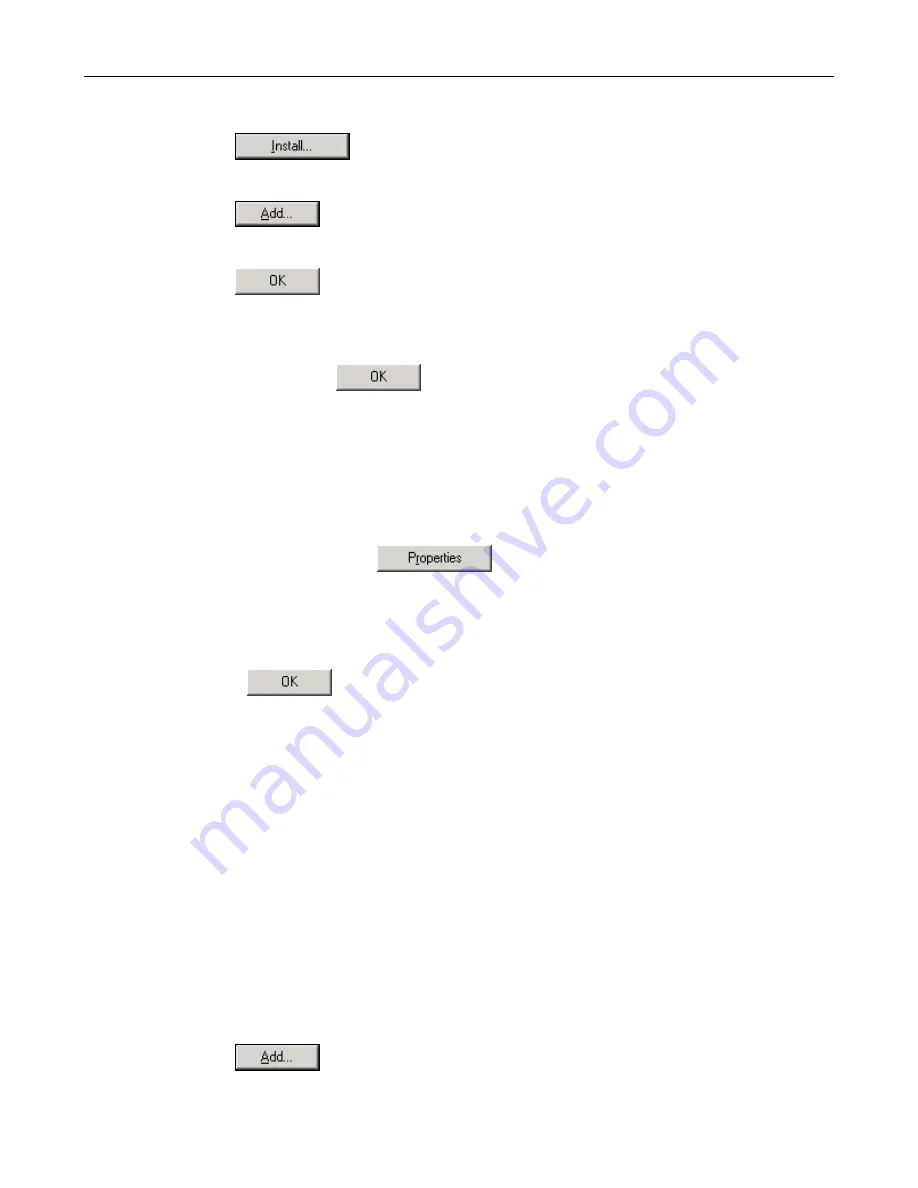
DSL-1500G++ User Manual
-
18
-
protocol has already been enabled. Skip to step 10.
4.
If Internet Protocol (TCP/IP) does not display as an installed component,
click
.
5.
In the Select Network Component Type dialog box, select
Protocol
, and then
click
.
6. Select
Internet Protocol (TCP/IP)
in the Network Protocols list, and then
click
.
You may be prompted to install files from your Windows 2000 installation CD or other
media. Follow the instructions to install the files.
7.
If prompted, click
to restart your computer with the new settings.
Next, configure the PCs to accept IP information assigned by the Router:
8.
In the Control Panel, double-click the Network and Dial-up Connections icon.
9.
In Network and Dial-up Connections window, right-click the Local Area Connection
icon, and then select
Properties
.
10. In the Local Area Connection Properties dialog box, select
Internet Protocol
(TCP/IP)
, and then click
.
11. In the Internet Protocol (TCP/IP) Properties dialog box, click the radio button labeled
Obtain an IP address automatically
. Also click the radio button labeled
Obtain DNS
server address automatically
.
12. Click
twice to confirm and save your changes, and then close the Control
Panel.
Windows Me PCs
1.
In the Windows task bar, click the Start button, point to
Settings
, and then click
Control Panel
.
2.
Double-click the Network and Dial-up Connections icon.
3.
In the Network and Dial-up Connections window, right-click the Network icon, and
then select
Properties
.
The Network Properties dialog box displays with a list of currently installed network
components. If the list includes Internet Protocol (TCP/IP), then the protocol has
already been enabled. Skip to step 11.
4.
If Internet Protocol (TCP/IP) does not display as an installed component,
click
.
5.
In the Select Network Component Type dialog box, select
Protocol
, and then
















































