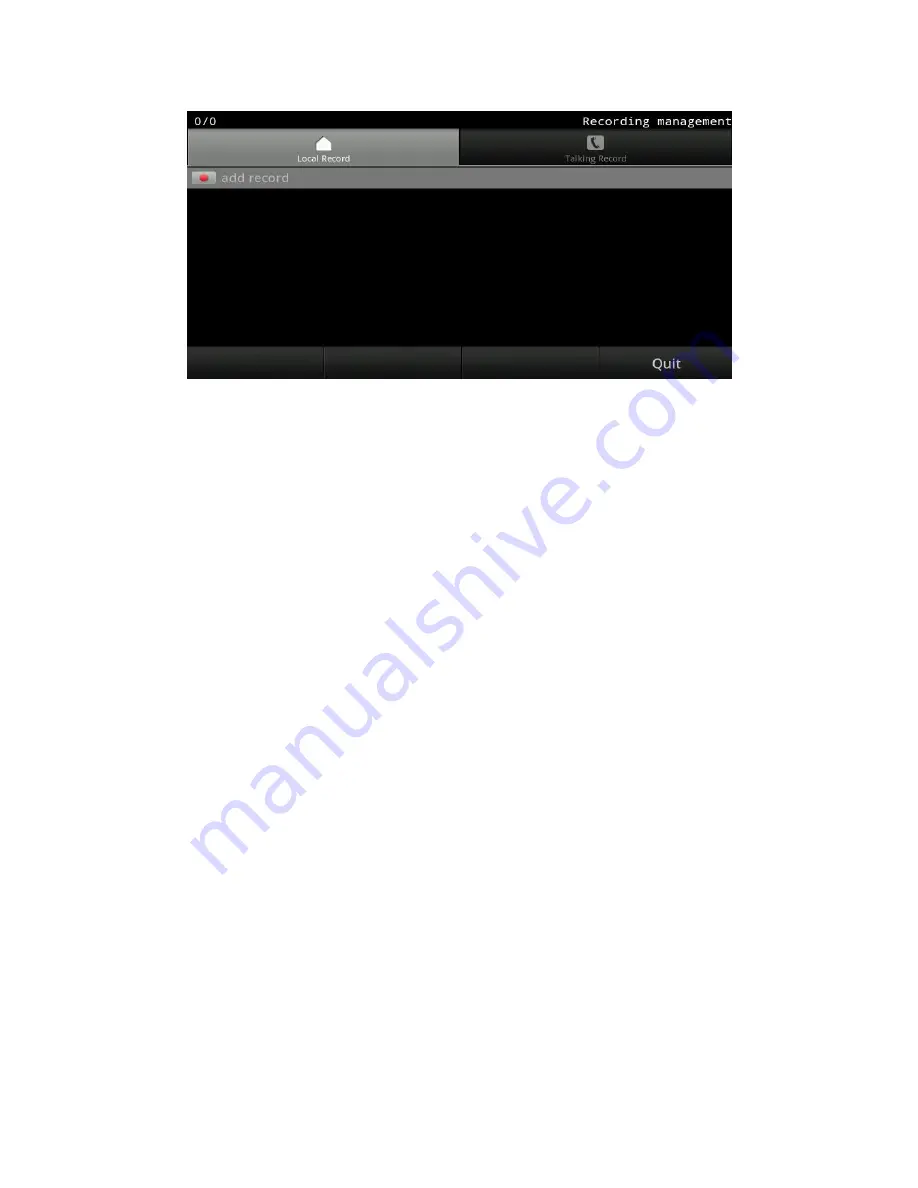
76
You can tap "Recorder" application to make local record or you can make
talking record when you have a call.
Add record
You can enter the interface of recording, if you touch "Add a recording" in the
recorder window. Then, you can tap the "Record" button to start recording. If it
is finished, you can tap the "Stop" button to stop. The user can choose "Yes" to
save it or choose "Cancel" to discard it in the pop-up dialog box. As shown in
the following figure:
Play the records
Firstly, you should use the navigation key up and down button to select a sound
recording. And then, you need to touch "Play" button to go into the playing
interface. At last, you should touch "Play" to start. Besides you can touch
"Pause" to stop playing temporarily .In this way, you can realize the switch
between playing and pausing.
You can also directly tap a recording document in your single finger to go into
the playing interface and to play the document.
Delete the records
Firstly, you should use the up and down navigation button to select a recording
documents, and then you just need to touch the "Delete" button to delete the
selected documents.
Backup the records
When you plug in an external device, you can see the tape "backup" option on
the screen. Please touch "backup" and select the recording document needed to
be backed, and then touch "OK" to start. You can also touch "Cancel" button to
cancel the backup.
Close the Recorder
You can exit and turn off the recorder either by touching the return key or click
"Quit".
Содержание DPH-850S
Страница 1: ......
















































