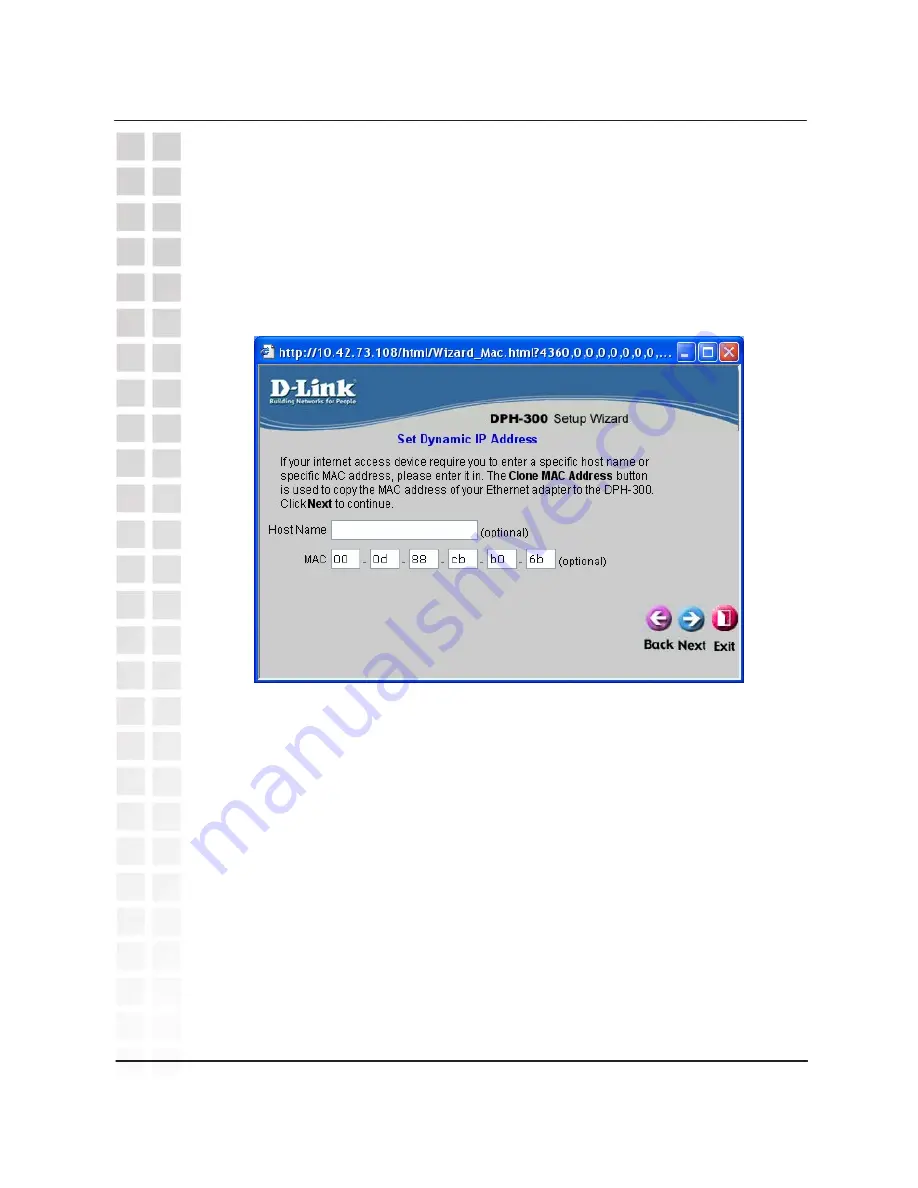
Host Name
−
Your Internet Service Provider may require you to provide a host
name to connect to the Internet. If this is required, you can enter it here.
MAC
−
the Media Access Control (MAC) address is a unique identifier for the
Ethernet network hardware of your DPH-300. If you need to know the MAC
address of your DPH-300, it can be found here. The DPH-300 MAC address is
also printed on a sticker on the back of the DPH-300 base. (Cable modems
commonly use the MAC address of the first PC to log into the Internet as the
identifier for an account.)
Click the
Next
button to continue.
Set Dynamic IP Address
DPH-300 User’s Manual
D-Link Corporation
24
Set Dynamic IP Address
Dynamic IP Address (using DHCP) is both the default option, and the most
commonly used method to assign devices on a LAN IP address information
when connecting to a broadband modem or multi-port Ethernet router/DHCP
server.
Most DPH-300 users should select the
Dynamic IP Address
option.
















































