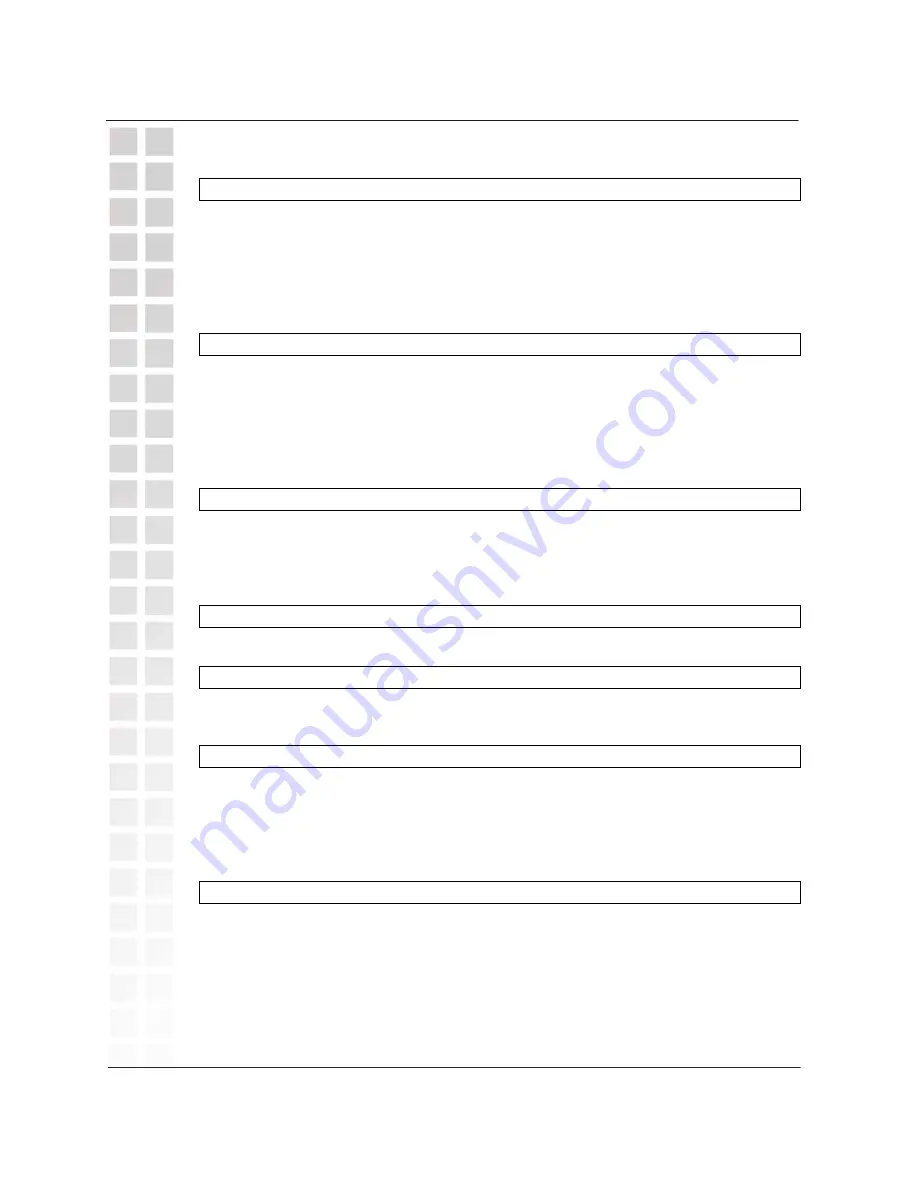
Handset Settings / Menus (continued)
HS Setting > PSTN Ring
Æ
Allows you to select a different ring tone for incoming PSTN calls.
There are nine tones to choose from (Ering 1 ~ Ering 9). Scroll through
the list using the up and down arrow keys and press
Menu/OK
to select
the one you want. After you select a tone, it will be followed by a
volume setting indicated by a number. To raise or lower the volume, use
the up and down arrow keys.
HS Setting > VoIP Ring
Æ
Allows you to select a different ring tone for incoming VoIP calls.
There are nine tones to choose from (Iring 1 ~ Iring 9). Scroll through
the list using the up and down arrow keys and press
Menu/OK
to select
the one you want. After you select a tone, it will be followed by a
volume setting indicated by a number. To raise or lower the volume, use
the up and down arrow keys.
HS Setting > Set keytone
Æ
Allows you to turn on and off the sound which accompanies any press
of a handset button. Select On and press
Menu/OK
if you want to hear
the tone when you press handset buttons. Select Off and press
Menu/OK
if you do not want to hear the tone.
HS Setting > User name
Æ
Allows you to assign a user name to the handset.
HS Setting > Set PIN
Æ
Allows you to assign a PIN code to the handset. The factory default
PIN code is: 1590. You must enter it first in order to change the PIN.
HS Setting > Auto answer
Æ
Allows you to turn the auto answer feature on and off. Enabling auto
answer allows you to answer incoming calls by simply picking-up the
handset from the base station. Choose On and press
Menu/OK
to
enable auto answer. Select Off and press
Menu/OK
if you do not want to
enable auto answer.
HS Setting > Anykey talk
Æ
Allows you to turn the anykey talk feature on and off. Enabling
anykey talk allows you to answer incoming calls by pressing any key on
the handset. Choose On and press
Menu/OK
to enable anykey talk.
Select Off and press
Menu/OK
if you do not want to enable anykey talk.
18
Hardware Overview
DPH-300 User’s Manual
D-Link Corporation






























