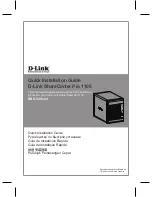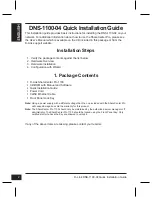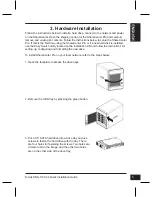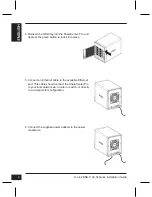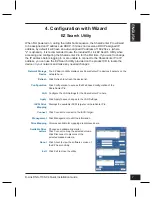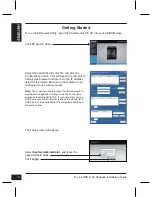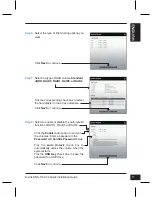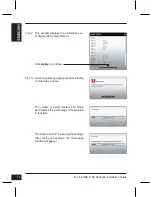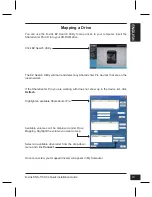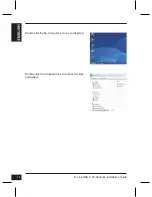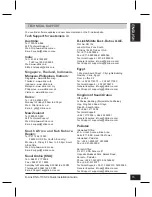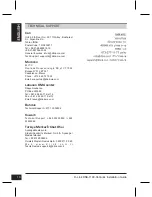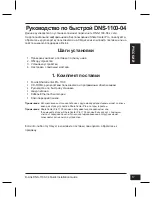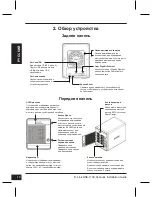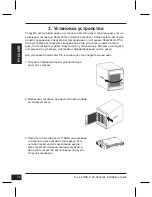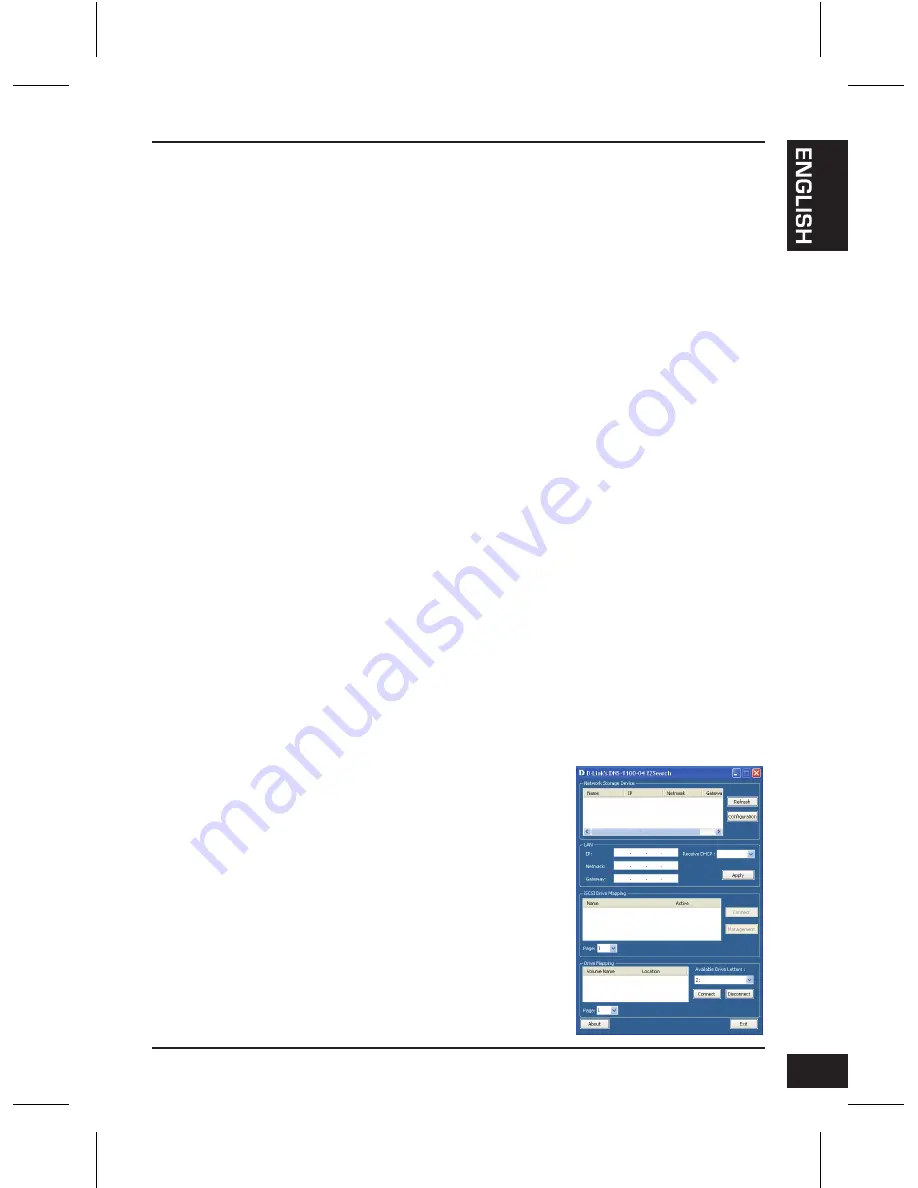
D-Link DNS-1100-04 Quick Installation Guide
7
4. Configuration with Wizard
When first powered on, during the initial boot sequence, the ShareCenter Pro will wait
to be assigned an IP address via DHCP. If it does not receive a DHCP assigned IP
address, by default it will have an auto-assigned IP address of 169.254.x.x (where
"x" is dynamic). It is recommended to use the included D-Link EZ Search Utility when
accessing and configuring the ShareCenter Pro for the first time. If you want to change
the IP address before logging in or are unable to connect to the ShareCenter Pro IP
address, you can use the EZ Search Utility provided on the product CD to locate the
device on your network and make any needed changes.
EZ Search Utility
Network Storage
Device
Refresh
Configuration
LAN
Apply
iSCSI Drive
Mapping
Connect
Management
Drive Mapping
Available Drive
Letters
About
Exit
The EZ Search Utility displays any ShareCenter Pro devices it detects on the
network here.
Click Refresh to refresh the device list.
Click Configuration to access the Web based configuration of the
ShareCenter Pro.
Configure the LAN Settings for the ShareCenter Pro here.
Click Apply to save changes to the LAN Settings.
Displays the available iSCSI targets on ShareCenter Pro.
Click Connect to connect to the iSCSI target.
Click Management to edit the information.
Volumes available for mapping are displayed here.
Choose an available drive letter.
Click Connect to map the selected volume.
Click Disconnect to disconnect the
selected mapped volume.
Click About to view the software version of
the EZ Search Utility.
Click Exit to close the utility.
Содержание DNS-1100-04
Страница 71: ...D Link DNS 1100 04 Quick Installation Guide 71 中 文 請點擊電腦桌面 我的電腦 項目 點擊剛才已連結的網路磁碟機開始使用 ...
Страница 87: ...NOTES ...
Страница 88: ...Ver 1 00 DI 2011 05 20 6INS11004Q01G ...