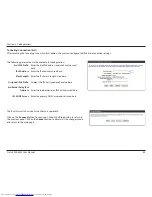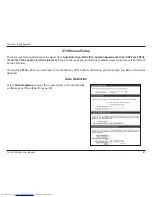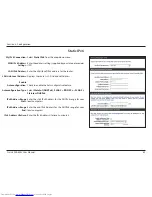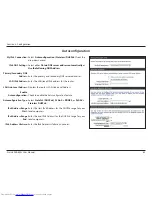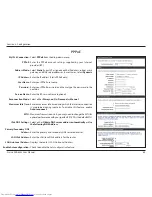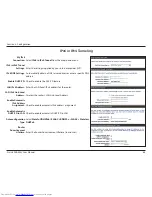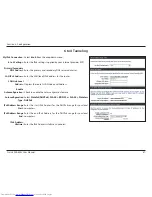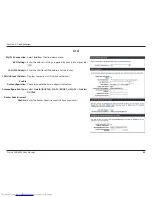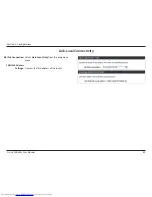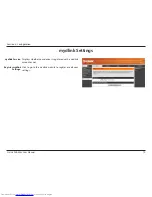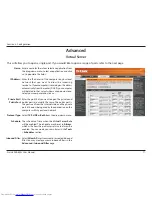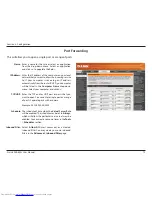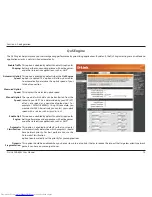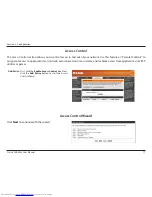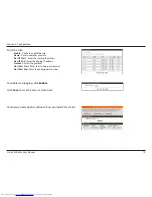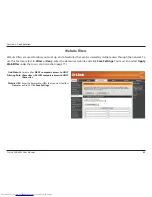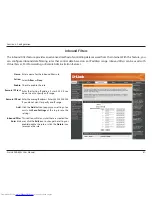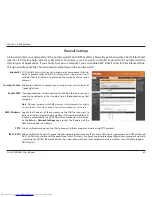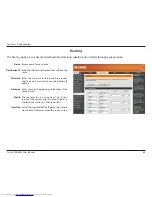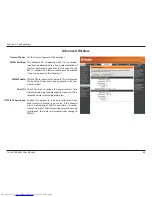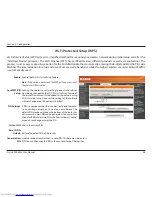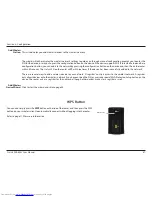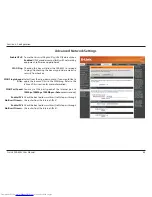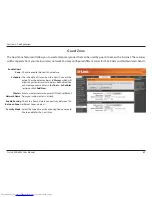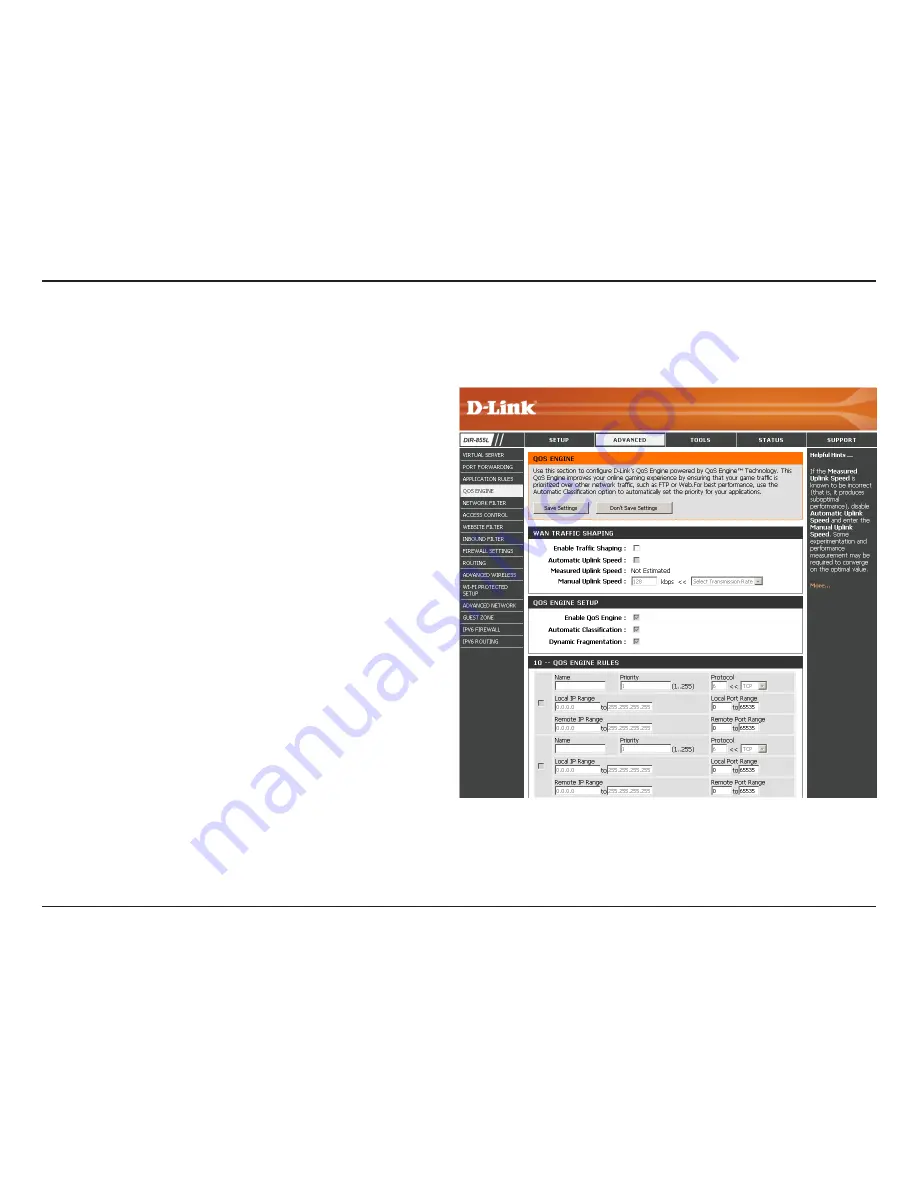
74
D-Link DIR-855L User Manual
Section 3 - Configuration
QoS Engine
This option is disabled by default. Enable this option for
better performance and experience with online games
and other interactive applications, such as VoIP.
This option is enabled by default when the
QoS Engine
option is enabled. This option will allow your router
to automatically determine the uplink speed of your
Internet connection.
This displays the detected uplink speed.
The speed at which data can be transferred from the
router to your ISP. This is determined by your ISP. ISP’s
often note speed as a download/upload pair. For
example, 1.5Mbits/284Kbits. Using this example, you
would enter 284. Alternatively you can test your uplink
speed with a service such as
speedtest.net
.
This option is disabled by default. Enable this option for
better performance and experience with online games
and other interactive applications, such as VoIP.
This option is enabled by default so that your router
will automatically determine which programs should
have network priority. For best performance, use the
Automatic Classification
option to automatically set the priority for your applications.
This option should be enabled when you have a slow Internet uplink. It helps to reduce the impact that large low priority network
packets can have on more urgent ones.
Enable Traffic
Shaping:
Automatic Uplink
Speed:
Measured Uplink
Speed:
Manual Uplink
Speed:
Enable QoS
Engine:
Automatic
Classification:
Dynamic
Fragmentation:
The
QoS Engine
helps improve your network gaming performance by prioritizing applications. By default, the
QoS Engine
settings are disabled and
application priority is not classified automatically.