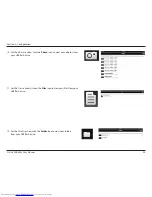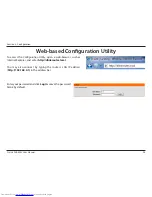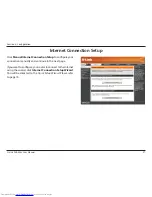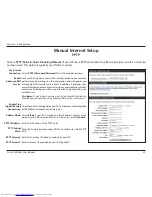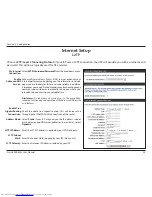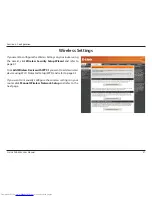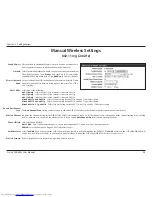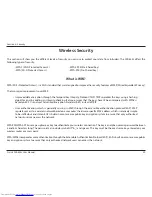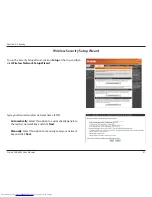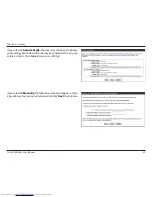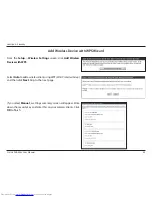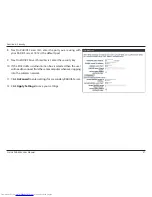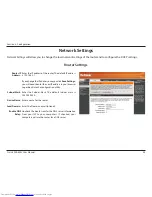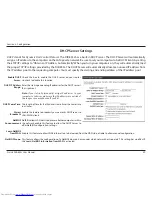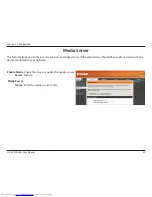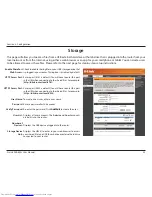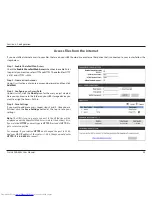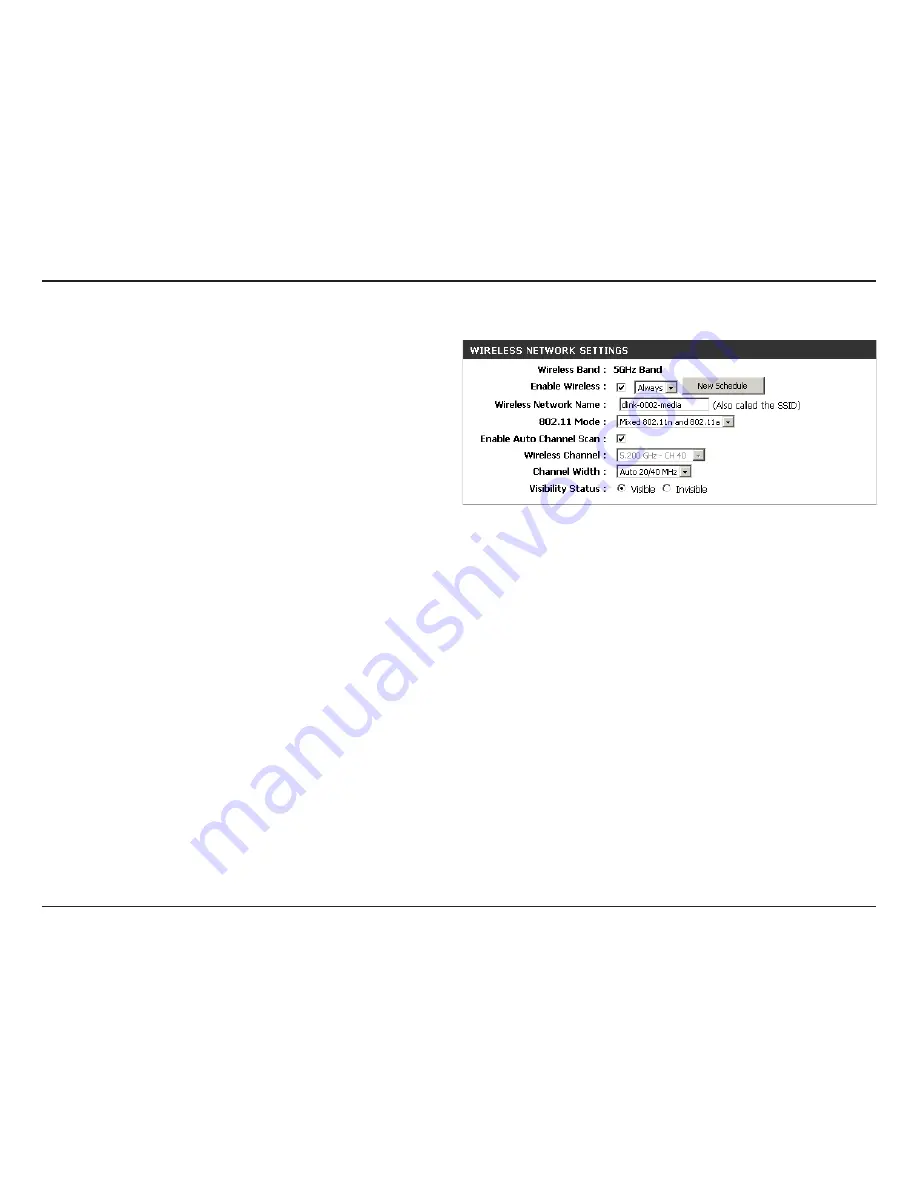
39
D-Link DIR-855L User Manual
Section 3 - Configuration
802.11n/a (5GHz)
Check the box to enable the
Wireless
function. If you do not want to
use wireless, uncheck the box to disable all the wireless functions.
Select the time frame that you would like your wireless network
enabled. The schedule may be set to
Always
. Any schedule you
create will be available in the drop-down menu. Click
New Schedule
to create a schedule.
Service Set Identifier (SSID) is the name of your wireless network.
Create a name for your wireless network using up to 32 characters.
The SSID is case-sensitive.
Select one of the following:
802.11a Only
- Select if all of your wireless clients are 802.11a.
802.11n Only
- Select only if all of your wireless clients are 802.11n.
Mixed 802.11n and 802.11a
- Select if you are using both 802.11n and 802.11a wireless clients.
The
Auto Channel Scan
setting can be selected to allow the DIR-855L to choose the channel with the least amount of interference.
Indicates the channel setting for the DIR-855L. By default the channel is set to six (6). The channel can be changed to fit the channel setting for an existing
wireless network or to customize the wireless network. If you enable
Auto Channel Scan
, this option will be greyed out.
Select the Channel Width:
Auto 20/40
- This is the default setting. Select if you are using both 802.11n and non-802.11n wireless devices.
20MHz
- Select if you are not using any 802.11n wireless clients.
Select
Invisible
if you do not want the SSID of your wireless network to be broadcasted by the DIR-855L. If
Invisible
is selected, the SSID of the DIR-855L will
not be seen by Site Survey utilities so your wireless clients will have to know the SSID of your DIR-855L in order to connect to it.
Refer to the next page for more information regarding wireless security.
Enable Wireless:
Schedule:
Wireless Network
Name:
802.11 Mode:
Enable Auto Channel
Scan:
Wireless Channel:
Channel Width:
Visibility Status:
Wireless Security: