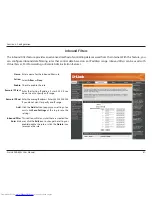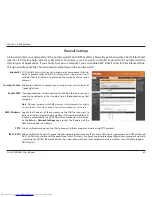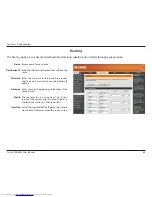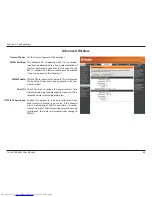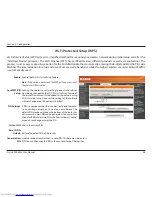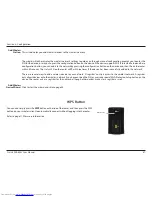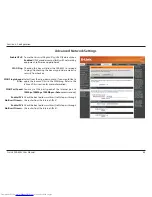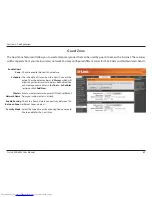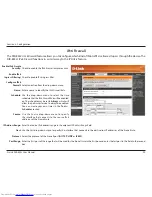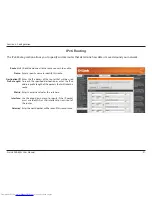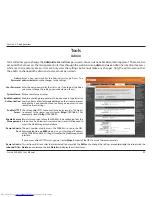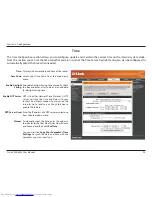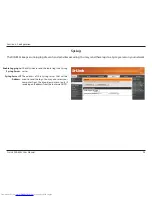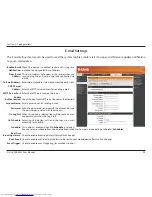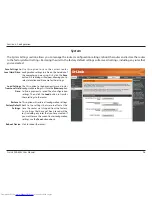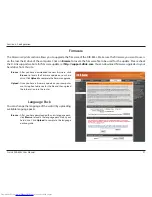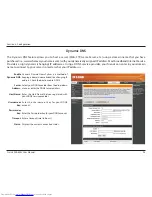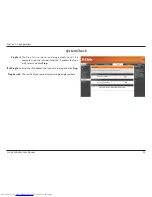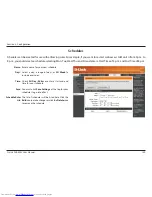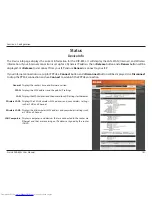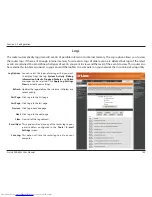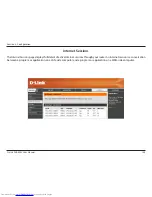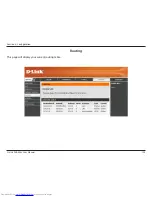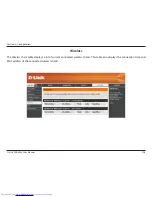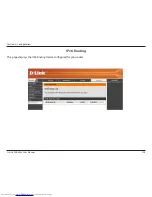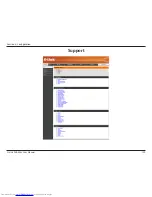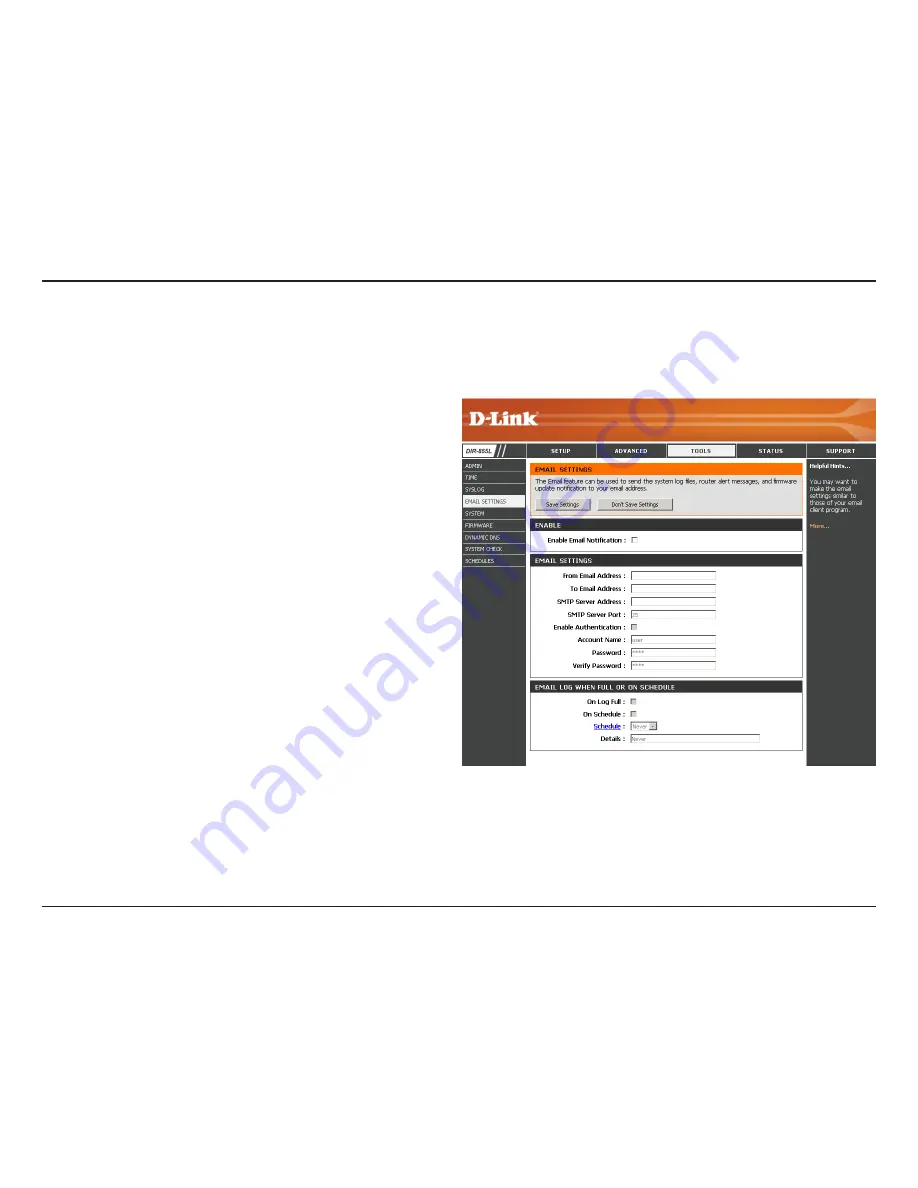
95
D-Link DIR-855L User Manual
Section 3 - Configuration
E-mail Settings
The
E-mail Settings
feature can be used to send the system log files, router alert messages, and firmware update notification
to your e-mail address.
Enable E-mail
Notification:
From E-mail
Address:
To E-mail Address:
SMTP Server
Address:
SMTP Server Port:
Enable
Authentication:
Account Name:
Password:
On Log Full:
On Schedule:
Schedule:
Real-Time
Browsing History:
Push Event:
Event Trigger:
When this option is enabled, router activity logs are
e-mailed to a designated e-mail address.
This e-mail address will appear as the sender when you
receive a log file or firmware upgrade notification via
e-mail.
Enter the e-mail address where you want the e-mail sent.
Enter the SMTP server address for sending e-mail.
Enter the SMTP port used on the server.
Check this box if your SMTP server requires authentication.
Enter your account for sending e-mail.
Enter the password associated with the account. Re-type
the password associated with the account.
When this option is selected, logs will be sent via e-mail
to your account when the log is full.
Selecting this option will send the logs via e-mail
according to schedule.
This option is enabled when
On Schedule
is selected.
You can select a schedule from the list of defined schedules. To create a schedule, go to
Tools
>
Schedules
.
Check to enable browsing history (for mydlink Lite app).
Check to enable and select which alerts to be sent to your mobile device (for mydlink Lite app).
Check to enable event triggering (for mydlink Lite app).