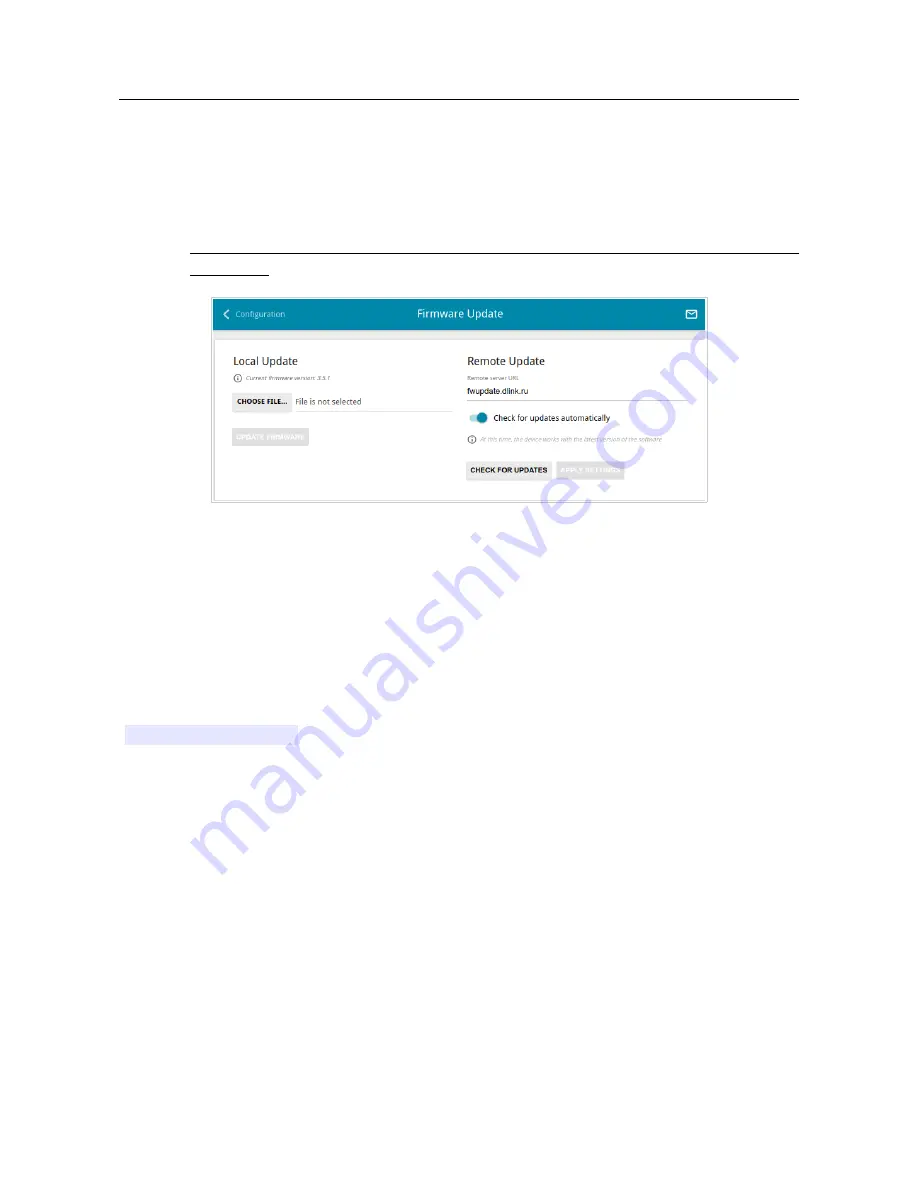
DIR-853
AC1300 MU-MIMO Wi-Fi Gigabit Router
with 3G/LTE Support and USB Port 3.0
User Manual
Configuring via Web-based Interface
Firmware Update
On the
System / Firmware Update
page, you can update the firmware of the router and
configure the automatic check for updates of the router's firmware.
!
Update the firmware only when the router is connected to your PC via a wired
connection.
Figure 164. The
System / Firmware Update
page.
The current version of the router's firmware is displayed in the
Current firmware version
field.
By default, the automatic check for the router's firmware updates is enabled. If a firmware update is
available, a notification will be displayed in the top right corner of the page.
To disable the automatic check for firmware updates, in the
Remote Update
section, move the
Check for updates automatically
switch to the left and click the
APPLY SETTINGS
button.
To enable the automatic check for firmware updates, in the
Remote Update
section, move the
Check for updates automatically
switch to the right and click the
APPLY SETTINGS
button.
By default, in the
Remote server URL
field, the D-Link update server address
(
fwupdate.dlink.ru
) is specified.
You can update the firmware of the router locally (from the hard drive of your PC) or remotely
(from the update server).
Page
203
of 228
















































