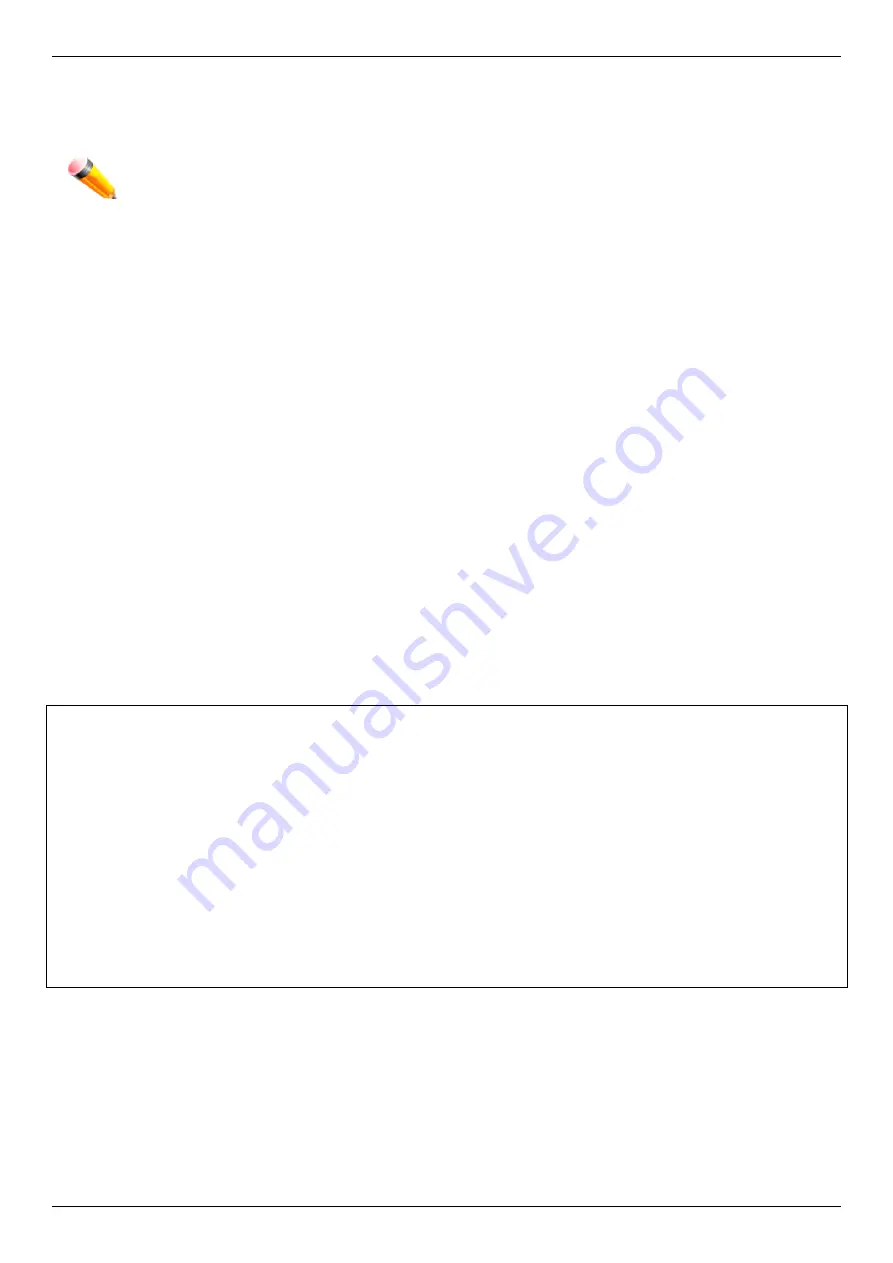
DGS-3000-28SC Layer 2 Managed Stackable Gigabit Switch Hardware Installation Guide
21
•
Select Terminal keys for Function, Arrow and Ctrl keys. Make sure to use Terminal keys (not Windows keys)
are selected.
•
After you have correctly set up the terminal, plug the power cord into the power receptacle on the back of the
Switch. The boot sequence appears in the terminal.
•
After the boot sequence completes, the console login screen displays.
•
If the user has not logged into the command line interface (CLI) program, press the Enter key at the User
name and password prompts. There is no default user name and password for the Switch. The administrator
must first create user names and passwords. If user accounts have been previously set up, log in and
continue to configure the Switch.
•
Enter the commands to complete desired tasks. Many commands require administrator-level access
privileges. Read the next section for more information on setting up user accounts. See the
DGS-3000-28SC
CLI Reference Guide
on the documentation CD for a list of all commands and additional information on using
the CLI.
•
To end a management session, use the logout command or close the emulator program.
If problems occur in making this connection on a PC, make sure the emulation is set to VT-100. The emulation
settings can be configured by clicking on the File menu in the HyperTerminal window by clicking on Properties in the
drop-down menu, and then clicking the Settings tab. This is where you will find the Emulation options. If you still do not
see anything, try rebooting the Switch by disconnecting its power supply.
Once connected to the console, the screen on the next page will appear on the console. This is where the user will
enter commands to perform all the available management functions. The Switch will prompt the user to enter a user
name and a password. Upon the initial connection, there is no user name or password and therefore just press Enter
twice to access the command line interface.
Boot Procedure V5.00.002
-------------------------------------------------------------------------------
Power On Self Test ........................................ 100 %
MAC Address : 00-01-02-03-04-00
H/W Version : A1
Please Wait, Loading V5.00.013 Runtime Image .............. 100 %
UART init ................................................. 100 %
Starting runtime image
Device Discovery .......................................... 100 %
Configuration init ........................................ |
Figure 4-1 Boot up display in console screen
NOTE:
When using HyperTerminal with the Microsoft® Windows® 2000 operating system, ensure that
Windows 2000 Service Pack 2 or later is installed. Windows 2000 Service Pack 2 allows use of arrow
keys in HyperTerminal's VT100 emulation. See www.microsoft.com for information on Windows 2000
service packs.






























