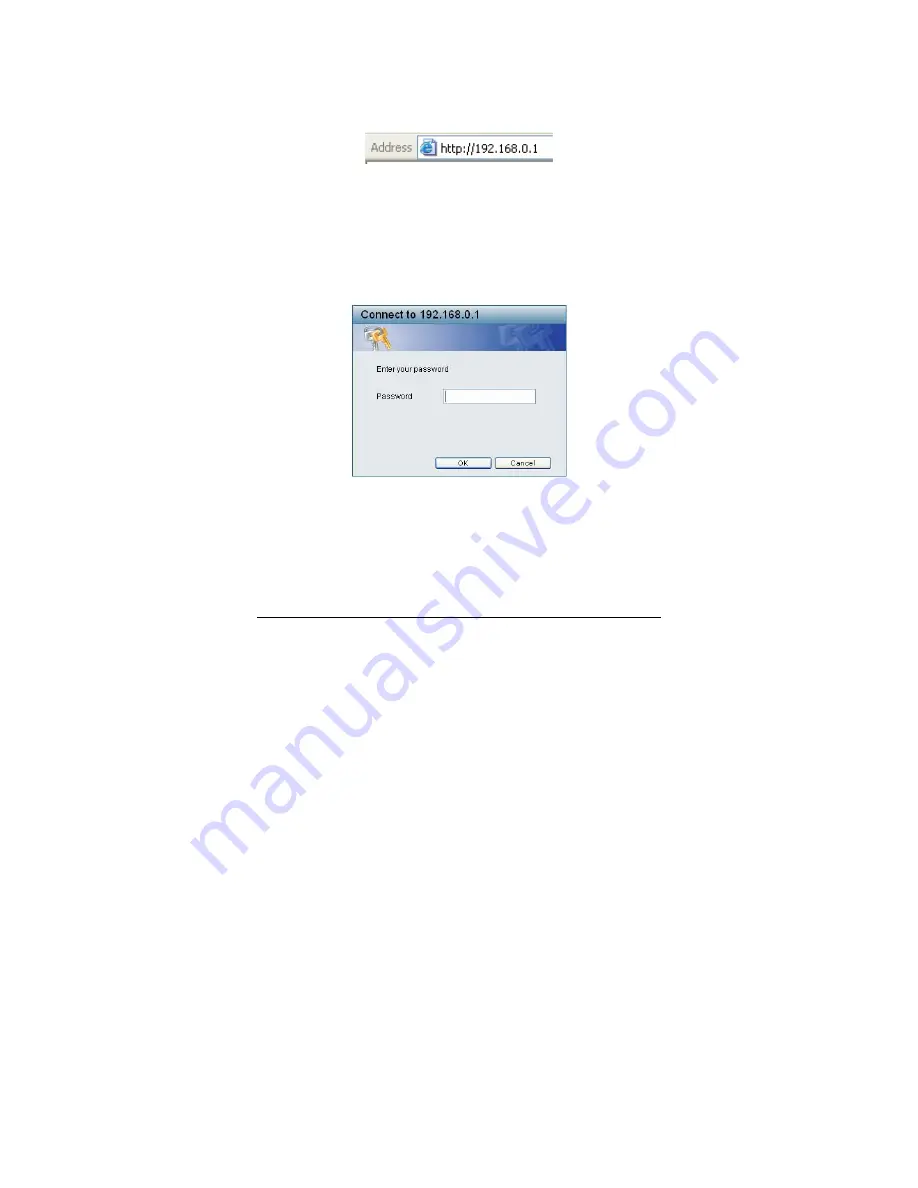
26
with a subnet mask also being the same (255.255.255.0 if not assigned
by a DHCP Server). To begin, open a supported web browser and
enter the IP address of the Switch (ex http://192.168.0.1).
Figure 14 – Logging into the Switch’s (DHCP assigned) IP address
Alternatively, through the SmartConsole Utility, when the Switch is
discovered, select the device shown in the Monitor List of the
SmartConsole Utility to open the device in a web browser.
When the following dialog appears, (the actual IP address will
correspond with the IP address of the Switch), enter the default
password
"admin"
and press OK to enter the main Web-based Utility.
Figure 15 – Log in screen
After entering the password, the main page of the Web-based Utility
displays the status of the Switch. In the top right corner the
user name
(default ‘admin’) is displayed with the
IP address
of the Switch.
Below this is a
Logout
option for use when the session is complete.






























