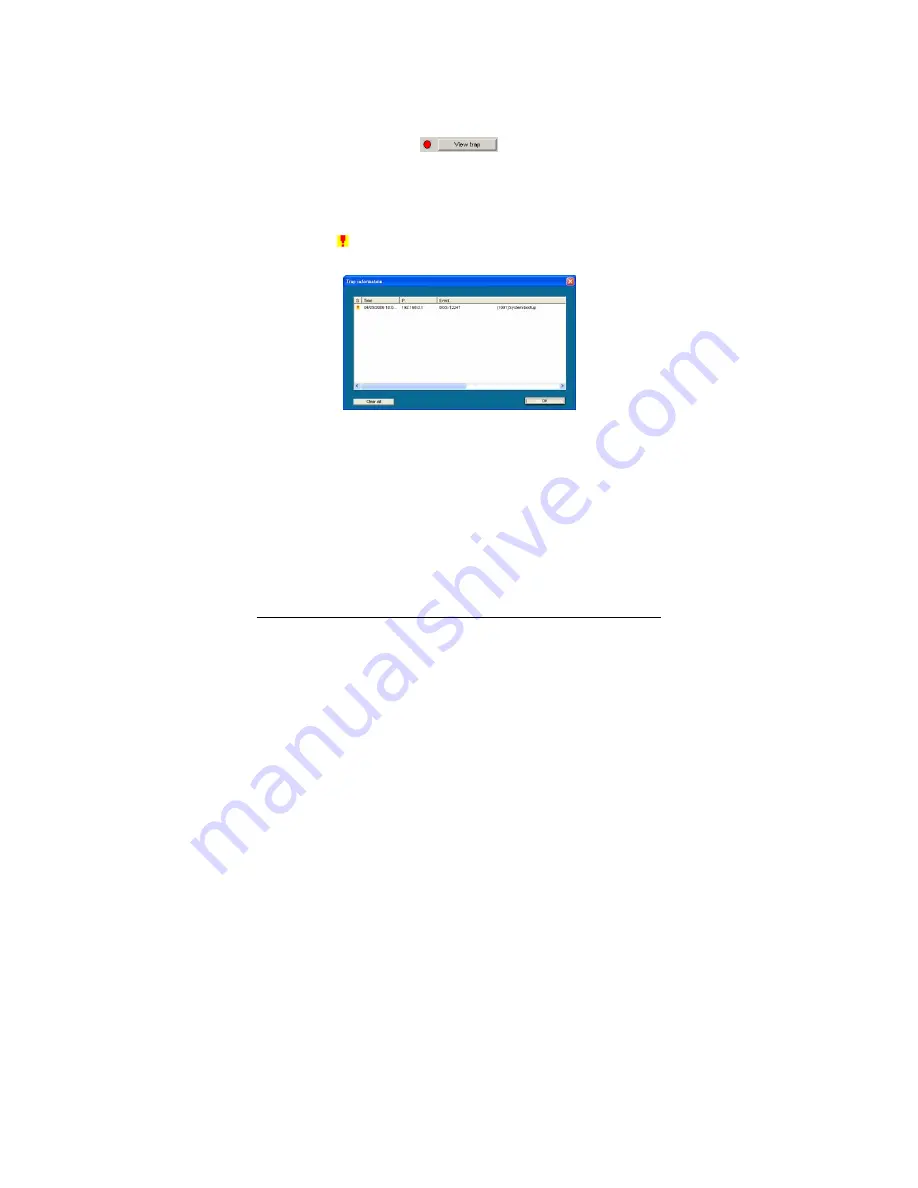
22
There is a light indicator following the
“View Trap”
button. When the
light indicates in green, no new traps are available. When red, a new
trap indicates a new trap is available. (Figure 8)
Figure 8 – View trap
When the
“View Trap”
button is clicked, a Trap Information window
will pop up, showing the trap information, such as Symbol, Time,
Device IP and the Event occurred. (Figure 9)
The symbol “ ” represents a new trap signal, and will disappear after
the event record is reviewed (clicked).
Figure 9 – Trap information
Note:
To receive Trap information, the switch must be configured
with Trap IP and Trap Events, available from the Trap Setting menu.
Add Item:
Adds a device to the Monitor List manually, by entering
the IP Address of the device to monitor.
Delete Item:
Deletes the device from the Monitor List.






























