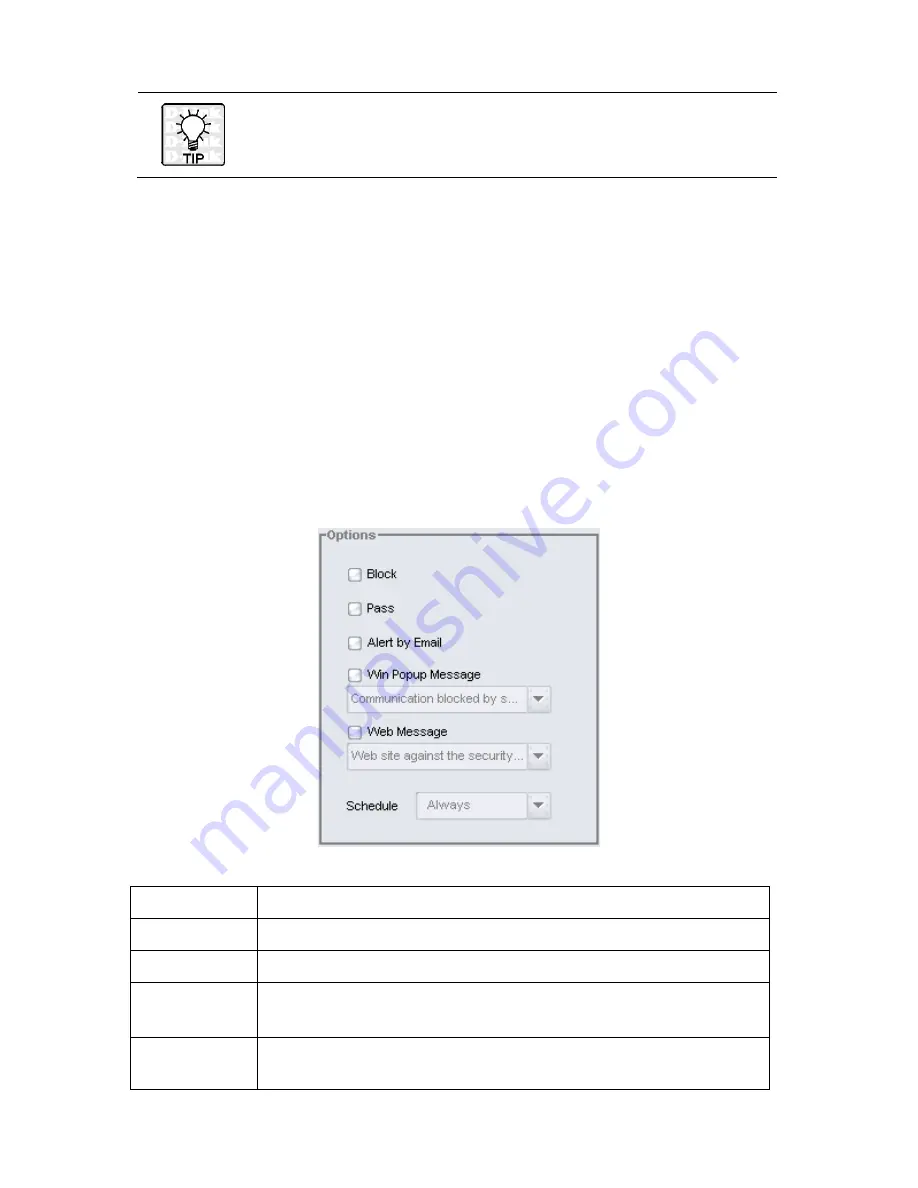
81
To quickly make a new template, find an existing template that has a
similar pattern and duplicate it. Then modify the new template as
desired.
Each time only one category, application, or pattern can be chosen and settings are
shown in the
Options
pane. When a category is chosen, the options or the constraints
show that all patterns of the category are the same. When an application is chosen,
the options or the constraints show that all patterns of the application are the same.
When a pattern is chosen, it shows all the options and all the constraints of it. The
options or constraints which are not shown are grayed out.
Changes made in the fields under Options apply to all patterns.
THE OPTIONS PANE
When a pattern is detected, the DFL-M510 takes certain management actions, such
as blocking the connection, or notifying the administrator. There are five actions that
can be taken:
Action
Description
Block
The pattern packet is dropped and its connection cut off.
Pass
Just log the event.
Alert by Email
An email with details of the attack to the administrator defined in email
management parameter.
Win Popup
Message
Send a Windows popup message to the user.
Содержание DFL-M510
Страница 2: ......
Страница 6: ...iv ...
Страница 60: ...51 When the settings are processed the following screen appears 5 Click OK to finish ...
Страница 63: ...54 PARAMETER TAB Click the Parameter tab The following screen appears This tab defines management parameters ...
Страница 80: ...71 3 Enter a file name and click Save 4 Click OK to confirm the export 5 Click OK to continue ...
Страница 95: ...86 5 Under Group Host select PM and click Apply ...
Страница 99: ...90 3 Input a pattern named Streaming 1 with category Streaming Media and TCP port 3001 4 Click Save ...
Страница 101: ...92 3 Input a rule name Web Chat 1 with category Web Control and servers 140 126 21 4 4 Click Save ...
Страница 104: ...95 2 Under Popup Message to User click Add 3 Type a description and the content of the message and click OK ...






























