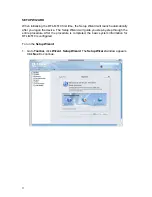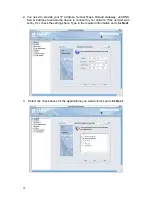2
STATUS LEDS
The following table describes the status LEDs on the front of the DFL-M510.
Function Naming
Color
Status LED
Description
Off Power
off
Power Power Green
On Power
Off
Power off (System not ready)
System System Green
On
System ready and running ok
Off
Hardware bypass is not enabled
Bypass Bypass Red
On
Hardware bypass is enabled
Off
Ethernet link OK and the speed is 10Mbps
Inbound
(Left)
Green
On
Ethernet link OK and the speed is 100Mbps
Off
No packets sending/receiving
On Link
Inbound
(Right)
Inbound
(LAN)
Green
Blinking
Activity, port is sending/receiving data
Off
Ethernet link ok, and the speed is 10Mbps
Outbound
(Left)
Green
On
Ethernet link ok, and the speed is 100Mbps
Off
No packets sending/receiving
On Link
Outbound
(Right)
Outbound
(WAN)
Green
Blinking
Activity, port is sending/receiving data
REAR VIEW
1
Power socket
2
Power switch
Содержание DFL-M510
Страница 2: ......
Страница 6: ...iv ...
Страница 60: ...51 When the settings are processed the following screen appears 5 Click OK to finish ...
Страница 63: ...54 PARAMETER TAB Click the Parameter tab The following screen appears This tab defines management parameters ...
Страница 80: ...71 3 Enter a file name and click Save 4 Click OK to confirm the export 5 Click OK to continue ...
Страница 95: ...86 5 Under Group Host select PM and click Apply ...
Страница 99: ...90 3 Input a pattern named Streaming 1 with category Streaming Media and TCP port 3001 4 Click Save ...
Страница 101: ...92 3 Input a rule name Web Chat 1 with category Web Control and servers 140 126 21 4 4 Click Save ...
Страница 104: ...95 2 Under Popup Message to User click Add 3 Type a description and the content of the message and click OK ...