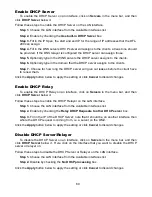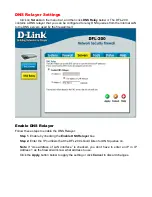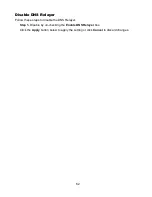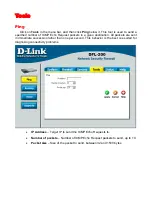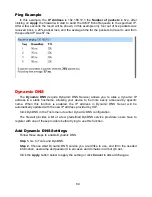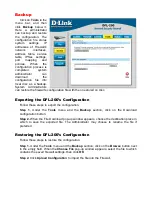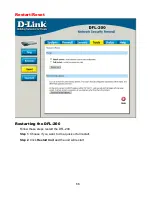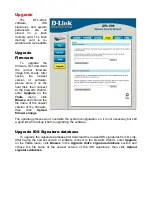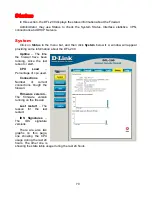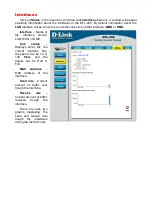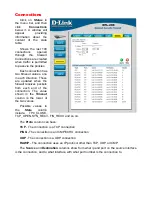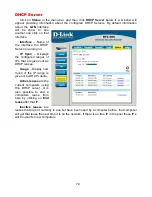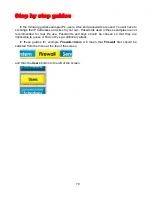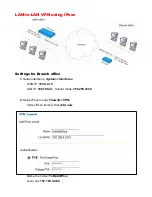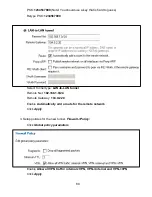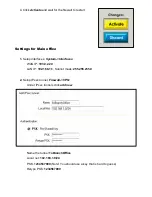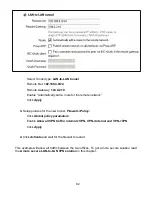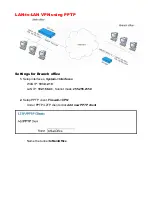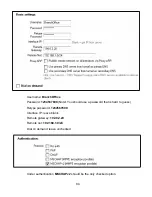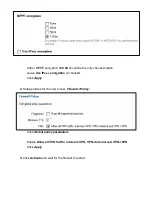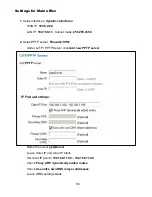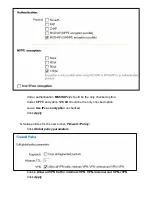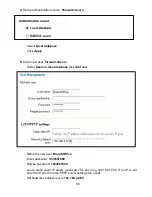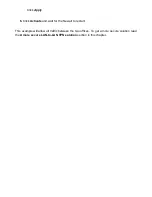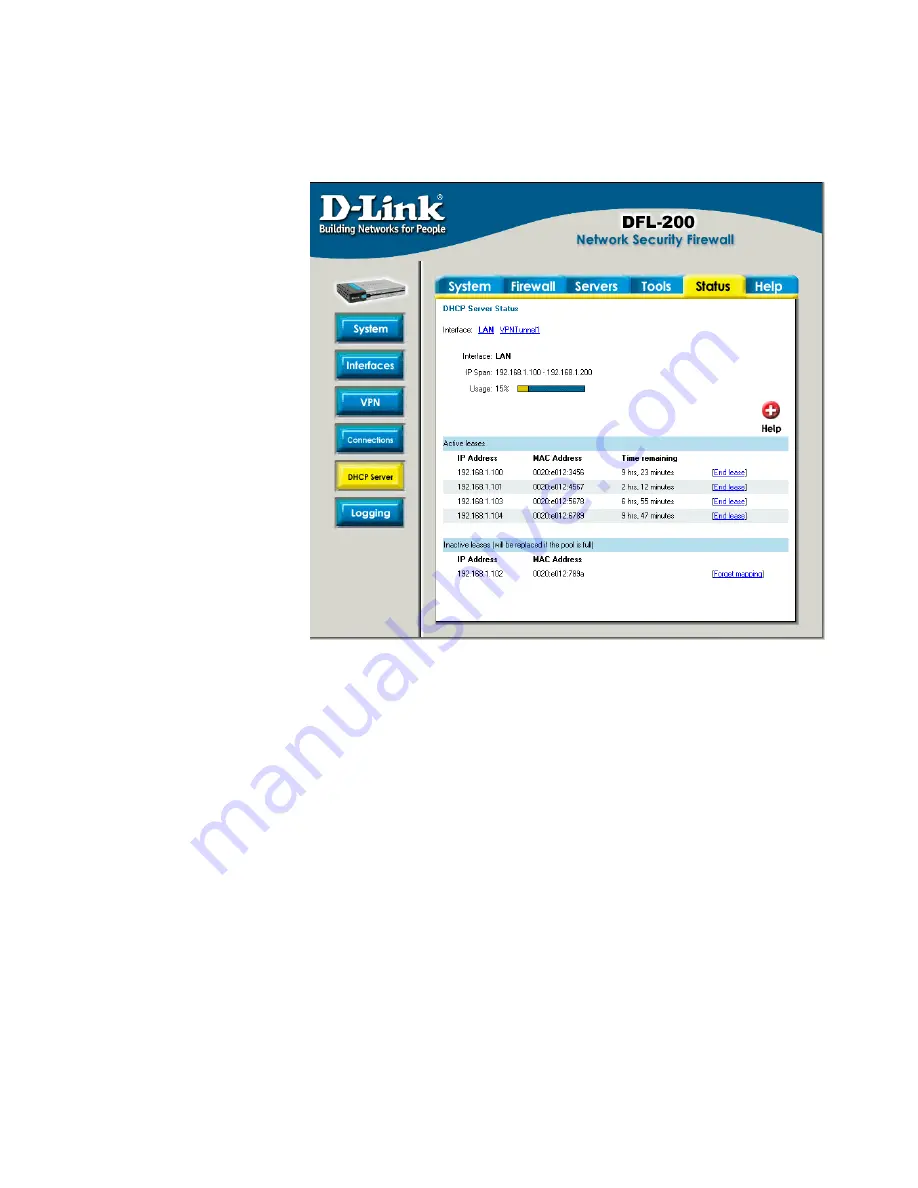
74
DHCP Server
Click on
Status
in the menu bar, and then click
DHCP Server
below it. A window will
appear providing information about the configured DHCP Servers. By default information
about the
LAN
interface
will be show, to see
another one click on that
interface.
Interface
– Name of
the interface the DHCP
Server is running on.
IP Span
– Displays
the configured ranges of
IP’s that are given out as
DHCP leases.
Usage
– Display how
much of the IP range is
give out to DHCP clients.
Active leases
are the
current computers using
this DHCP server. It is
also possible to end a
computers lease from
here by clicking on
End
lease
after that IP.
Inactive leases
are
leases that are not currently in use but have been used by a computer before, that computer
will get that lease the next time it is on the network. If there is no free IP in the pool these IP’s
will be used for new computers.
Содержание DFL-200 - Security Appliance
Страница 1: ...D Link DFL 200 Network Security Firewall Manual Building Networks for People Ver 1 02 20050419 ...
Страница 102: ...102 5 Select Connect to the network at my workplace and click Next ...
Страница 103: ...6 Select Virtual Private Network connection and click Next ...
Страница 104: ...104 7 Name the connection MainOffice and click Next ...
Страница 105: ...8 Select Do not dial the initial connection and click Next ...
Страница 106: ...106 9 Type the IP address to the server 194 0 2 20 and click Next 10 Click Finish ...
Страница 129: ...VCCI Warning ...
Страница 132: ...132 ...
Страница 133: ......