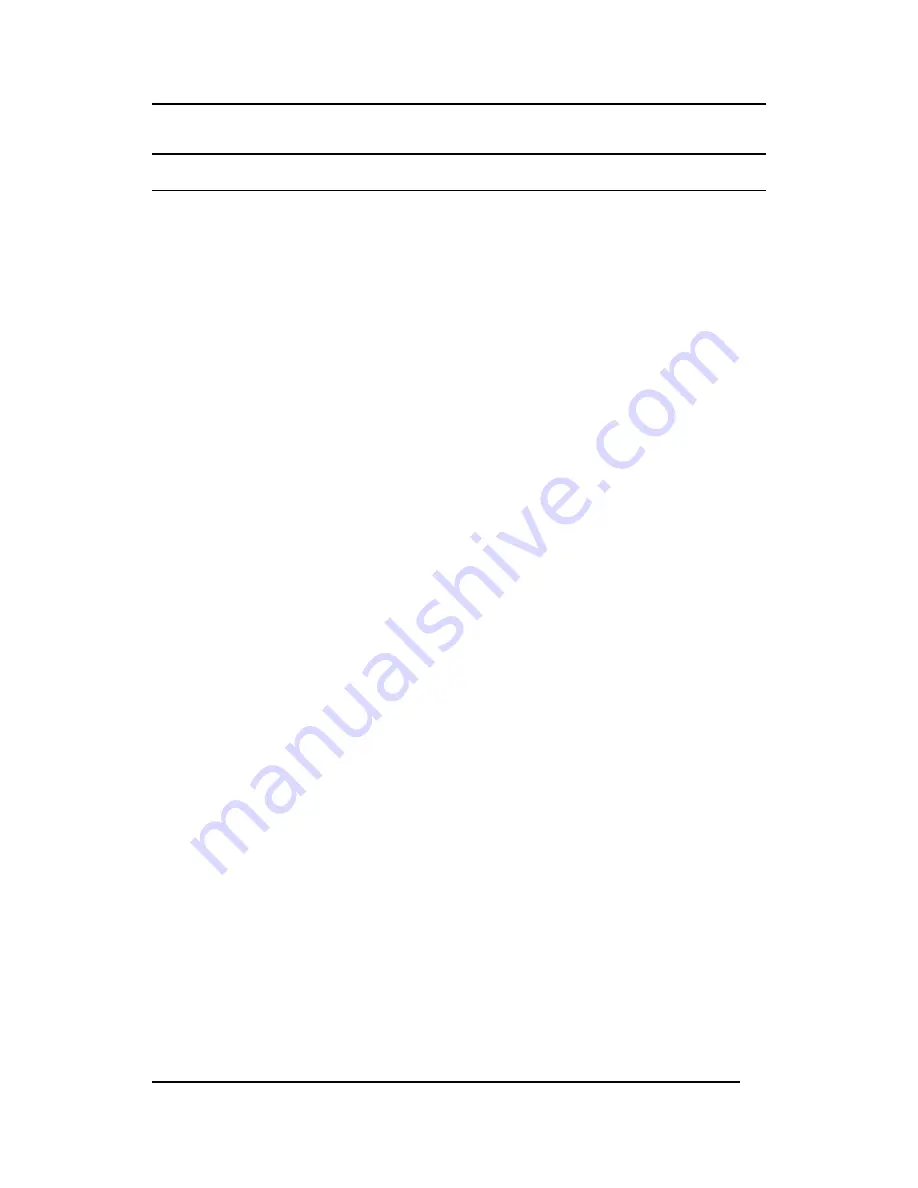
Fast Ethernet Switching System User’s Guide
Managing the DES-5600
28
Console Management
Console Management is always done through the RS-232 serial port and requires
a direct connection between the DES-5600 and a PC. This type of management is
very useful when the network is down and the DES-5600 cannot be reached by
any other means.
Use Console Management to log into the DES-5600 for the first time. You do not
need to know the IP address to log in using Console Management. You can
change all the settings and configure the DES-5600, set the IP address and
perform other management functions. The management session will timeout after
five minutes if you have not taken any action. Press Enter or C r to refresh
the screen. You will have to log in again after a timeout.
Follow these steps to begin a management session using Console Management:
1.
Attach the male end of the RS-232 serial cable provided with the
DES-5600 to the RS-232 port located at the front of the DES-5600.
2.
Attach the other end to the serial port of a PC or workstation.
3.
Run a terminal emulation program using the following settings:
•
Emulation:
VT-100/ANSI compatible
•
BPS:
19 200
•
Parity:
None
•
Stop bits:
1
•
Flow Control:
Xon/Xoff
•
Enable:
Terminal keys
4.
Press Enter to display the login panel.
5.
Log in using the default User Name and Password. The User Name
and Password are case sensitive. The default user name is “admin”
and the default password field is blank.
•
User Name:
admin
•
Default Password:
leave field blank
6.
Press Enter to reach the Main menu.






























