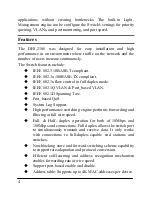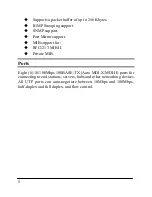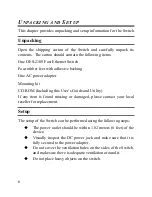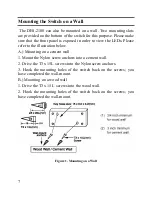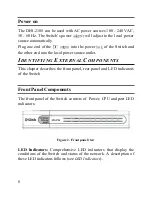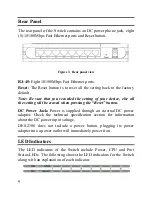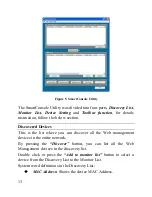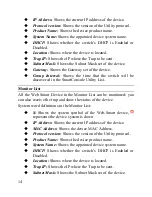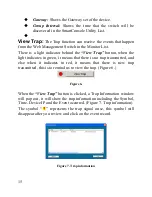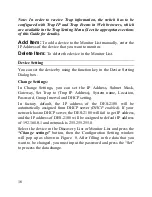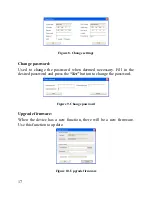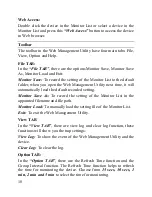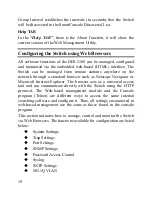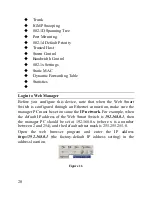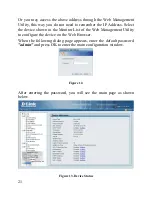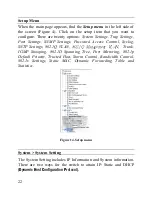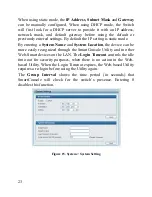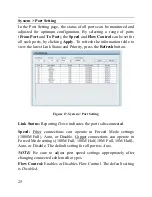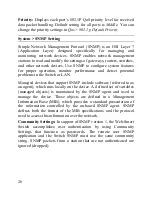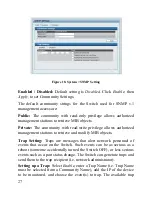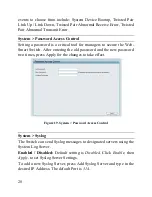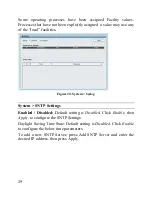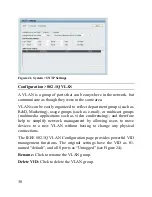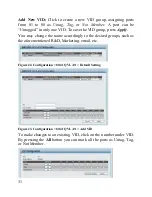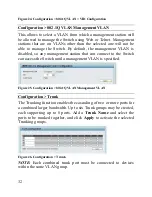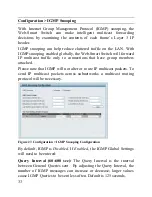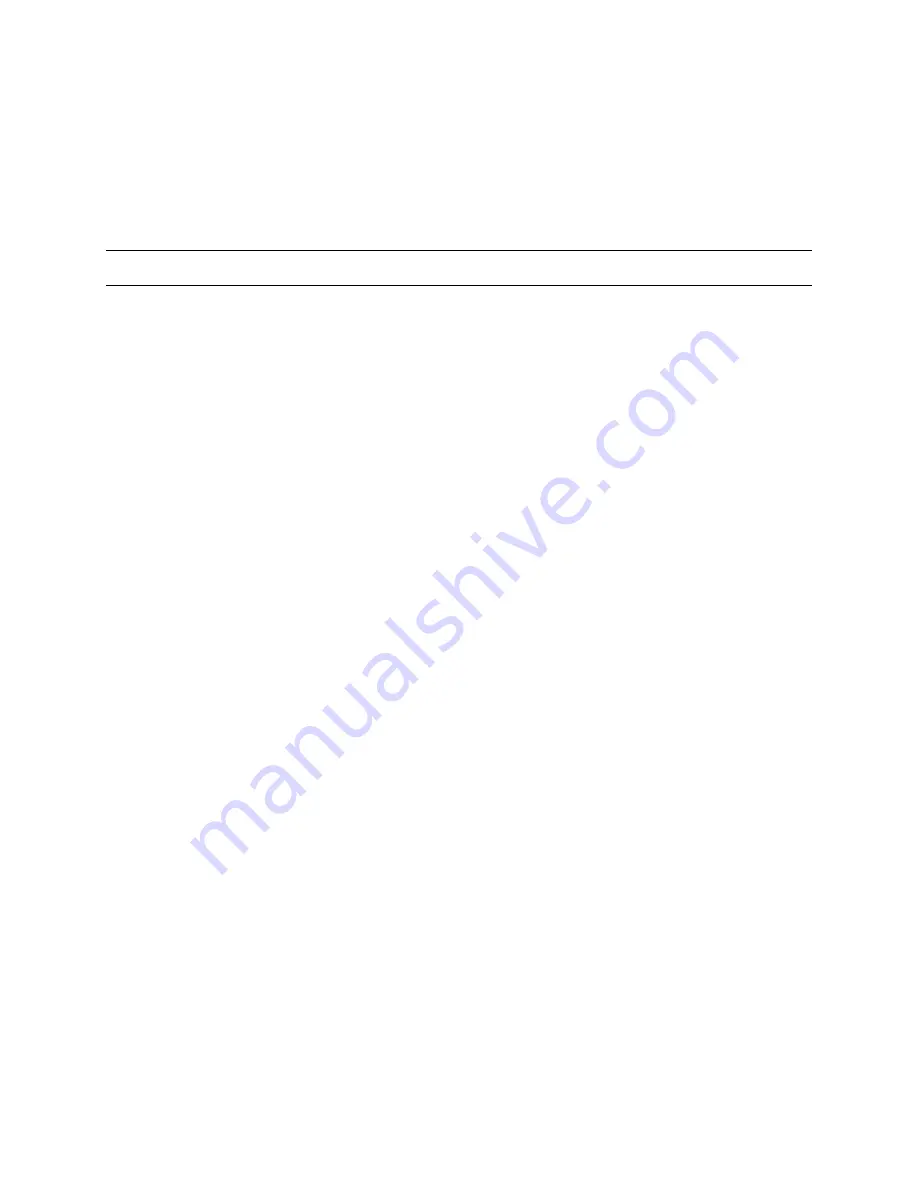
18
Web Access:
Double click the device in the Monitor List or select a device in the
Monitor List and press this
“Web Access”
button to access the device
in Web browser.
Toolbar
The toolbar in the Web Management Utility have four main tabs: File,
View, Option and Help.
File TAB:
In the
“File TAB”
, there are the options Monitor Save, Monitor Save
As, Monitor Load and Exit:
Monitor Save:
To record the setting of the Monitor List to the default
folder, when you open the Web Management Utility next time, it will
automatically load the default recorded setting.
Monitor Save As:
To record the setting of the Monitor List in the
appointed filename and file path.
Monitor Load:
To manually load the setting file of the Monitor List.
Exit:
To exit the Web Management Utility.
View TAB
In the
“View TAB”
, there are view log and clear log function, these
functions will show you the trap settings:
View Log:
To show the event of the Web Management Utility and the
device.
Clear Log:
To clear the log.
Option TAB:
In the
“Option TAB”
, there are the Refresh Time function and the
Group Interval function. The Refresh Time function helps to refresh
the time for monitoring the device. Choose from
15 secs, 30 secs, 1
min, 2 min and 5 min
to select the time for monitoring.