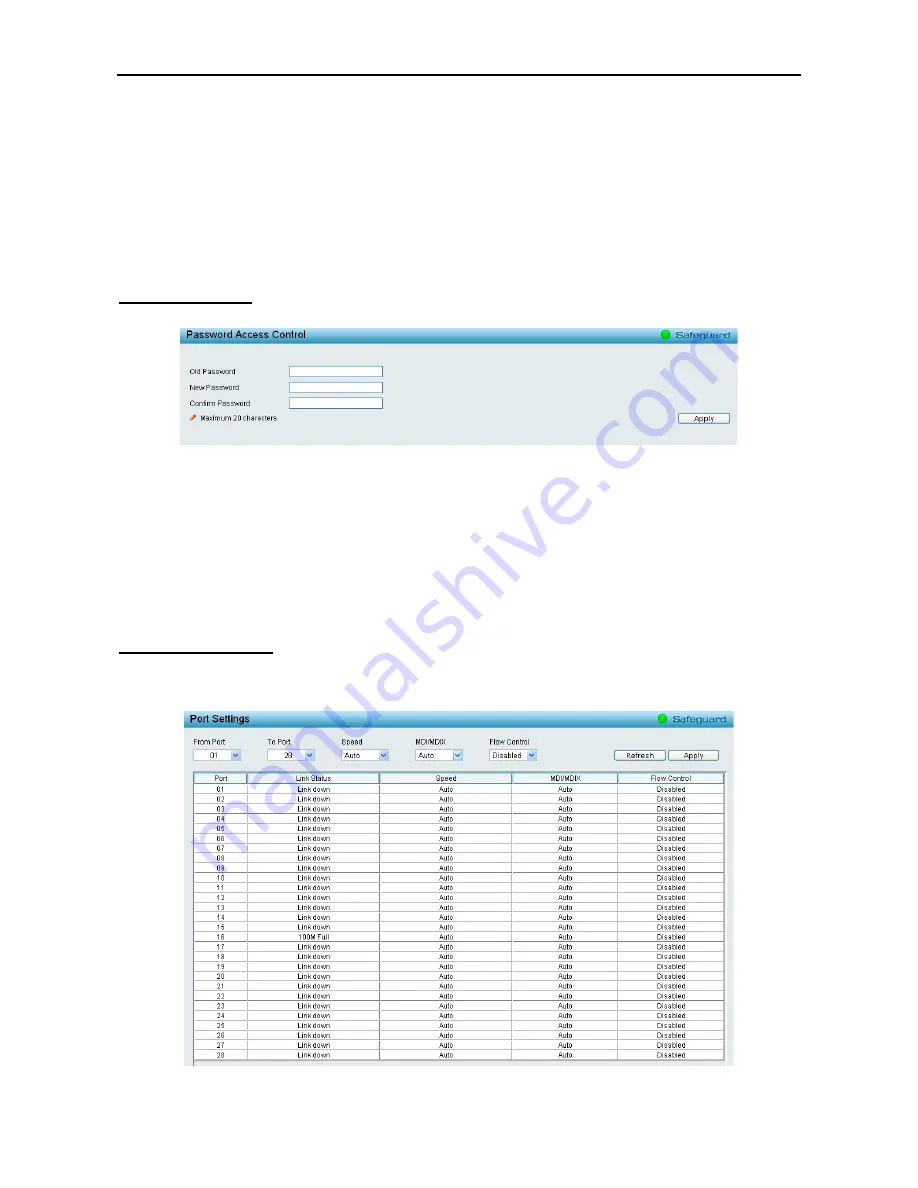
4 Configuration
DES-1210 Series Switch Web UI Reference Guide
Interface Name:
Specifies the interface name of the IPv6 neighbor. To search for all the current interfaces
on the Switch, go to the second Interface Name field in the middle part of the window, tick the All check box.
Tick the Hardware option to display all the neighbor cache entries which were written into the hardware table.
State:
Use the drop-down menu to select All, Address, Static or Dynamic. When the user selects address
from the drop-down menu, the user will be able to enter an IP address in the space provided next to the state
option.
Click
Find
to locate a specific entry based on the information entered.
Click
Clear
to clear all the information entered in the fields.
System > Password
The Password page allows user to change the login password of the device.
Figure 4.23 – System > Password
To set the Password, set the following parameters and click
Apply
:
Old Password:
If a password was previously configured for this entry, enter it here in order to change it to a
new password.
New Password:
Enter the new password that you wish to set on the Switch to authenticate users attempting
to access Administrator Level privileges on the Switch. The user may set a password of up to 20 characters.
Confirm Password:
Confirm the new password entered above. Entering a different password here from the
one set in the New Local Enabled field will result in a fail message.
System > Port Settings
In the Port Setting page, the status of all ports can be monitored and adjusted for optimum configuration. By
selecting a range of ports (
From Port
and
To Port
), the
Speed
can be set for all selected ports, effective by
clicking
Apply
. Press the
Refresh
button to view the latest information.
Figure 4.24 – System > Port Settings
2
2
5
5






























