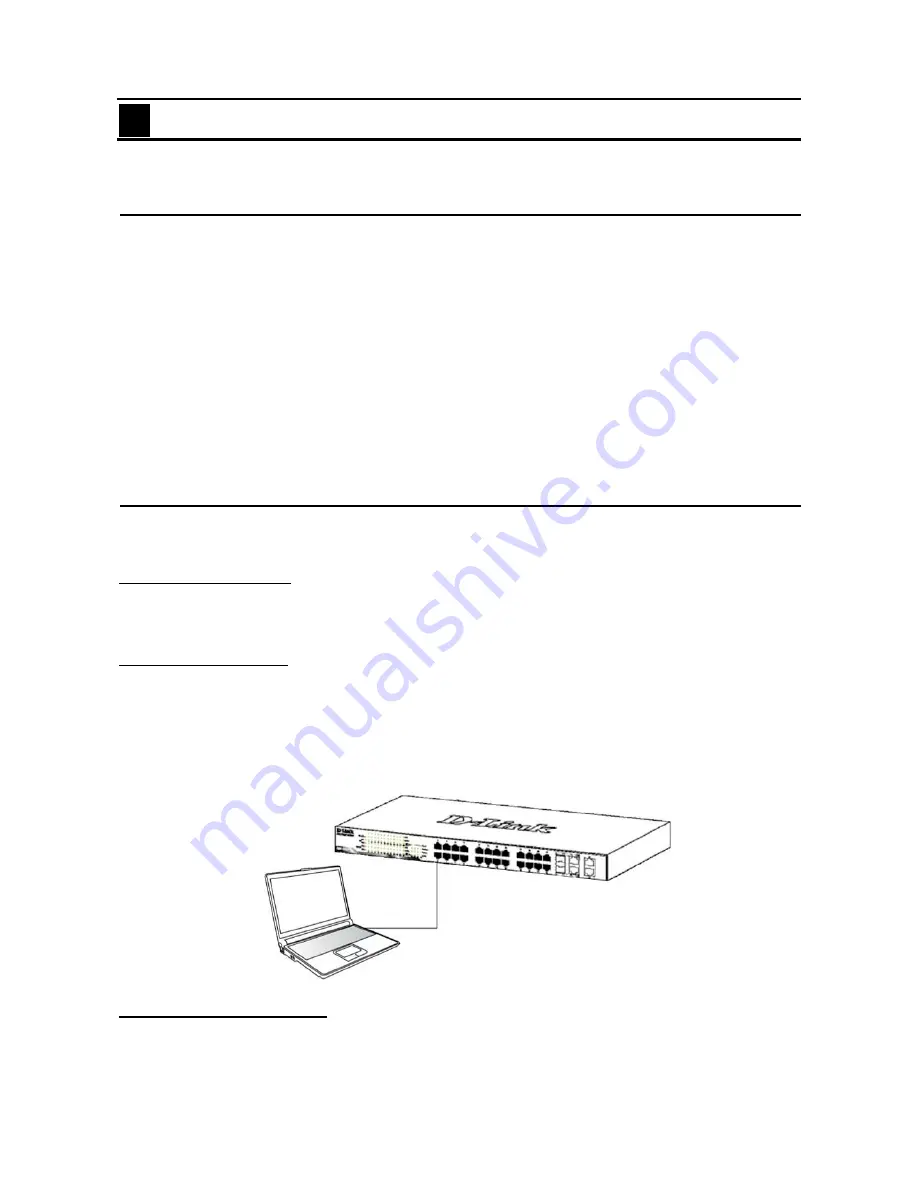
3 Getting Started
DES-1210 Series Switch Web UI Reference Guide
3
Getting Started
This chapter introduces the management interface of D-Link Web-Smart Switch.
Management Options
The D-Link Web Smart Switch can be managed through any port on the device by using the Web-based
Management or through any PC using the SmartConsole Utility.
Each switch must be assigned its own IP Address, which is used for communication with Web-Based
Management or a SNMP network manager. The PC should have an IP address in the same range as the
switch. Each switch can allow up to four users to access to the Web-Based Management concurrently.
However, if you want to manage multiple D-Link Web Smart Switches, the SmartConsole Utility is a more
convenient choice. By using the SmartConsole Utility, you do not need to change the IP address of your PC
and it is easier to initialize multiple Smart Switches.
Please refer to the following installation instructions for the Web-based Management and the SmartConsole
Utility.
Using Web-based Management
After a successful physical installation, you can configure the Switch, monitor the network status, and display
statistics using a web browser.
Supported Web Browsers
The embedded Web-based Management currently supports the following web browsers:
Web Browser via IE8, IE9, Firefox, Chrome and Safari.
Connecting to the Switch
You will need the following equipment to begin the web configuration of your device:
1. A PC with a RJ-45 Ethernet connection
2. A standard Ethernet cable
Connect the Ethernet cable to any of the ports on the front panel of the switch and to the Ethernet port on the
PC.
Figure 3.1 – Connected Ethernet cable
Login Web-based Management
In order to login and configure the switch via an Ethernet connection, the PC must have an IP address in the
same subnet as the switch. For example, if the switch has an IP address of
10.90.90.90
, the PC should have
an IP address of
10.x.y.z
(where x/y is a number between 0 ~ 254 and z is a number between 1 ~ 254), and
a subnet mask of
255.0.0.0
. There are two ways to launch the Web-based Management, you may either click
12






























