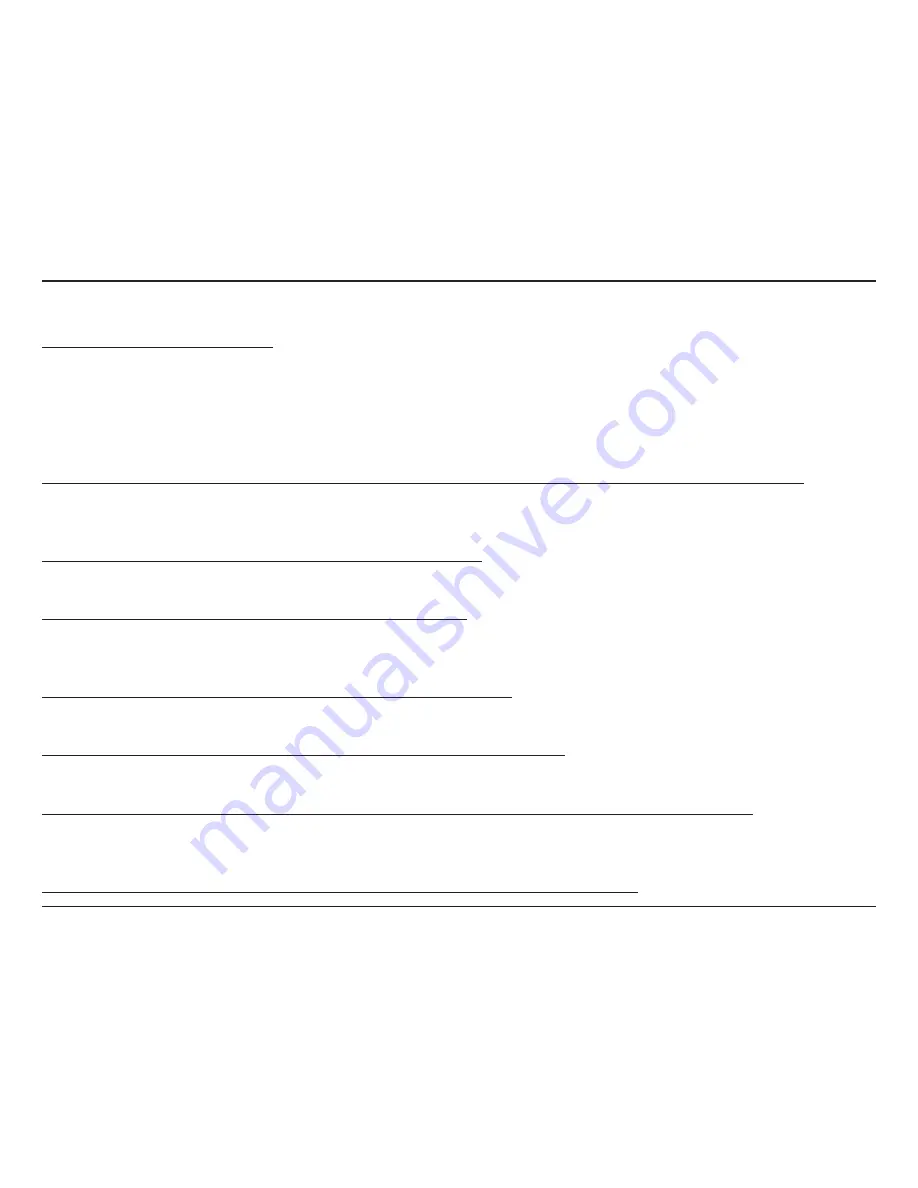
61
D-Link DCS-7510 User Manual
Section 5 - Troubleshooting
1. What is a Network Camera?
An Network Camera is a standalone system that connects directly to an Ethernet or Fast Ethernet network whereas
conventional PC Cameras require connection to a powered PC to function. An Network Camera is an all-in-one
system with a built-in CPU, providing a low cost web-based solution that can transmit high quality video images
for monitoring. The Network Camera can be managed remotely, and can be accessed and controlled from any PC
locally or through the Internet via a Web browser.
2. What is the maximum number of users that can be allowed to access DCS-7510 simultaneously?
The maximum number of users that can log onto the Network Camera at the same time is 10. Please keep in mind
that the overall performance of the transmission speed will slow down when a large number of users are logged on.
3. What algorithm is used to compress the digital image?
MPEG-4 and MJPEG are used to provide high quality images at low bandwidths.
4. Can I capture still images from the Network Camera?
Yes. You may record snapshots using the snapshot feature on the Home page. When viewing this page, press the
“snapshot” button to capture the image and save it to your hard drive.
5. What network cabling is required for the Network Camera?
The Network Camera uses Category 5 UTP cable for 10Base-T and 100Base-TX networking.
6. Can the Network Camera be used as a webcam for my computer?
No, the DCS-7510 Network Camera only functions through a Fast Ethernet network.
7. Can the DCS-7510 be connected to the network if it consists of only private IP addresses?
Yes, the Network Camera can be connected to a LAN with private IP addresses.
8. Can the DCS-7510 be installed and work if a firewall exists on the network?
Troubleshooting
Содержание DCS-7410
Страница 1: ......
Страница 16: ...16 D Link DCS 7510 User Manual Section 2 Installation Click Finish to complete the installation Click Finish ...
Страница 19: ...19 D Link DCS 7510 User Manual Section 2 Installation Click Next Click Next ...
Страница 20: ...20 D Link DCS 7510 User Manual Section 2 Installation Click Next Click Next ...
Страница 21: ...21 D Link DCS 7510 User Manual Section 2 Installation Click Next Click Next ...
Страница 23: ...23 D Link DCS 7510 User Manual Section 2 Installation Installing Click Finish ...






































