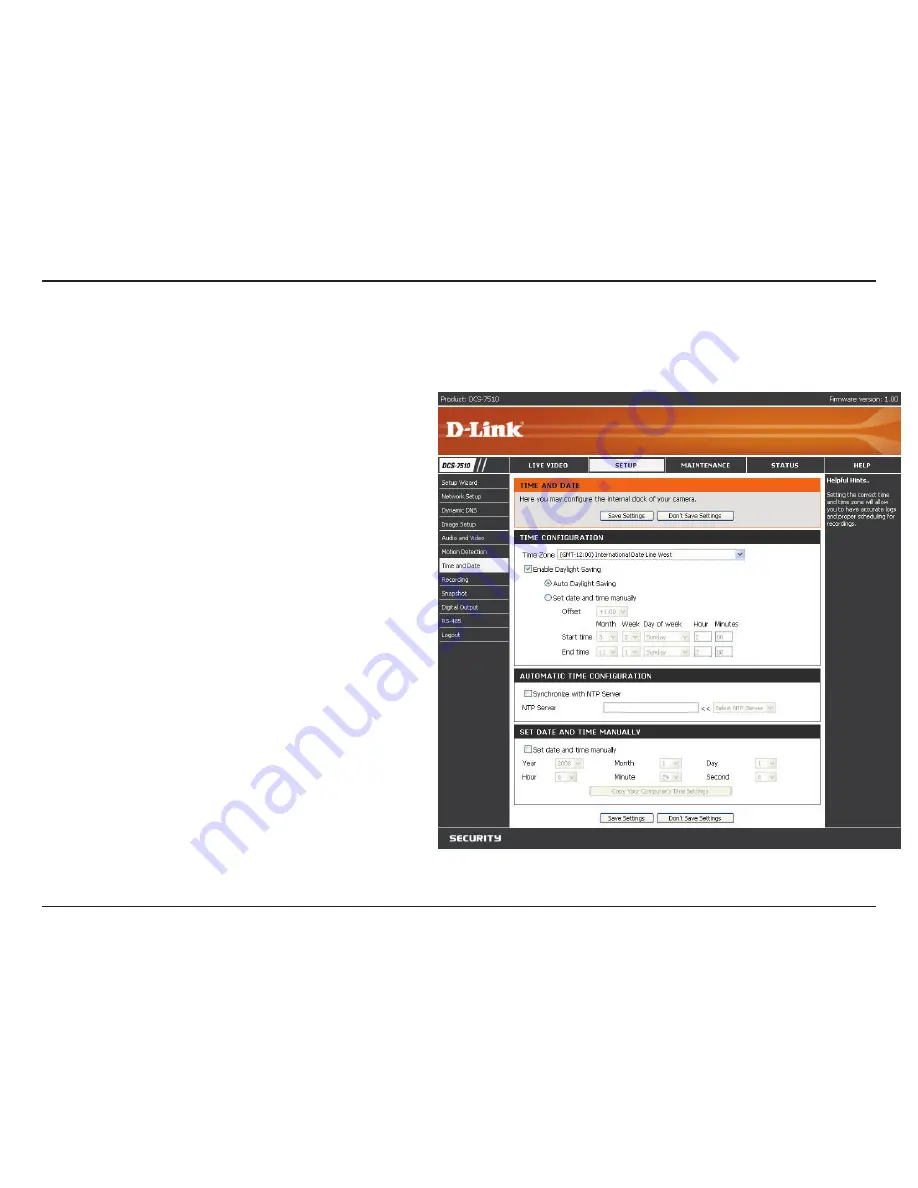
46
D-Link DCS-7510 User Manual
Section 3 - Configuration
SETUP > Time and Date
Time and Date
allows you to configure, update and maintain the internal system clock for your camera. You can
manually set your time zone from the drop-down box or automatically synchronize your time using
Network Time
Protocol
(NTP) server.
Time Zone:
Enable Daylight
Saving:
Auto Daylight
Saving:
Set date and time
manually:
Offset:
Synchronize with
NTP Server:
NTP Server:
Set date and time
manually:
Select your time zone from the drop-down menu.
Select to enable daylight saving time.
This option allows your camera to automatically
configure the
Daylight Saving
setting.
Select to manually configure the
Daylight Saving
date and time.
Select to adjust the
Daylight Saving
offset time
that will be used.
Select to allow the camera to automatically
synchronize its clock with an NTP server.
Network Time Protocol (NTP) synchronizes the
DCS-7510 with an Internet time server. Choose
the one that is closest to your location.
Select to manually set the time and date. You
can then use the drop-down boxes to select the
current
Year
,
Month
,
Day
,
Hour
,
Minute
, and
Second
.
You can also click
Copy Your Computer’s Time
Settings
to automatically fill in the drop-down
boxes with the current time and date from your
computer.
Содержание DCS-7410
Страница 1: ......
Страница 16: ...16 D Link DCS 7510 User Manual Section 2 Installation Click Finish to complete the installation Click Finish ...
Страница 19: ...19 D Link DCS 7510 User Manual Section 2 Installation Click Next Click Next ...
Страница 20: ...20 D Link DCS 7510 User Manual Section 2 Installation Click Next Click Next ...
Страница 21: ...21 D Link DCS 7510 User Manual Section 2 Installation Click Next Click Next ...
Страница 23: ...23 D Link DCS 7510 User Manual Section 2 Installation Installing Click Finish ...






























