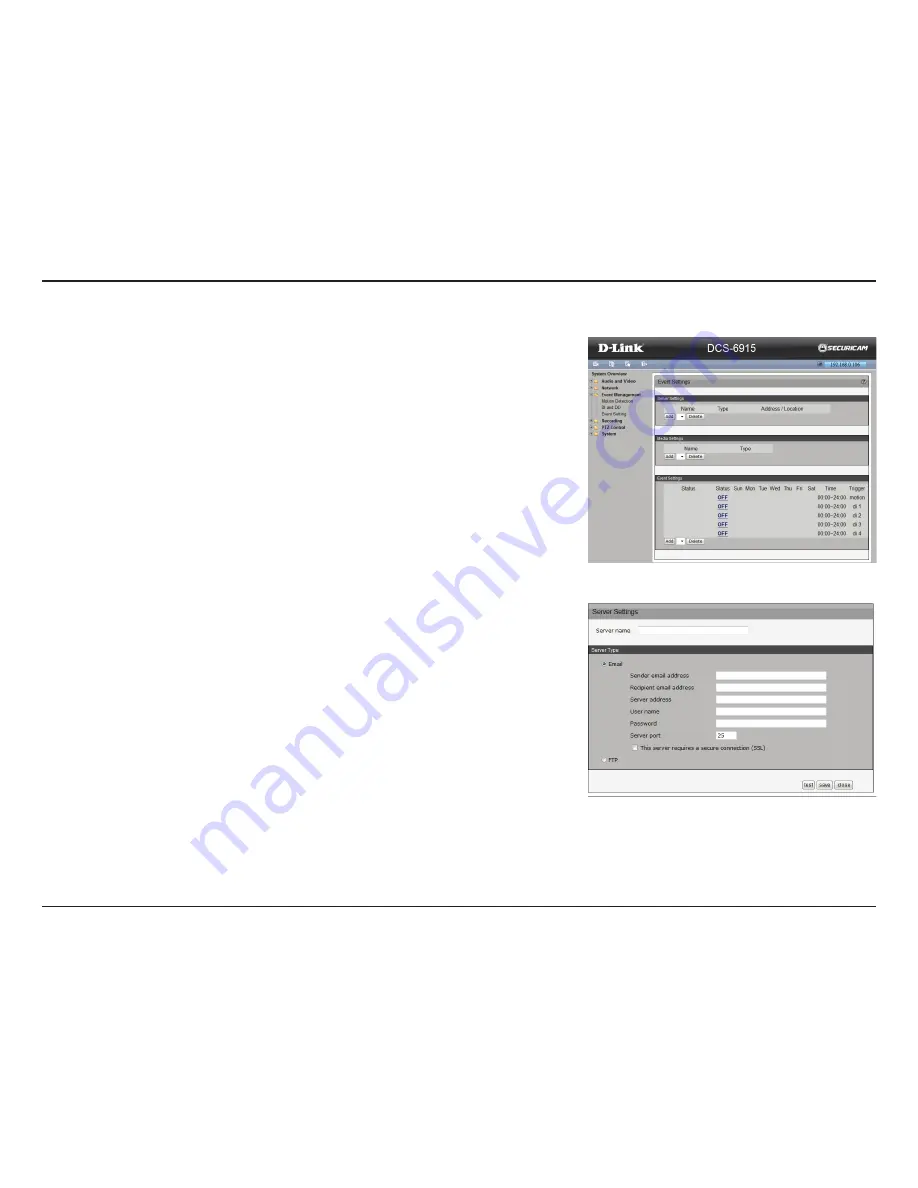
47
D-Link DCS-6915 User Manual
Section 3: Advanced Configuration
Event Settings
This section explains how to configure the camera to respond to particular situations (an
event). A typical application is that when a motion is detected, the camera sends buffered
images to an FTP server or e-mail address as notifications.
Sever Settings
Click
Add Server
on the Event Settings page to open the Server Setting page. On this page,
you can specify where the notification messages are sent when a trigger is activated. A total
of 5 server settings can be configured.
Server name:
Enter a name for the server setting.
• Server Type:
There are four choices of server types available: E-mail, FTP, HTTP, and
Network storage. Select the item to display the detailed configuration options. You can
configure either one or all of them.
E-mail:
Select to send the media files via e-mail when a trigger is activated.
• Sender e-mail address:
Enter the e-mail address of the sender.
• Recipient e-mail address:
Enter the e-mail address of the recipient.
• Server address:
Enter the domain name or IP address of the e-mail server.
• User name:
Enter the user name of the e-mail account if necessary.
• Password:
Enter the password of the e-mail account if necessary.
• Server port:
The default mail server port is set to 25. You can also manually set another
port.
If your SMTP server requires a secure connection (SSL), select
This server requires a secure
connection (SSL)
.
To verify if the e-mail settings are correctly configured, click
Test
. The result will be shown in
a pop-up window. If successful, you will also receive an e-mail indicating the result.
Click
Save
to enable the settings, then click
Close
to exit the page.
FTP:
Select to send the media files to an FTP server when a trigger is activated.
• Server address:
Enter the domain name or IP address of the FTP server.
• Server port:
By default, the FTP server port is set to 21. It can also be assigned to
another port number between 1025 and 65535.















































