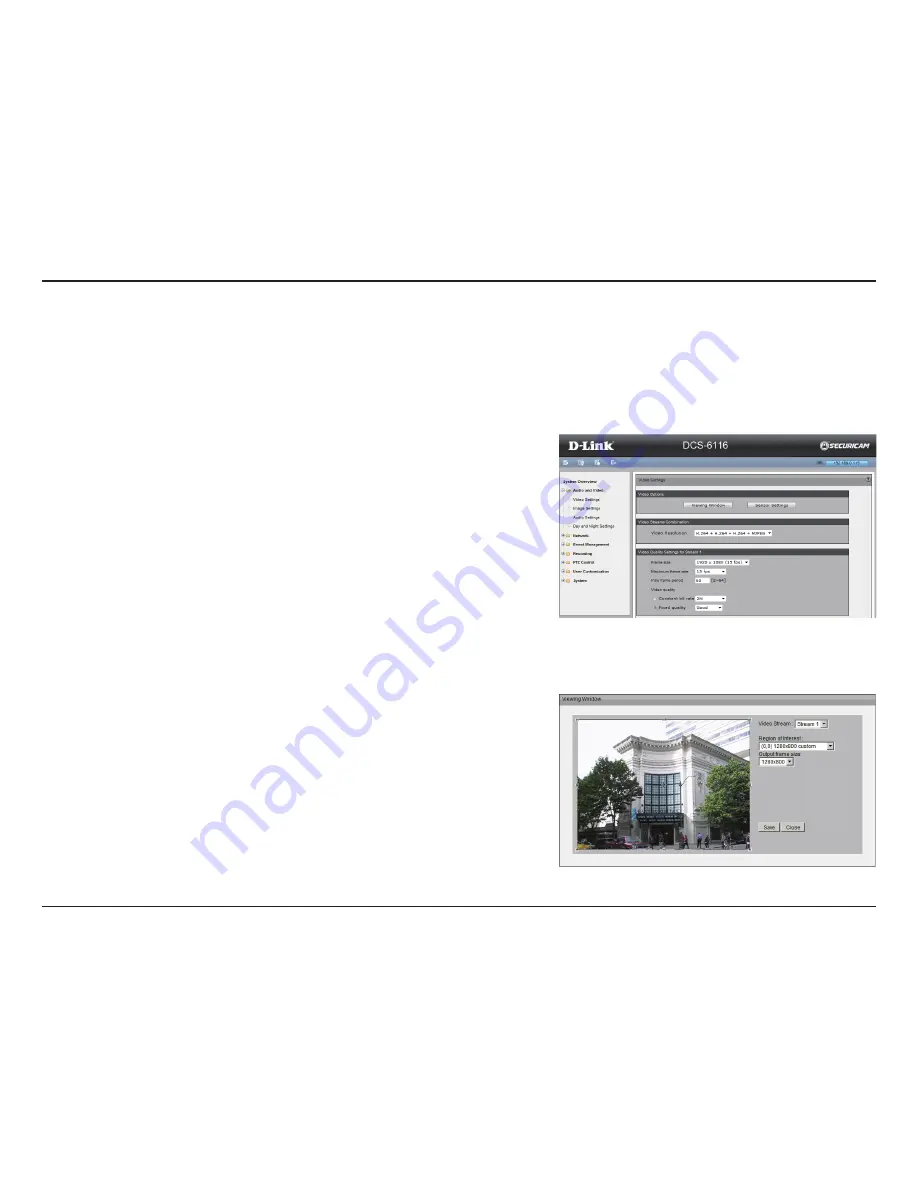
29
D-Link DCS-6116 User Manual
Section 3 - Configuration
Video Options
Viewing Window:
The camera supports multiple streams with frame size ranging
from 352 x 240 to 2048 x 1536. Click
Viewing Window
to open the viewing region
setting page. On this page, you can set the Region of Interest (ROI) and the Output
Frame Size for stream 1~3. Please follow the steps below to set up a stream:
1. Select a stream of viewing region you would like to set.
2. Select a region of interest from the drop-down list and the floating frame will re-
size accordingly. If you want to set up a customized viewing region, you can also
re-size and drag the floating frame to a desired position with your mouse.
3. Choose a proper Output Frame Size from the drop-down list according to the
size of your monitoring device.
Note:
All the items in the “Output Frame Size” should not be greater than the “Region
of Interest “(current maximum resolution).
The definition of multiple streams:
Stream 1-3:
Users can define the "Region of Interest" (viewing region) and the
"Output Frame Rate" (size of the live view window).
Stream 4:
This is global view stream which captures the full view of the video. Users
can also define the "Output Frame Rate" (size of the live view window).
Video
This page allows you to set up 4 video streams to be displayed on a computer, mobile device, or storage system. Each stream has independent
options for proper compression type, frame size, frame rate to optimize the bandwidth utilization and video quality.
Video Settings






























