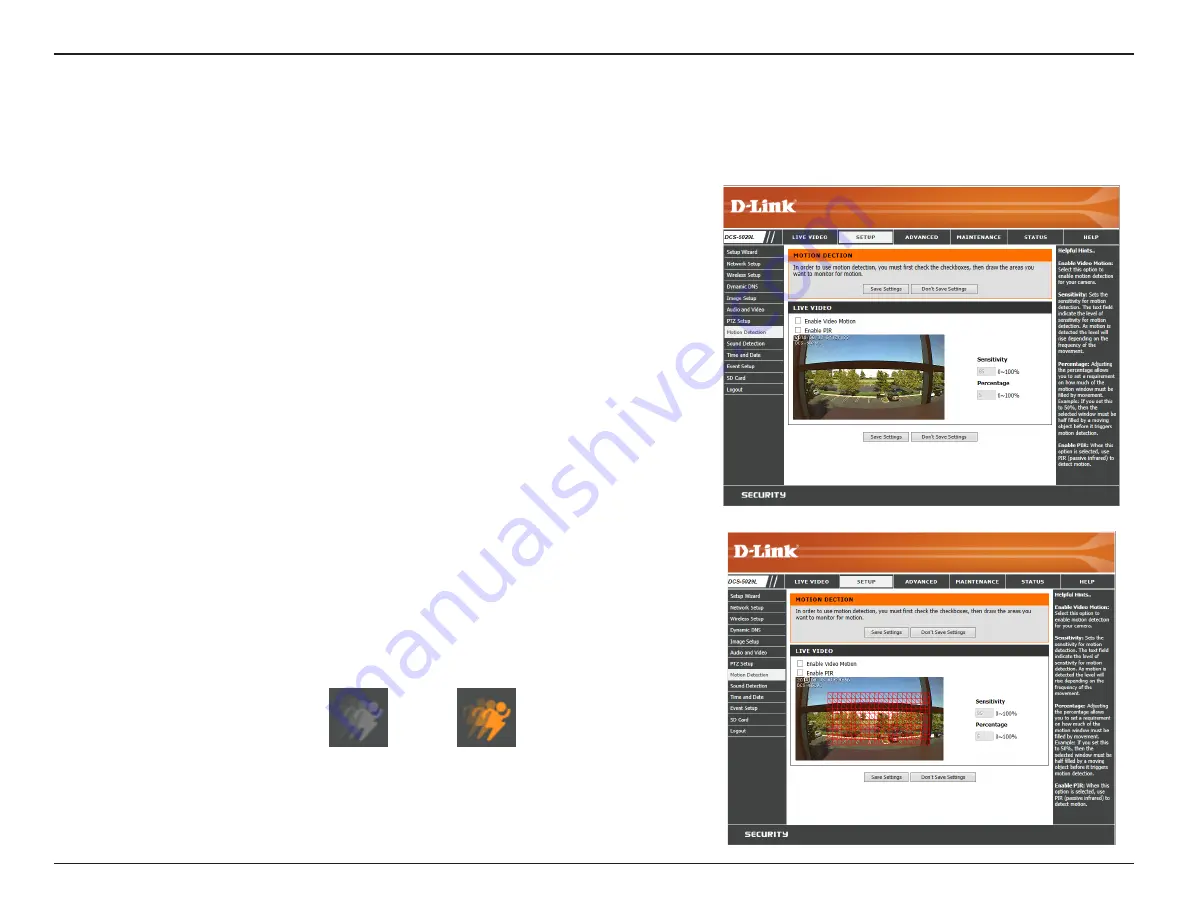
46
D-Link DCS-5029L User Manual
46
Section 4 - Configuration
Motion Detection
This section allows you to set up motion detection on your DCS-5029L. You can define a specific area that will be monitored by your camera.
Enable Video
Motion:
Enable PIR:
Sensitivity:
Percentage:
Drawing Mode:
Check this box to enable the motion detection feature of your camera.
Then you will be able to use your mouse to define the area you want the
camera to monitor for motion. (See
Drawing Mode
below.)
Check this box to use the PIR sensor (passive infrared) to detect motion.
This setting adjusts how sensitive the camera will be to motion. 100% will
be the most sensitive setting and 0% will be the least sensitive setting.
This setting adjusts the amount of area being monitored that will trigger
an alert. If set at 100%, motion detected anywhere within the window will
trigger an alert.
To define the part of the picture that you want the camera to monitor for
movement, first click and drag your mouse over the image area to bring
up the grid. Click on the blocks within the grid where you would like to
monitor for motion. If you need to de-select the blocks and draw a new
grid, just right-click to access the drop-down menu and click
Clear All
.
When you have defined the area correctly that you wish to monitor, click
Save Settings
.
The red grid shown on the right indicates the area that has been selected
for motion detection. When motion is detected within this area, you will
see the
Motion
icon blinking orange from the Live Video screen. (See
orange icon below.)
No Motion
Motion
The
Motion
icon on the Live Video screen will continue blinking orange as
long as motion is detected.






























