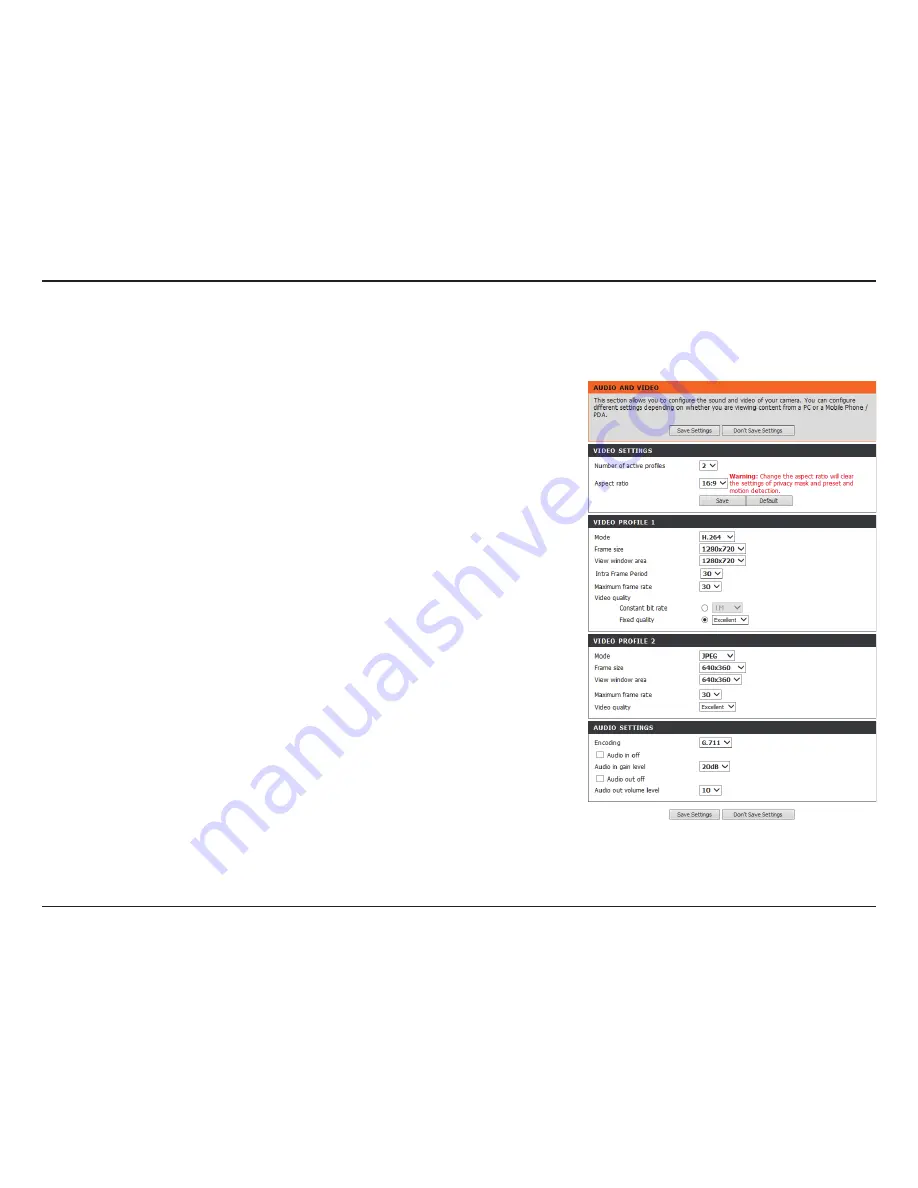
31
D-Link DCS-3714 User Manual
Configuration
Audio and Video
You may configure up to 3 video profiles with different settings for your camera. Hence, you may set up different profiles for your
computer and mobile display. In addition, you may also configure the two-way audio settings for your camera.
Number of active
profiles:
Aspect ratio:
Mode:
Frame size / View
window area:
Intra Frame
Period:
Maximum frame
rate:
Video Quality:
You can use the dropdown box to set up to 3 active profiles.
Set the aspect ratio of the video to 4:3 standard or 16:9 widescreen.
Set the video codec to be used to JPEG, MPEG-4, or H.264.
Frame size determines the total capture resolution, and View
window area determines the Live Video viewing window size. If
the Frame size is larger than the Live Video size, you can use the
ePTZ controls to look around.
16:9 1280x720, 800x450, 640x360, 480x270, 320x176
4:3
1024x768, 800x600, 640x480, 480x 360, 320x240
Select which frame in which a complete image is stored in the video
stream. This frame will be used as a reference for the compression
algorithm.
A higher frame rate provides smoother motion for videos. Lower
frame rates will result in stuttering motion. The maximum number
of frames that is displayed in 1 second. 30 fps is the highest video
quality for this camera. In general, any frame rate above 15 fps is
imperceptible to the human eye.
This limits the maximal refresh frame rate, which can be combined
with the "Fixed quality" option to optimize the bandwidth utilization
and video quality. If fixed bandwidth utilization is desired regardless
of the video quality, choose "Constant bit rate" and select the
desired bandwidth.
















































