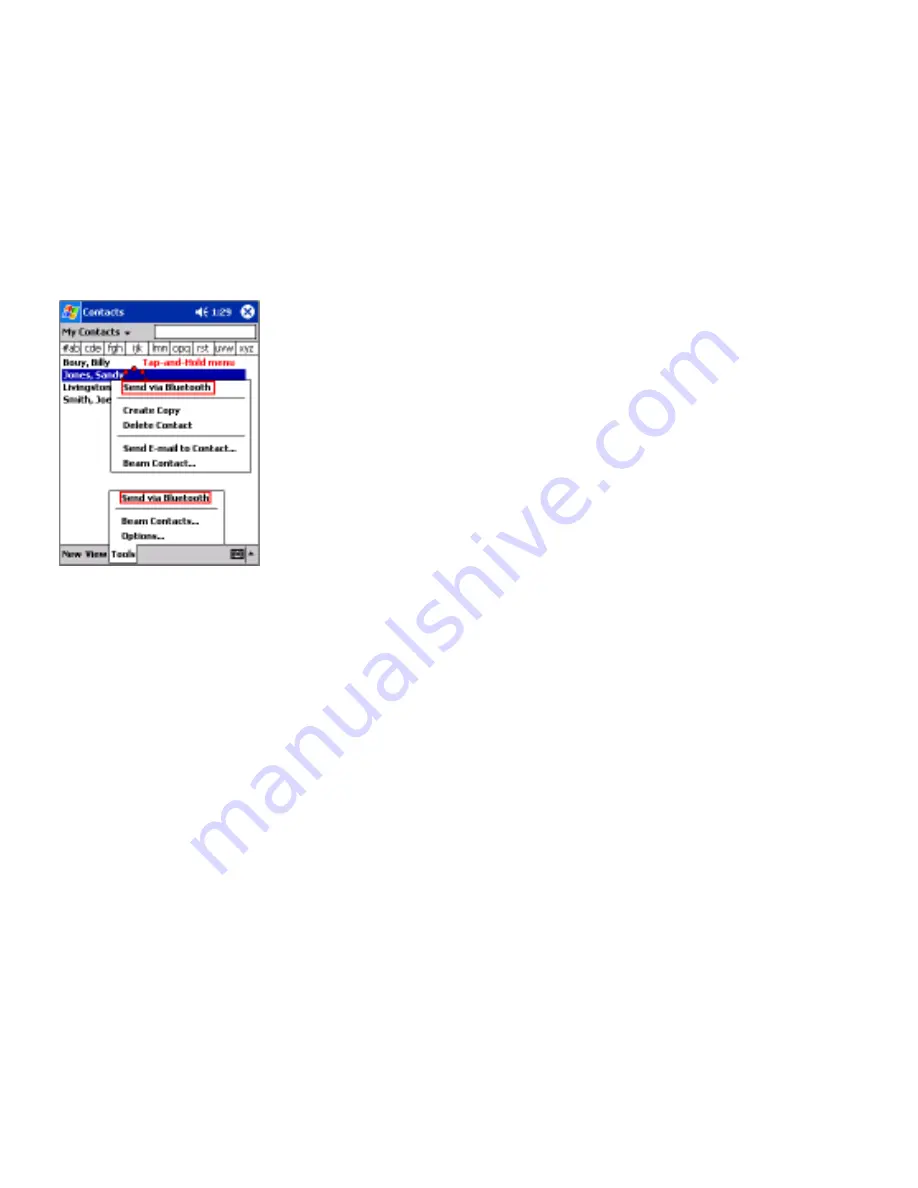
47
46
Warranty and Registration
Subject to the terms and conditions set forth herein, D-Link Systems, Inc. (“D-Link”) provides
this Limited warranty for its product only to the person or entity that originally purchased the
product from:
•
D-Link or its authorized reseller or distributor and
•
Products purchased and delivered within the fifty states of the United States, the District
of Columbia, U.S. Possessions or Protectorates, U.S. Military Installations, addresses
with an APO or FPO.
Limited Warranty:
D-Link warrants that the hardware portion of the D-Link products described
below will be free from material defects in workmanship and materials from the date of original
retail purchase of the product, for the period set forth below applicable to the product type
(“Warranty Period”), except as otherwise stated herein.
1-Year Limited Warranty for the Product(s) is defined as follows:
•
Hardware (excluding power supplies and fans) One (1) Year
•
Power Supplies and Fans One (1) Year
•
Spare parts and spare kits Ninety (90) days
D-Link’s sole obligation shall be to repair or replace the defective Hardware during the Warranty
Period at no charge to the original owner or to refund at D-Link’s sole discretion. Such repair or
replacement will be rendered by D-Link at an Authorized D-Link Service Office. The replacement
Hardware need not be new or have an identical make, model or part. D-Link may in its sole
discretion replace the defective Hardware (or any part thereof) with any reconditioned product
that D-Link reasonably determines is substantially equivalent (or superior) in all material respects
to the defective Hardware. Repaired or replacement Hardware will be warranted for the remainder
of the original Warranty Period from the date of original retail purchase. If a material defect is
incapable of correction, or if D-Link determines in its sole discretion that it is not practical to
repair or replace the defective Hardware, the price paid by the original purchaser for the defective
Hardware will be refunded by D-Link upon return to D-Link of the defective Hardware. All Hardware
(or part thereof) that is replaced by D-Link, or for which the purchase price is refunded, shall
become the property of D-Link upon replacement or refund.
Limited Software Warranty:
D-Link warrants that the software portion of the product (“Software”)
will substantially conform to D-Link’s then current functional specifications for the Software, as
set forth in the applicable documentation, from the date of original retail purchase of the Software
for a period of ninety (90) days (“Warranty Period”), provided that the Software is properly installed
on approved hardware and operated as contemplated in its documentation. D-Link further warrants
that, during the Warranty Period, the magnetic media on which D-Link delivers the Software will
be free of physical defects. D-Link’s sole obligation shall be to replace the non-conforming
Software (or defective media) with software that substantially conforms to D-Link’s functional
specifications for the Software or to refund at D-Link’s sole discretion. Except as otherwise
agreed by D-Link in writing, the replacement Software is provided only to the original licensee,
and is subject to the terms and conditions of the license granted by D-Link for the Software.
Software will be warranted for the remainder of the original Warranty Period from the date or
original retail purchase. If a material non-conformance is incapable of correction, or if D-Link
determines in its sole discretion that it is not practical to replace the non-conforming Software,
the price paid by the original licensee for the non-conforming Software will be refunded by D-
Link; provided that the non-conforming Software (and all copies thereof) is first returned to D-
Link. The license granted respecting any Software for which a refund is given automatically
terminates.
Non-Applicability of Warranty:
The Limited Warranty provided hereunder for hardware and
software of D-Link’s products, will not be applied to and does not cover any product purchased
through the inventory clearance or liquidation sale or other sales in which D-Link, the sellers, or
the liquidators expressly disclaim their warranty obligation pertaining to the product and in that
case, the product is being sold “As-Is” without any warranty whatsoever including, without
To send data via Bluetooth transfer:
1. From the Start menu, Programs, open Calendar, Contacts or Tasks
2. Highlight the item(s) to be sent
3. Tap-and-hold the item(s), and from the pop-up menu, tap Send via
Bluetooth.
4. On the Select a Bluetooth device screen, tap the name of the
destination device, and then tap OK.
Figure 24: Send via Bluetooth menus
















