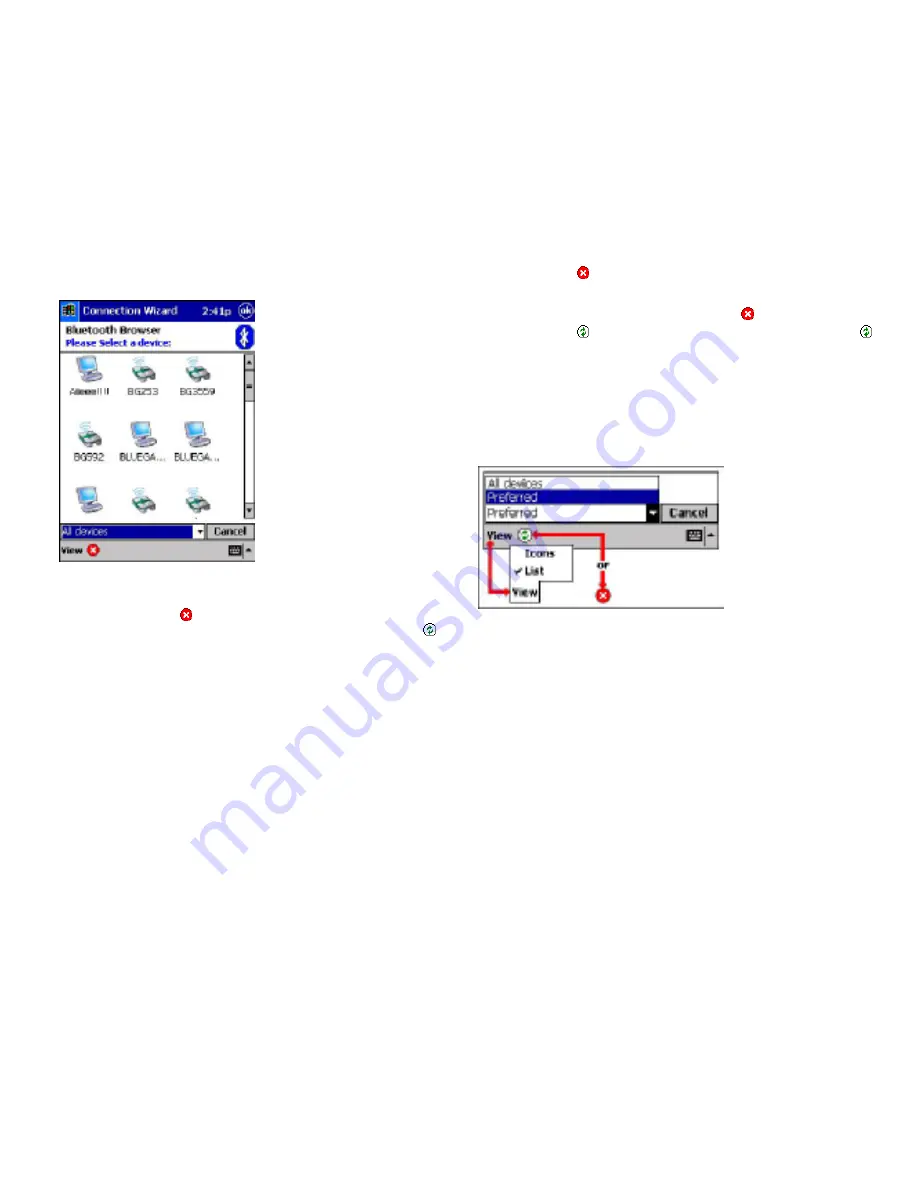
39
38
is doing:
The wizard is searching for devices. When the desired device
appears on the screen, tap the device to select it and stop the
search.
To stop an in-process search, tap
.
The wizard has completed its search for devices. Tap
to
search again or refresh the screen.
·
Cancel button—tap this button to close the “Select a device:” screen
and return to the previous screen without changing the selected
device.
Figure 20: Bottom of the Select a device wizard screen (composite overview)
1
In some cases, the drop-down menu is not shown when only one type
of device is shown.
2
Another term may be used where applicable (e.g. “Phones”)
The search automatically terminates after a few seconds. You can interrupt it
by tapping the
Stop
icon
at the bottom left of the screen. Once stopped, you
may restart the search(i.e. refresh the list )by tapping the
Refresh
icon
.
Note that in some instances, it may be necessary to refresh the list once or
twice to “find” all Bluetooth devices.
Located at the bottom of this wizard screen (Figure 20) are:
·
A drop-down menu
1
with two options:
•
Preferred
2
—when this option is selected , the wizard attempts to
display only those devices that offer the desired service.
•
All devices—select this option to have the wizard display all
devices in the vicinity, without regard to the type of service(s)
they offer.
·
The View menu, which has two options:
•
Icons—displays the found devices as large icons
•
List—displays the found devices in a list.
·
An icon—the icon that is displayed is determined by what the wizard
Figure 19: The Bluetooth Browser window allows you to select a Bluetooth
device




















