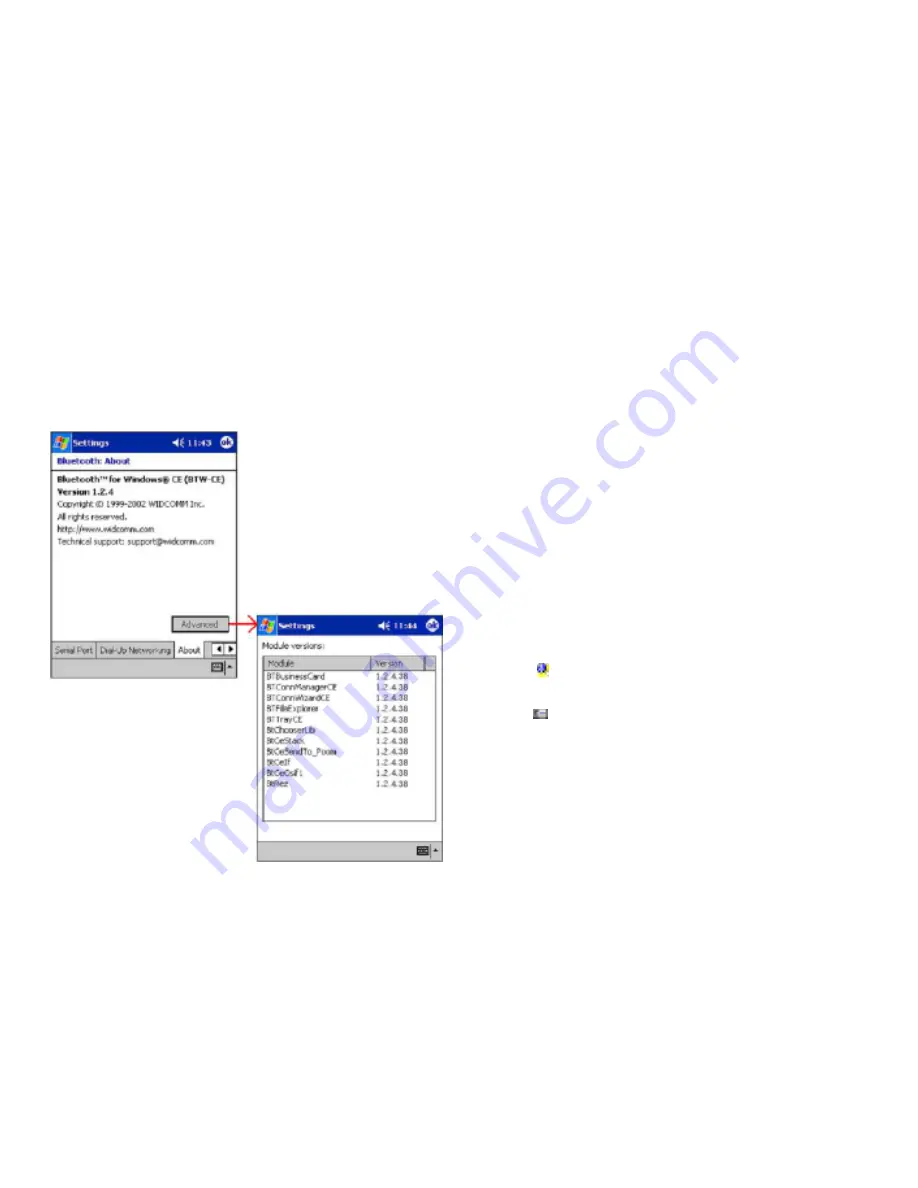
27
26
3 Using the Bluetooth Manager
The Bluetooth Manager allows you to set up connections and communicate
with remote devices using Bluetooth. The Bluetooth Manager is accessed as
follows:
1.
From the Today screen, tap Start> Programs > Bluetooth Manager.
- OR -
2.
From the Today screen, tap Start > Bluetooth Manager. This option is
available if you checked off
Add a shortcut in the Start menu
when
you installed BTW-CE.
The Bluetooth Manager (see Figure 12):
·
Tabs:
•
My Shortcuts—displays shortcuts and establishes
connections
•
Active Connections—displays active incoming and outgoing
connections
·
Menus:
New
•
Connect!—create a new connection shortcut using the
Bluetooth Connection Wizard
Tools
•
Paired devices—pair/un-pair with other devices
•
Business Card Exchange—open the Business Card
Exchange.
View—controls the on-screen display (icons or list).
·
Icons:
Accesses the Bluetooth Connection Wizard, which helps you setup
connections with remote Bluetooth devices. This icon is a shortcut to
the New > Connect! menu item.
Accesses the Bluetooth Business Card Exchange screen. This icon is
a shortcut to the Tools > Business Card Exchange menu item. It allows
you to:
•
Get a business card from a remote device
•
Send your business card to a remote device
•
Exchange business cards with a remote Bluetooth device.
These options are explained in detail in the remainder of this section.
2.4
A
BOUT
T
AB
This tab provides:
·
Release Version information
·
Copyright notice
·
Website address
·
Technical support email contact address
·
An Advanced Button, which displays a screen that contains version
information about the individual software modules that make up
BTW-CE.
There are no configurable options on this tab.
Figure 11: Control Panel, About tab

























