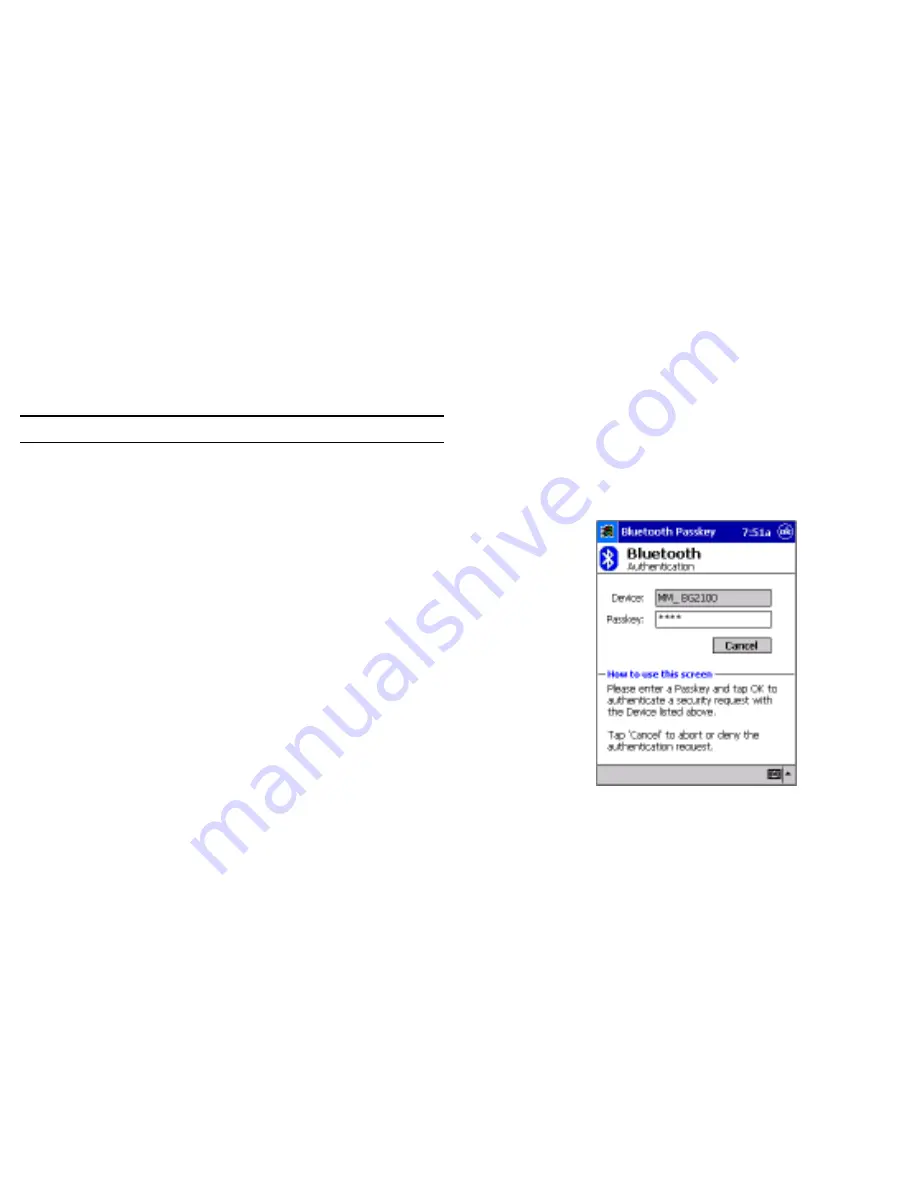
21
20
•
Authentication (Passkey) required:
check this option to require a
passkey or a Link Key from the remote device before allowing the
connection. When this option is enabled and a remote device attempts
to establish a connection, the Bluetooth Passkey screen (Figure 6)
appears. Enter the passkey to allow the connection to proceed, or tap
the OK button to deny permission for the connection. If the notification
is ignored, the connection attempt will time out (fail).
•
Encryption required:
check this option to require that all the data
exchanged between this device and the remote Bluetooth device be
encrypted.
Encryption depends on the key that is used for Authentication; if
Authentication is not enabled, Encryption will not be available.
Only the data exchanged by the Bluetooth devices is encrypted.
The individual services, and their unique options, are explained in the
remainder of this section.
Figure 6: Bluetooth Passkey screen
NOTE:
The ability of remote devices to connect is also subject to security restrictions
and whether Bluetooth is enabled on this device.
2.3
BTW-CE S
ERVICE
T
ABS
The functions that a Pocket PC can provide to other devices are called “Services.”
The services that this Pocket PC is capable of providing are:
·
File Transfer—file-related operations such as get/use/delete a file, etc.
·
Information Exchange—Send the default business card (Pocket Outlook
contact) on request.
·
Serial Port—Bluetooth serial port operations. Bluetooth serial ports are
used as a replacement for a physical cable between devices.
·
Dial-up Networking—provide access, via a phone line or other access
system, to a remote computer network such as an Internet service.
Each of these service tabs is explained in detail in the remainder of this
section.
2.3.1 Common Options
All of the services have some common settings. Even though the options are
the same, in each case they are specific to the service being configured on
the individual tabs.
The common options are listed under the
About this service
heading on
each individual service tab. They are:
•
Enable service:
check this option to have the service start when
BTW-CE initializes. When this option is enabled the service is enabled
and “listening” for connection attempts when Bluetooth is enabled.
•
Authorization required:
check this option to require that each
attempt to establish a connection be individually authorized. When
Authorization is enabled and a remote device attempts to connect to
this service, BTW-CE asks if the connection should be permitted.
Even though remote devices cannot discover this device unless
this option is checked, if a remote device has this device’s
Bluetooth Device Address, that device may still be able to
connect to this device (see Note below).
•
All devices—select this option to allow all devices to connect.
•
Paired devices only—select this option to allow only devices
that have a paired relationship (see Section 3.2.2) with this
device to connect.
•
Other devices can discover me—when this option is enabled,
other Bluetooth devices can see and report this device.

























