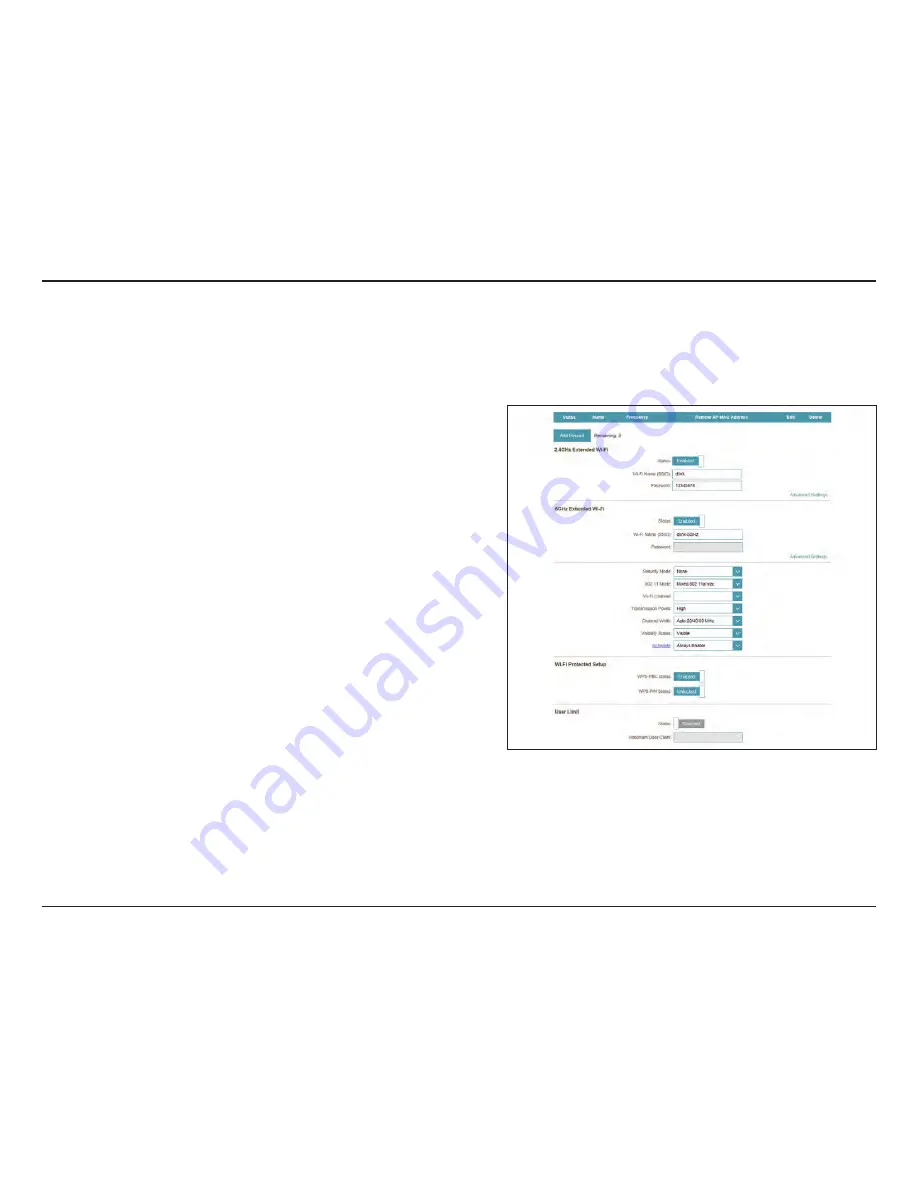
55
D-Link DAP-1665 User Manual
Section 3 - Configuration
5 GHz Extended Wi-Fi
If you have added a rule under Management >> Schedule, click
on the drop-down menu to choose whether the device will
be
Always Enable
or choose from the name of your custom
schedule. Click
Save
to store the setting and the device will
reboot to activate the selected schedule.
Schedule:
Click to enable the wireless function for the
5 GHz
band. If you
do not want to use wireless, uncheck the box to disable all
wireless functions.
Specify a network name (SSID) to identify the 5 GHz network.
This is the network name that wireless clients will search for
when connecting to your wireless network.
Enter a custom password for this network.
Select the type of wireless security you wish to use for the
extended network. Choose from
WPA/WPA2-Personal
/
WPA/
WPA2-Enterprise/None
.
Select one of the following:
802.11a Only
- Select if you are only using 802.11a wireless
clients.
802.11n Only
- Select if you are only using 802.11n wireless
clients.
Mixed 802.11a/n -
Select if you are using a mix of 802.11n and
802.11a wireless clients.
802.11ac Only
- Select if you are only using 802.11ac wireless
clients.
Mixed 802.11n/ac -
Select if you are using a mix of 802.11ac
and 802.11n wireless clients.
Mixed 802.11a/n/ac
- Select if you are using a mix of 802.11ac,
802.11n, and 802.11a wireless clients.
Choose a channel from the drop-down menu for an existing
wireless network or to reduce interference in congested areas.
Depending on your wireless reception and coverage area, you
can choose between
Low, Medium,
or
High
power.
Status:
Wi-Fi Name
(SSID):
Password:
Security
Mode:
802.11
Mode:
Wi-Fi
Channel:
Transmission
Power:
Advanced Settings:






























