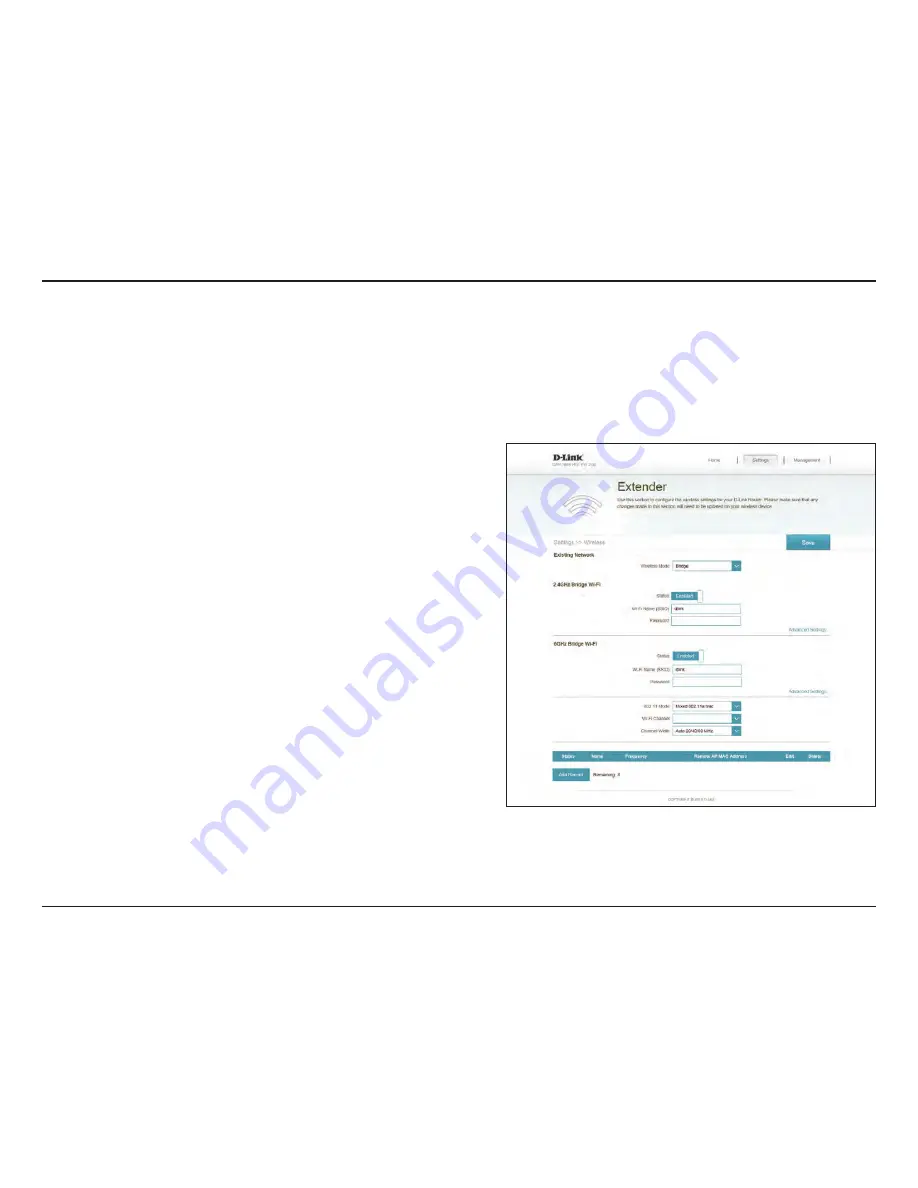
49
D-Link DAP-1665 User Manual
Section 3 - Configuration
Bridge
Wireless Mode:
Select
Bridge
from the drop-down menu.
Existing Network
Click to enable the wireless function for the
2.4 GHz
band. If
you do not want to use wireless, uncheck the box to disable all
wireless functions.
Specify a network name (SSID) to identify the 2.4 GHz network.
This is the network name that wireless clients will search for
when connecting to your wireless network.
Enter a custom password for this network.
Select one of the following:
802.11n Only
- Select if you are only using 802.11n wireless
clients.
Mixed 802.11n and 802.11g -
Select if you are using a mix of
802.11n and 802.11g wireless clients.
Mixed 802.11n, 802.11g and 802.11b
- Select if you are using
a mix of 802.11n, 802.11g, and 802.11b wireless clients.
Choose from channels 1-11 for an existing wireless network or
to reduce interference in congested areas.
The
Auto
setting can be selected to allow the DAP-1665 to
automatically choose the channel with the least amount of
interference.
Select the Channel Width:
Auto 20/40
- Select if you are using both 802.11n and non-
802.11n wireless devices.
20 MHz
- Select if you are not using any 802.11n wireless clients.
Status:
Wi-Fi Name
(SSID):
Password:
802.11 Mode:
Wi-Fi Channel:
Channel Width:
2.4 GHz Bridge Wi-Fi
Advanced Settings:






























