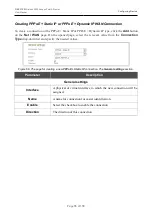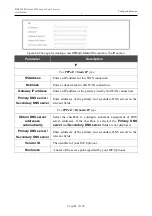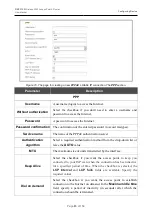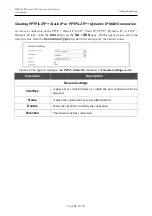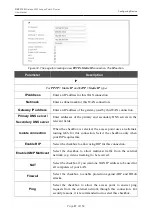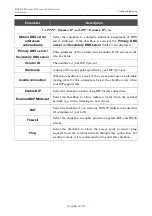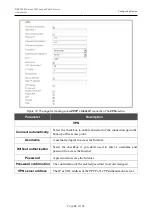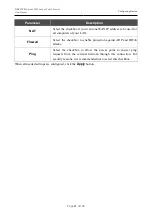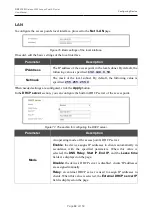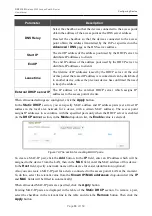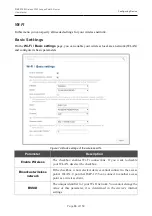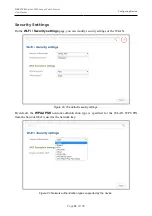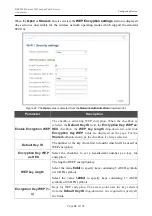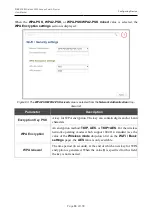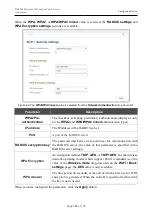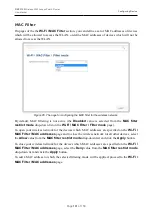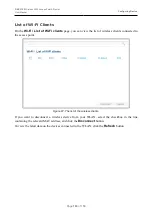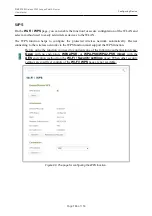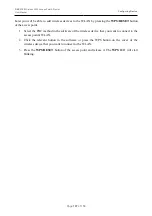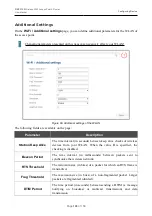DAP-1155
Wireless N150 Access Point & Router
User Manual
Configuring Device
Parameter
Description
DNS Relay
Select the checkbox so that the devices connected to the access point
obtain the address of the access point as the DNS server address.
Deselect the checkbox so that the devices connected to the access
point obtain the address transmitted by the ISP or specified on the
Advanced / DNS
page as the DNS server address.
Start IP
The start IP address of the address pool used by the DHCP server to
distribute IP addresses to clients.
End IP
The end IP address of the address pool used by the DHCP server to
distribute IP addresses to clients.
Lease time
The lifetime of IP addresses leased by the DHCP server. At the end
of this period the leased IP address is revoked and can be distributed
to another device, unless the previous device has confirmed the need
to keep the address.
External DHCP server IP
The IP address of the external DHCP server which assigns IP
addresses to the access point's clients.
When all needed settings are configured, click the
Apply
button.
In the
Static DHCP
section, you can specify MAC address and IP address pairs (set a fixed IP
address in the local area network for a device with a certain MAC address). The access point
assigns IP addresses in accordance with the specified pairs only when the DHCP server is enabled
(in the
DHCP server
section, in the
Mode
drop-down list, the
Enable
value is selected).
Figure 78. The section for creating MAC-IP pairs.
To create a MAC-IP pair, click the
Add
button. In the
IP
field, enter an IP address which will be
assigned to the device from the LAN, then in the
MAC
field, enter the MAC address of this device.
In the
Host
field, specify a network name of the device for easier identification (
optional
).
Also you can create a MAC-IP pair for a device connected to the access point's LAN at the moment.
To do this, select the relevant value from the
Known IP/MAC
addresses
drop-down list (the
IP
and
MAC
fields will be filled in automatically).
When all needed MAC-IP pairs are specified, click the
Apply
button.
Existing MAC-IP pairs are displayed in the table of the
Static DHCP
section. To remove a pair,
select the checkbox in the relevant line in the table and click the
Remove
button. Then click the
Apply
button.
Page
93
of 158