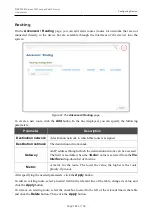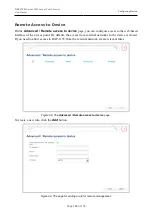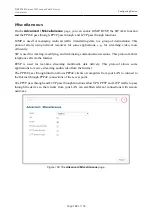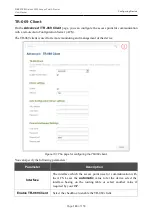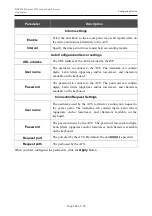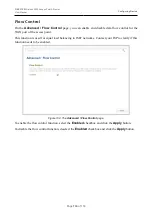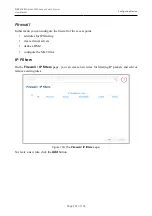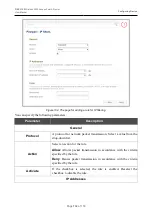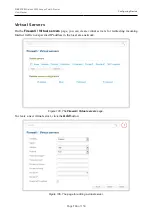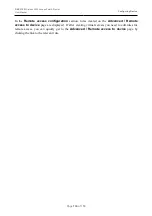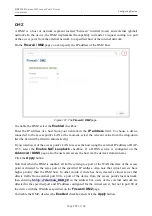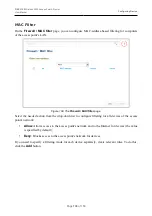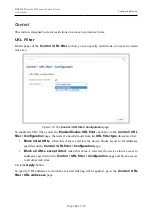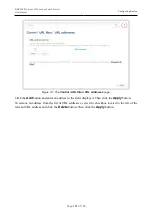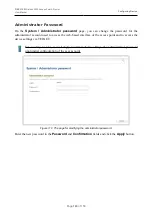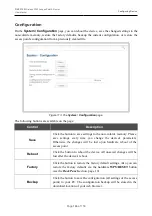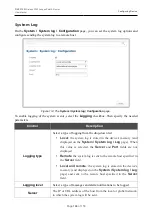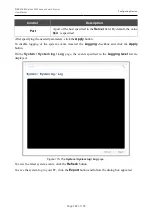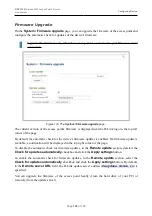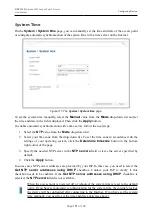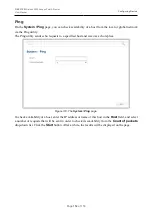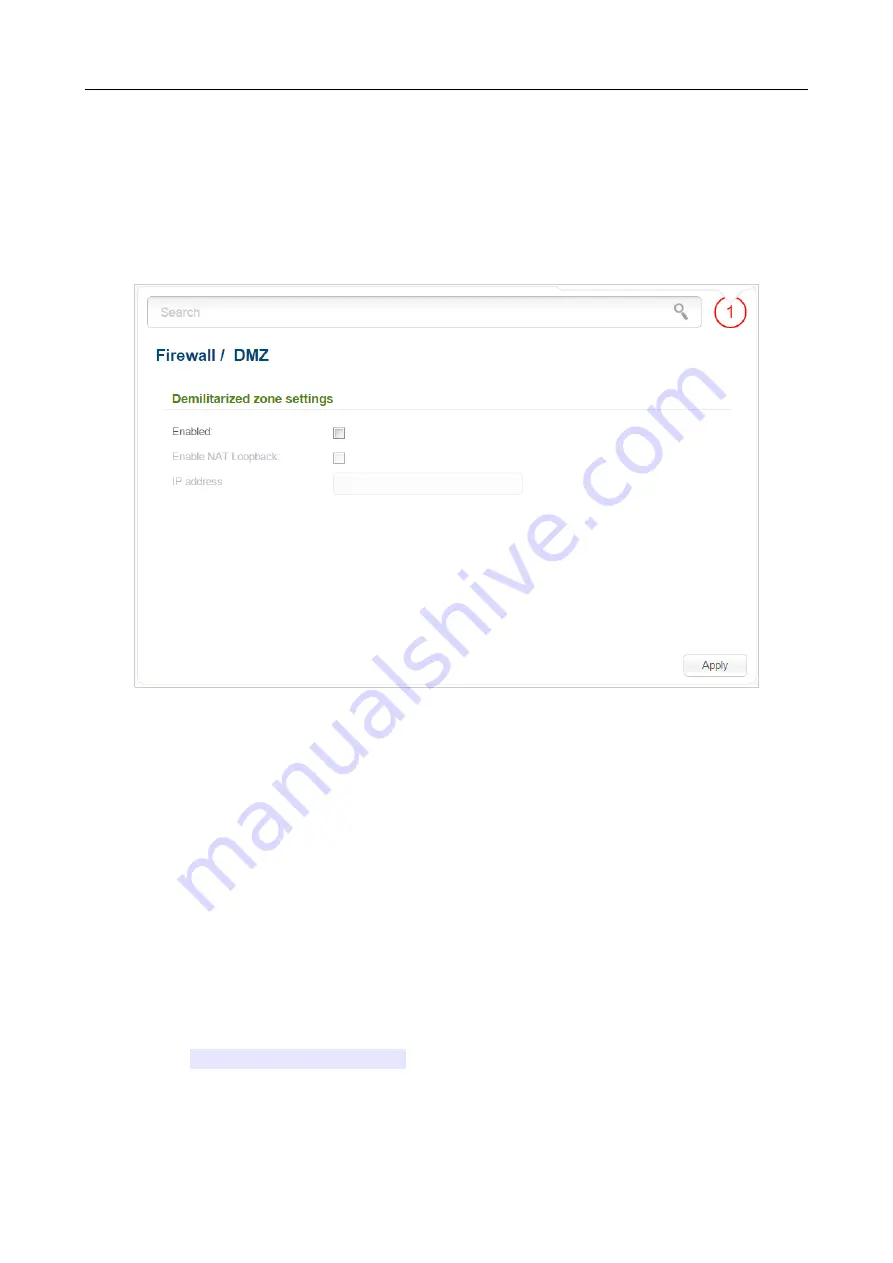
DAP-1155
Wireless N150 Access Point & Router
User Manual
Configuring Device
DMZ
A DMZ is a host or network segment located “between” internal (local) and external (global)
networks. In the
device
, the DMZ implements the capability to transfer a request coming to a port
of the
access point
from the external network to a specified host of the internal network.
On the
Firewall / DMZ
page you can specify the IP address of the DMZ host.
Figure 107. The
Firewall / DMZ
page.
To enable the DMZ, select the
Enabled
checkbox.
Enter the IP address of a host from your network in the
IP address
field. To choose a device
connected to the access point's LAN at the moment, select the relevant value from the drop-down
list (the field will be filled in automatically).
If you want users of the access point's LAN to access the host using the external IP address of DAP-
1155, select the
Enable NAT Loopback
checkbox. If a DDNS service is configured on the
Advanced / DDNS
page, also the users can access the host via the device's domain name.
Click the
Apply
button.
Note that when the DMZ is enabled, all traffic coming to a port of the WAN interface of the access
point is directed to the same port of the specified IP address. Also note that virtual servers have
higher priority than the DMZ host. In other words, if there has been created a virtual server that
directs traffic from external port 80 to a port of the device from the access point's local network,
then entering
http://device_WAN_IP
in the address bar, users of the external network are
directed to the specified port and IP address configured for the virtual server, but not to port 80 of
the device with the IP address specified on the
Firewall / DMZ
page.
To disable the DMZ, deselect the
Enabled
checkbox and click the
Apply
button.
Page
137
of 158