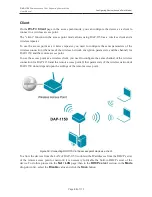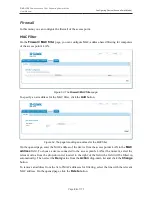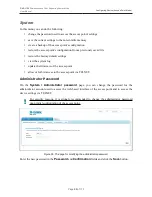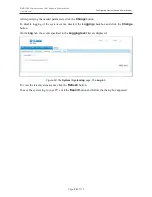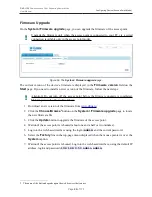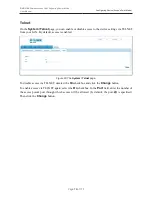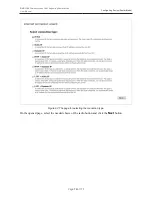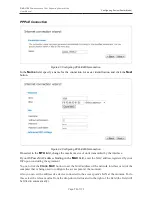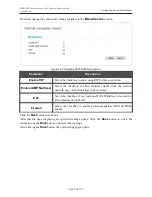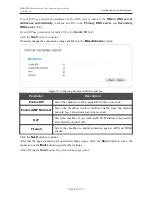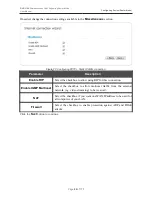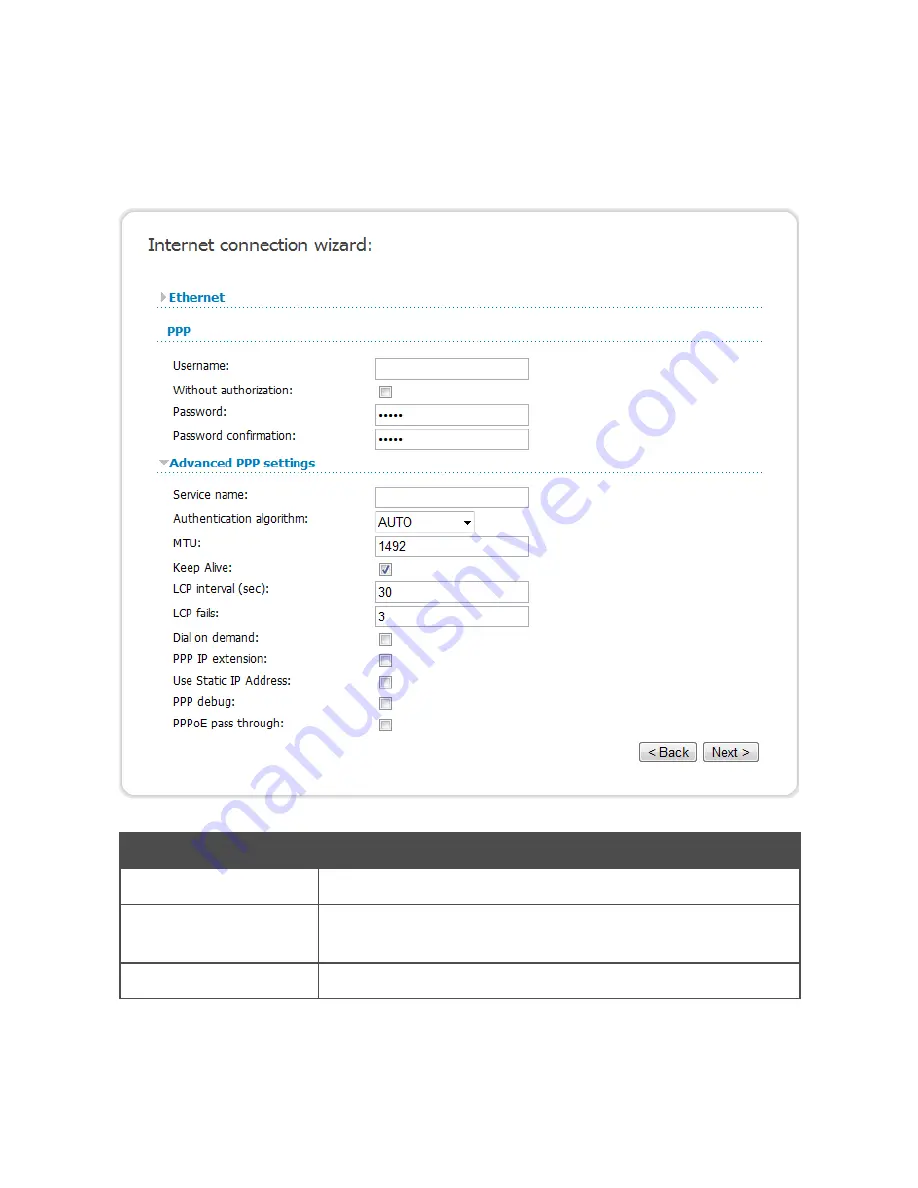
DAP-1150
Wireless Access Point Supporting Router Mode
User Manual
Configuring Device (Router Mode)
In the
Username
field, enter your login, and in the
Password
and
Password confirmation
fields – the password provided by your ISP.
If authorization is not required, select the
Without authorization
checkbox.
If needed, specify additional settings for your PPPoE WAN connection.
Figure 65. Configuring PPPoE WAN connection.
Parameter
Description
Service name
The name of the PPPoE authentication server.
Authentication
algorithm
Select a required authentication method from the drop-down list or
leave the
AUTO
value.
MTU
The maximum size of units transmitted by the interface.
Page
74
of 175