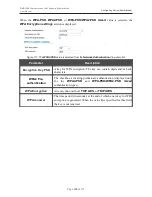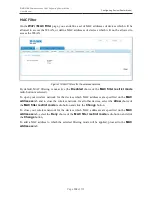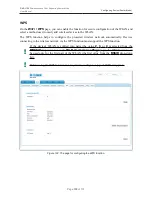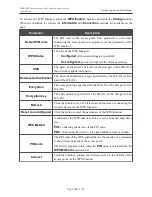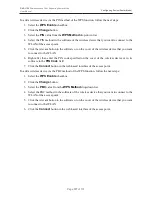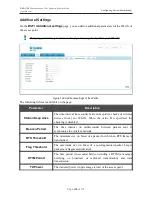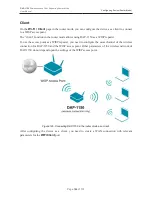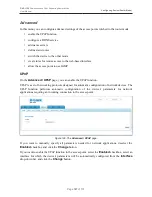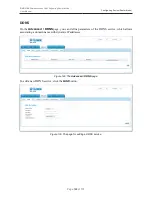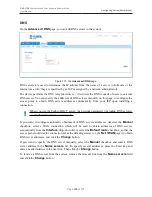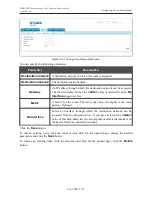DAP-1150
Wireless Access Point Supporting Router Mode
User Manual
Configuring Device (Router Mode)
To add a wireless device via the PIN method of the WPS function, follow the next steps:
1. Select the
WPS
Enable
checkbox.
2. Click the
Change
button.
3. Select the
PIN
value from the
WPS
Method
drop-down list.
4. Select the PIN method in the software of the wireless device that you want to connect to the
WLAN of the access point.
5. Click the relevant button in the software or on the cover of the wireless device that you want
to connect to the WLAN.
6. Right after that, enter the PIN code specified on the cover of the wireless device or in its
software in the
PIN Code
field.
7. Click the
Connect
button in the web-based interface of the access point.
To add a wireless device via the PBC method of the WPS function, follow the next steps:
1. Select the
WPS
Enable
checkbox.
2. Click the
Change
button.
3. Select the
PBC
value from the
WPS Method
drop-down list.
4. Select the PBC method in the software of the wireless device that you want to connect to the
WLAN of the access point.
5. Click the relevant button in the software or on the cover of the wireless device that you want
to connect to the WLAN.
6. Click the
Connect
button in the web-based interface of the access point.
Page
137
of 175